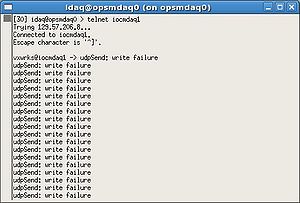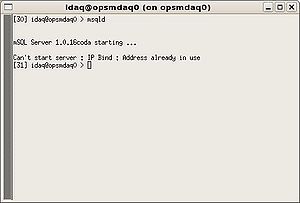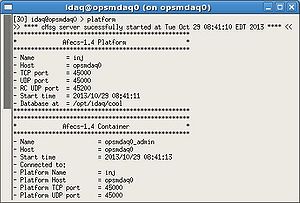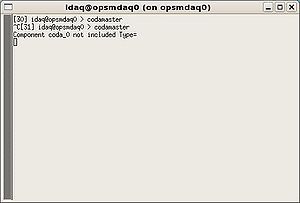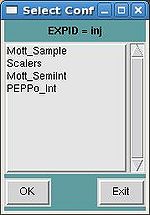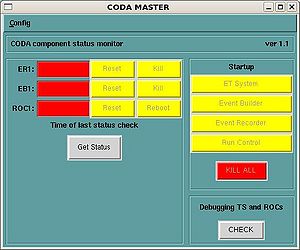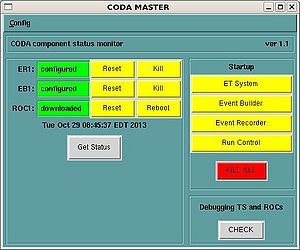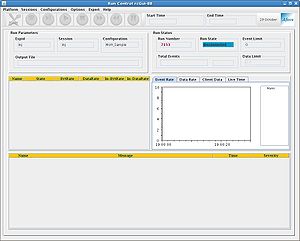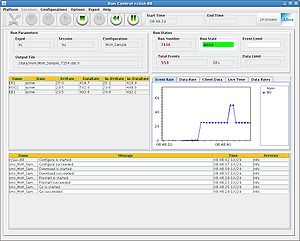Difference between revisions of "How to run CODA"
Jump to navigation
Jump to search
| Line 80: | Line 80: | ||
To start a new run, select: | To start a new run, select: | ||
<ol start="1"> | <ol start="1"> | ||
| − | <li>'''Prestart''' | + | <li>'''Prestart''' (or '''Start'''. Note that '''Start''' combines both '''Prestart''' and '''Go''') </li> |
<li>'''Go'''</li> | <li>'''Go'''</li> | ||
<li>'''End'''</li> | <li>'''End'''</li> | ||
Revision as of 11:13, 13 December 2013
Mott DAQ iocmdaq1
There are two ways to access the Mott DAQ ioc:
- From an accelerator machine: telnet iocmdaq1
- From an accelerator machine: ioc_concole iocmdaq1. Here you need to enter a password to this cannot be done with the idaq account.
The startup file: idaq@opsmdaq0:/cs/op/iocs/iocmdaq1/startup
The CODA boot file: idaq@opsmdaq0:/opt/coda/boot/mott_roc1.boot
CODA Files
CODA crl files are in: idaq@opsmdaq0: /opt/idaq/crl
CODA scripts files are in: idaq@opsmdaq0: /opt/idaq/scripts
CODA Startup
From an accelerator machine: ssh -X idaq@opsmdaq0
Note: idaq is the injector DAQ account and uses ssh authorized_keys for login - no need to enter password
Two ways to execute the following few steps:
% startcoda (then skip to Start and Stop a Run)
Or: Open few xterm & windows.
xterm 1: % telnet iocmdaq1
xterm 2: % msqld (the CODA msqld database is usually running unless opsmdaq0 was rebooted)
xterm 3: % platform
xterm 4: % codamaster
Choose the configuration: Mott_Sample
When the CODA MASTER panel appears, select Config => Enable Buttons.
Select ET System, Event Builder, Event Recorder and Run Control.
After doing that if you will click on Get Status you will find status of ER1, EB1 and ROC1. All buttons must be green.
Select Run Control and the main CODA panel will appear.
Start and Stop a Run
From Run Control panel, select in the following order (Note: if any of the selection is already completed, move to the next step):
- Sessions => inj
- Configurations => Cool => Mott_Sample
- Platform => Connect
- Configure
- Download
- Prestart (or Start. Note that Start combines both Prestart and Go)
- Go
At the end:
- End
To start a new run, select:
- Prestart (or Start. Note that Start combines both Prestart and Go)
- Go
- End
and if you want to apply a change or you need a new configuration:
- Reset
and start from number 5.