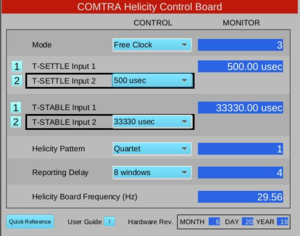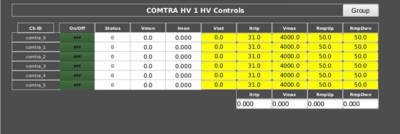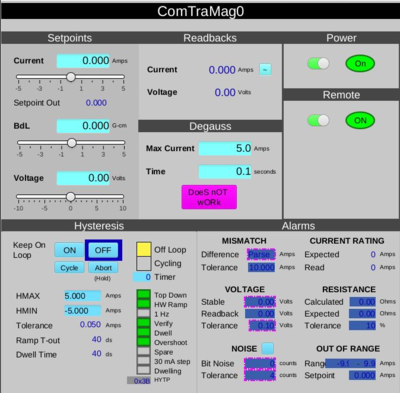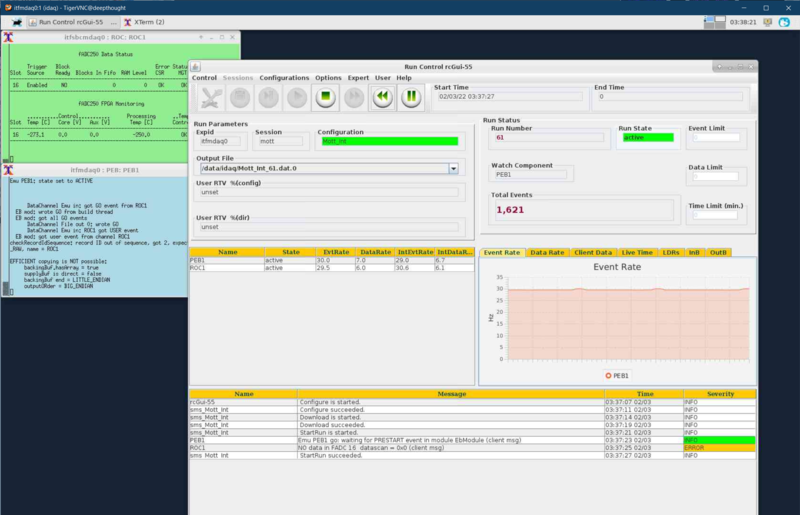DAQ Software
The printable version is no longer supported and may have rendering errors. Please update your browser bookmarks and please use the default browser print function instead.
How to login to DAQ server
- From an accelerator machine: ssh -X compton@itfcomtradaq0
Note: compton is the COMTRA DAQ account and uses ssh authorized_keys for login - no need to enter password
Helicity Generator Board GUI
Execute the following:
% go_helboard.sh
PMT HV GUI
Execute the following:
% go_hv.sh
Magnet Power Supply GUI
Execute the following:
% go_magnetps.sh
Note: The "~" next to the Current Readback will open up strip chart for the Magnet Current.
Right-click and "Detach" to put it in it's own window.
CODA
To start CODA
Execute the following:
% startCoda
Select a configuration
From Run Control panel, select in the following order (Note: if any of the selection is already completed, move to the next step):
- Configurations => CODA Config => COMTRA_Sample
- Configure
- Download
- Prestart (or Start. Note that Start combines both Prestart and Go)
- Go
To stop a run
- End
To start a new run, select
- Prestart (or Start. Note that Start combines both Prestart and Go)
- Go
- End
Apply a config file change or select a new configuration
- Reset
- Repeat steps from To start CODA
CODA Script
/usr/local/coda/run_scripts/EpicsStart
How to analyze a run
The current COMTRA DAQ decoder is found in
compton@itfcomtradaq0:~/analysis/decoder
This is a similar decoder setup as what is found on itfmdaq0. UITF Mott Analysis