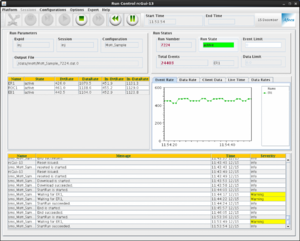Difference between revisions of "How to run CODA"
Jump to navigation
Jump to search
(Created page with "= How to run CODA = CODA crl files are in: idaq@opsmdaq0: /opt/idaq/crl CODA scripts files are in: idaq@opsmdaq0: /opt/idaq/scripts * From an accelerator machine: '''ssh -X i...") |
|||
| (43 intermediate revisions by 2 users not shown) | |||
| Line 1: | Line 1: | ||
| − | = | + | =='''CODA Startup'''== |
| − | CODA | + | go to injector -> spin -> mott measurement control and open scripts there |
| + | see "startcoda help" for diretions on using CODA | ||
| − | |||
| − | + | Obsolete way: | |
| − | |||
| − | + | From an accelerator machine: '''ssh -X idaq@opsmdaq0''' | |
| + | Note: '''idaq''' is the injector DAQ account and uses ssh authorized_keys for login - no need to enter password | ||
| − | + | Execute the following few steps: | |
| + | '''% startcoda''' | ||
| − | + | Note: Instead of using the above script, we used this old way to do it: [[Old Procedure to Start CODA]] | |
| − | + | =='''Start and Stop a Run'''== | |
| − | + | From Run Control panel, select in the following order (Note: if any of the selection is already completed, move to the next step): | |
| − | |||
| − | |||
| − | |||
| − | |||
| − | |||
| − | |||
| − | |||
| − | |||
| − | |||
| − | |||
| − | |||
| − | From Run Control panel, select in the following order: | ||
# '''Sessions''' => '''inj''' | # '''Sessions''' => '''inj''' | ||
# '''Configurations''' => '''Cool''' => '''Mott_Sample''' | # '''Configurations''' => '''Cool''' => '''Mott_Sample''' | ||
| Line 34: | Line 23: | ||
# '''Configure''' | # '''Configure''' | ||
# '''Download''' | # '''Download''' | ||
| − | # '''Prestart''' | + | # '''Prestart''' (or '''Start'''. Note that '''Start''' combines both '''Prestart''' and '''Go''') |
| − | # ''' | + | # '''Go''' |
| + | |||
| + | [[file:RunControl_screen2.png|none|300px]] | ||
| − | + | To stop a run: | |
<ol start="8"> | <ol start="8"> | ||
| − | <li>''' | + | <li>'''End'''</li> |
| + | </ol> | ||
| + | To start a new run, select: | ||
| + | <ol start="1"> | ||
| + | <li>'''Prestart''' (or '''Start'''. Note that '''Start''' combines both '''Prestart''' and '''Go''') </li> | ||
| + | <li>'''Go'''</li> | ||
| + | <li>'''End'''</li> | ||
</ol> | </ol> | ||
and if you want to apply a change or you need a new configuration: | and if you want to apply a change or you need a new configuration: | ||
| Line 48: | Line 45: | ||
| − | |||
| − | + | =='''Issues and FAQ'''== | |
| − | |||
| − | |||
| − | + | * Set '''Event Limit''' in Run Control: '''Options''' => '''Scheduler''' => '''Program''': Enter Event Limit | |
| + | * How to reboot '''iocmdaq1''': | ||
| + | idaq@opsmdaq0 > telnet iocmdaq1 | ||
| + | Trying 129.57.236.241... | ||
| + | Connected to iocmdaq1. | ||
| + | Escape character is '^]'. | ||
| − | + | vxwrks@iocmdaq1 -> reboot | |
Latest revision as of 15:27, 5 August 2021
CODA Startup
go to injector -> spin -> mott measurement control and open scripts there see "startcoda help" for diretions on using CODA
Obsolete way:
From an accelerator machine: ssh -X idaq@opsmdaq0
Note: idaq is the injector DAQ account and uses ssh authorized_keys for login - no need to enter password
Execute the following few steps:
% startcoda
Note: Instead of using the above script, we used this old way to do it: Old Procedure to Start CODA
Start and Stop a Run
From Run Control panel, select in the following order (Note: if any of the selection is already completed, move to the next step):
- Sessions => inj
- Configurations => Cool => Mott_Sample
- Platform => Connect
- Configure
- Download
- Prestart (or Start. Note that Start combines both Prestart and Go)
- Go
To stop a run:
- End
To start a new run, select:
- Prestart (or Start. Note that Start combines both Prestart and Go)
- Go
- End
and if you want to apply a change or you need a new configuration:
- Reset
and start from number 5.
Issues and FAQ
- Set Event Limit in Run Control: Options => Scheduler => Program: Enter Event Limit
- How to reboot iocmdaq1:
idaq@opsmdaq0 > telnet iocmdaq1 Trying 129.57.236.241... Connected to iocmdaq1. Escape character is '^]'.
vxwrks@iocmdaq1 -> reboot