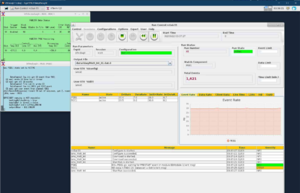Difference between revisions of "How to run UITF Mott CODA"
Jump to navigation
Jump to search
m |
|||
| Line 13: | Line 13: | ||
From Run Control panel, select in the following order (Note: if any of the selection is already completed, move to the next step): | From Run Control panel, select in the following order (Note: if any of the selection is already completed, move to the next step): | ||
| − | + | # '''Configurations''' => '''CODA Config''' => '''Mott_Int''' | |
| − | # '''Configurations''' => ''' | ||
| − | |||
# '''Configure''' | # '''Configure''' | ||
# '''Download''' | # '''Download''' | ||
| Line 21: | Line 19: | ||
# '''Go''' | # '''Go''' | ||
| − | [[file: | + | [[file:CODA3_desktop.png|none|300px]] |
To stop a run: | To stop a run: | ||
Revision as of 04:40, 3 February 2022
CODA Startup
- Go to Injector -> Spin -> Mott Screen and open script STARTCODA. See STARTCODA HELP for directions on using CODA
- From an accelerator machine: ssh -X idaq@itfmdaq0
Note: idaq is the injector DAQ account and uses ssh authorized_keys for login - no need to enter password
Execute the following:
% startCoda
Start and Stop a Run
From Run Control panel, select in the following order (Note: if any of the selection is already completed, move to the next step):
- Configurations => CODA Config => Mott_Int
- Configure
- Download
- Prestart (or Start. Note that Start combines both Prestart and Go)
- Go
To stop a run:
- End
To start a new run, select:
- Prestart (or Start. Note that Start combines both Prestart and Go)
- Go
- End
and if you want to apply a change or you need a new configuration:
- Reset
and start from number 5.