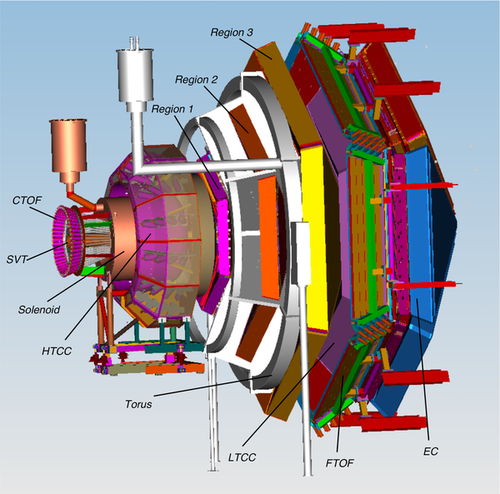Difference between revisions of "Run Group C"
Jump to navigation
Jump to search
| Line 369: | Line 369: | ||
** Beam current and position strip-charts -- you can submit multiple times per run, especially if there is something interesting on them! | ** Beam current and position strip-charts -- you can submit multiple times per run, especially if there is something interesting on them! | ||
** RGC Polarized Target GUI - under Beamline on CSS | ** RGC Polarized Target GUI - under Beamline on CSS | ||
| − | ** <font color=red size=4> '''NEW!!!''' Helicity-Latched Trigger GUI (https://logbooks.jlab.org/entry/4041009) and the Helicity Trigger Asymmetry strip-chart (example https://logbooks.jlab.org/entry/4040779). </font> '' To get the helicity-latched trigger GUI, look under "DAQ" in CS-Studio'' | + | ** <font color=red size=4> '''NEW!!!''' Helicity-Latched Trigger GUI (https://logbooks.jlab.org/entry/4041009) and the Helicity Trigger Asymmetry strip-chart (example https://logbooks.jlab.org/entry/4040779). </font> '' To get the helicity-latched trigger GUI, look under "DAQ" in CS-Studio, for the strip-charts see below'' |
* Upload monitoring plots to logbook | * Upload monitoring plots to logbook | ||
| Line 393: | Line 393: | ||
* How to get the strip charts: | * How to get the strip charts: | ||
** For the beam: CS-Studio -> Beamline -> Strip Charts. | ** For the beam: CS-Studio -> Beamline -> Strip Charts. | ||
| − | **<font color=red> '''NEW!!!''' </font> For the helicity trigger asymmetry strip chart: CS-Studio Tools -> Strip Charts -> livePlot. Type "B_DAQ:HEL" into the entry window on the LivePlot GUI, then select the | + | **<font color=red> '''NEW!!!''' </font> For the helicity trigger asymmetry strip chart: CS-Studio Tools -> Strip Charts -> livePlot. Type "B_DAQ:HEL:60m:fcup:asy" into the entry window on the LivePlot GUI, then select it. Then type "B_DAQ:HEL:60m:0:asy" into the entry window and select it as a 2nd plot to show. |
** right-click on the screen and select "Make Elog Entry", make sure to log to HBLOG and not ELOG | ** right-click on the screen and select "Make Elog Entry", make sure to log to HBLOG and not ELOG | ||
** You can also see beam charts in the Web Browser: [https://epicsweb.jlab.org/wave/?myaDeployment=ops&myaLimit=100000&windowMinutes=30&title=Upstream+and+Midstream+Halo+Counters&fullscreen=false&layoutMode=2&viewerMode=2&pv=scaler_cS3b&pv=scaler_cS4b&pv=scaler_cS6b&pv=scaler_cS12b&pv=scaler_cS13b&pv=scaler_cS14b&pv=scaler_cS15b&scaler_cS3blabel=scaler_cS3b&scaler_cS3bcolor=%23a6cee3&scaler_cS3byAxisLabel=Rate++%28Hz%29&scaler_cS3byAxisMin=&scaler_cS3byAxisMax=&scaler_cS3byAxisLog&scaler_cS3bscaler=&start=2020-08-08+09%3A02%3A36&end=2020-08-08+09%3A07%3A36&scaler_cS4blabel=scaler_cS4b&scaler_cS4bcolor=%231f78b4&scaler_cS4byAxisLabel=&scaler_cS4byAxisMin=&scaler_cS4byAxisMax=&scaler_cS4byAxisLog=&scaler_cS4bscaler=&scaler_cS5byAxisLabel=&scaler_cS5byAxisMin=&scaler_cS5byAxisMax=&scaler_cS5byAxisLog=&scaler_cS5bscaler=&scaler_cS6blabel=scaler_cS6b&scaler_cS6bcolor=%2333a02c&scaler_cS6byAxisLabel=&scaler_cS6byAxisMin=&scaler_cS6byAxisMax=&scaler_cS6byAxisLog=&scaler_cS6bscaler=&scaler_cS7byAxisLabel=&scaler_cS7byAxisMin=&scaler_cS7byAxisMax=&scaler_cS7byAxisLog=&scaler_cS7bscaler=&scaler_cS12blabel=scaler_cS12b&scaler_cS12bcolor=%23e31a1c&scaler_cS12byAxisLabel=&scaler_cS12byAxisMin=&scaler_cS12byAxisMax=&scaler_cS12byAxisLog=&scaler_cS12bscaler=&scaler_cS13blabel=scaler_cS13b&scaler_cS13bcolor=%23fdbf6f&scaler_cS13byAxisLabel=&scaler_cS13byAxisMin=&scaler_cS13byAxisMax=&scaler_cS13byAxisLog=&scaler_cS13bscaler=&scaler_cS14blabel=scaler_cS14b&scaler_cS14bcolor=%23ff7f00&scaler_cS14byAxisLabel=&scaler_cS14byAxisMin=&scaler_cS14byAxisMax=&scaler_cS14byAxisLog=&scaler_cS14bscaler=&scaler_cS15blabel=scaler_cS15b&scaler_cS15bcolor=%23cab2d6&scaler_cS15byAxisLabel=&scaler_cS15byAxisMin=&scaler_cS15byAxisMax=&scaler_cS15byAxisLog=&scaler_cS15bscaler= Upstream/Midstream Halo Counters], [https://epicsweb.jlab.org/wave/?myaDeployment=ops&myaLimit=100000&windowMinutes=30&title=Downstream+Halo+Counters&fullscreen=false&layoutMode=2&viewerMode=2&pv=scalerS8b&pv=scalerS9b&scalerS8blabel=scalerS8b&scalerS8bcolor=%23a6cee3&scalerS8byAxisLabel=Rate++%28Hz%29&scalerS8byAxisMin=&scalerS8byAxisMax=&scalerS8byAxisLog&scalerS8bscaler=&pv=scalerS10b&pv=scalerS11b&scalerS9blabel=scalerS9b&scalerS9bcolor=%231f78b4&scalerS9byAxisLabel=&scalerS9byAxisMin=&scalerS9byAxisMax=&scalerS9byAxisLog=&scalerS9bscaler=&scalerS10blabel=scalerS10b&scalerS10bcolor=%23b2df8a&scalerS10byAxisLabel=&scalerS10byAxisMin=&scalerS10byAxisMax=&scalerS10byAxisLog=&scalerS10bscaler=&scalerS11blabel=scalerS11b&scalerS11bcolor=%2333a02c&scalerS11byAxisLabel=&scalerS11byAxisMin=&scalerS11byAxisMax=&scalerS11byAxisLog=&scalerS11bscaler= Downstream Halo Counters], [https://epicsweb.jlab.org/wave/?start=2020-07-08+16%3A50%3A02&end=2020-07-08+16%3A55%3A02&myaDeployment=ops&myaLimit=100000&windowMinutes=30&title=Beam+Currents&fullscreen=false&layoutMode=2&viewerMode=2&pv=IPM2C21A&pv=IPM2C24A&pv=scaler_calc1b&IPM2C21Alabel=IPM2C21A&IPM2C21Acolor=%23a6cee3&IPM2C21AyAxisLabel=Beam+Current+%28nA%29&IPM2C21AyAxisMin=0&IPM2C21AyAxisMax=300&IPM2C21AyAxisLog&IPM2C21Ascaler=&scaler_calc1blabel=Faraday+Cup&scaler_calc1bcolor=%23b2df8a&scaler_calc1byAxisLabel=&scaler_calc1byAxisMin=&scaler_calc1byAxisMax=&scaler_calc1byAxisLog&scaler_calc1bscaler= Beam Currents], [https://epicsweb.jlab.org/wave/?start=2020-08-03+12%3A30%3A57&end=2020-08-03+12%3A35%3A57&myaDeployment=ops&myaLimit=100000&windowMinutes=30&title=BPM+Positions+%28Y-Axis+is+mean+%2B%2F-+0.5+mm%29&fullscreen=false&layoutMode=3&viewerMode=2&pv=IPM2C24A.XPOS&pv=IPM2C24A.YPOS&pv=IPM2H01.XPOS&pv=IPM2H01.YPOS&IPM2C24A.XPOSlabel=IPM2C24A.XPOS&IPM2C24A.XPOScolor=%23e31a1c&IPM2C24A.XPOSyAxisLabel=&IPM2C24A.XPOSyAxisMin=-2.0&IPM2C24A.XPOSyAxisMax=+1.0&IPM2C24A.XPOSyAxisLog&IPM2C24A.XPOSscaler=&IPM2C24A.YPOSlabel=IPM2C24A.YPOS&IPM2C24A.YPOScolor=pink&IPM2C24A.YPOSyAxisLabel=&IPM2C24A.YPOSyAxisMin=-2.0&IPM2C24A.YPOSyAxisMax=1.0&IPM2C24A.YPOSyAxisLog&IPM2C24A.YPOSscaler=&IPM2H01.XPOSlabel=IPM2H01.XPOS&IPM2H01.XPOScolor=darkgreen&IPM2H01.XPOSyAxisLabel=&IPM2H01.XPOSyAxisMin=-2.0&IPM2H01.XPOSyAxisMax=1.0&IPM2H01.XPOSyAxisLog&IPM2H01.XPOSscaler=&IPM2H01.YPOSlabel=IPM2H01.YPOS&IPM2H01.YPOScolor=lightgreen&IPM2H01.YPOSyAxisLabel=&IPM2H01.YPOSyAxisMin=-2.0&IPM2H01.YPOSyAxisMax=1.0&IPM2H01.YPOSyAxisLog&IPM2H01.YPOSscaler=#a6cee3&IPM2C24A.XPOSyAxisLabel=2C24+X+(mm)&IPM2C24A.XPOSyAxisMin=-1.5&IPM2C24A.XPOSyAxisMax=-0.5&IPM2C24A.XPOSyAxisLog&IPM2C24A.XPOSscaler=&IPM2C24A.YPOSlabel=IPM2C24A.YPOS&IPM2C24A.YPOScolor=%231f78b4&IPM2C24A.YPOSyAxisLabel=2C24+Y+(mm)&IPM2C24A.YPOSyAxisMin=0.3&IPM2C24A.YPOSyAxisMax=1.3&IPM2C24A.YPOSyAxisLog&IPM2C24A.YPOSscaler=&IPM2H01.XPOSlabel=IPM2H01.XPOS&IPM2H01.XPOScolor=pink&IPM2H01.XPOSyAxisLabel=2H01+X+(mm)&IPM2H01.XPOSyAxisMin=-0.6&IPM2H01.XPOSyAxisMax=0.4&IPM2H01.XPOSyAxisLog&IPM2H01.XPOSscaler=&IPM2H01.YPOSlabel=IPM2H01.YPOS&IPM2H01.YPOScolor=darkred&IPM2H01.YPOSyAxisLabel=2H01+Y+(mm)&IPM2H01.YPOSyAxisMin=0.4&IPM2H01.YPOSyAxisMax=1.4&IPM2H01.YPOSyAxisLog&IPM2H01.YPOSscaler= BPM Positions] | ** You can also see beam charts in the Web Browser: [https://epicsweb.jlab.org/wave/?myaDeployment=ops&myaLimit=100000&windowMinutes=30&title=Upstream+and+Midstream+Halo+Counters&fullscreen=false&layoutMode=2&viewerMode=2&pv=scaler_cS3b&pv=scaler_cS4b&pv=scaler_cS6b&pv=scaler_cS12b&pv=scaler_cS13b&pv=scaler_cS14b&pv=scaler_cS15b&scaler_cS3blabel=scaler_cS3b&scaler_cS3bcolor=%23a6cee3&scaler_cS3byAxisLabel=Rate++%28Hz%29&scaler_cS3byAxisMin=&scaler_cS3byAxisMax=&scaler_cS3byAxisLog&scaler_cS3bscaler=&start=2020-08-08+09%3A02%3A36&end=2020-08-08+09%3A07%3A36&scaler_cS4blabel=scaler_cS4b&scaler_cS4bcolor=%231f78b4&scaler_cS4byAxisLabel=&scaler_cS4byAxisMin=&scaler_cS4byAxisMax=&scaler_cS4byAxisLog=&scaler_cS4bscaler=&scaler_cS5byAxisLabel=&scaler_cS5byAxisMin=&scaler_cS5byAxisMax=&scaler_cS5byAxisLog=&scaler_cS5bscaler=&scaler_cS6blabel=scaler_cS6b&scaler_cS6bcolor=%2333a02c&scaler_cS6byAxisLabel=&scaler_cS6byAxisMin=&scaler_cS6byAxisMax=&scaler_cS6byAxisLog=&scaler_cS6bscaler=&scaler_cS7byAxisLabel=&scaler_cS7byAxisMin=&scaler_cS7byAxisMax=&scaler_cS7byAxisLog=&scaler_cS7bscaler=&scaler_cS12blabel=scaler_cS12b&scaler_cS12bcolor=%23e31a1c&scaler_cS12byAxisLabel=&scaler_cS12byAxisMin=&scaler_cS12byAxisMax=&scaler_cS12byAxisLog=&scaler_cS12bscaler=&scaler_cS13blabel=scaler_cS13b&scaler_cS13bcolor=%23fdbf6f&scaler_cS13byAxisLabel=&scaler_cS13byAxisMin=&scaler_cS13byAxisMax=&scaler_cS13byAxisLog=&scaler_cS13bscaler=&scaler_cS14blabel=scaler_cS14b&scaler_cS14bcolor=%23ff7f00&scaler_cS14byAxisLabel=&scaler_cS14byAxisMin=&scaler_cS14byAxisMax=&scaler_cS14byAxisLog=&scaler_cS14bscaler=&scaler_cS15blabel=scaler_cS15b&scaler_cS15bcolor=%23cab2d6&scaler_cS15byAxisLabel=&scaler_cS15byAxisMin=&scaler_cS15byAxisMax=&scaler_cS15byAxisLog=&scaler_cS15bscaler= Upstream/Midstream Halo Counters], [https://epicsweb.jlab.org/wave/?myaDeployment=ops&myaLimit=100000&windowMinutes=30&title=Downstream+Halo+Counters&fullscreen=false&layoutMode=2&viewerMode=2&pv=scalerS8b&pv=scalerS9b&scalerS8blabel=scalerS8b&scalerS8bcolor=%23a6cee3&scalerS8byAxisLabel=Rate++%28Hz%29&scalerS8byAxisMin=&scalerS8byAxisMax=&scalerS8byAxisLog&scalerS8bscaler=&pv=scalerS10b&pv=scalerS11b&scalerS9blabel=scalerS9b&scalerS9bcolor=%231f78b4&scalerS9byAxisLabel=&scalerS9byAxisMin=&scalerS9byAxisMax=&scalerS9byAxisLog=&scalerS9bscaler=&scalerS10blabel=scalerS10b&scalerS10bcolor=%23b2df8a&scalerS10byAxisLabel=&scalerS10byAxisMin=&scalerS10byAxisMax=&scalerS10byAxisLog=&scalerS10bscaler=&scalerS11blabel=scalerS11b&scalerS11bcolor=%2333a02c&scalerS11byAxisLabel=&scalerS11byAxisMin=&scalerS11byAxisMax=&scalerS11byAxisLog=&scalerS11bscaler= Downstream Halo Counters], [https://epicsweb.jlab.org/wave/?start=2020-07-08+16%3A50%3A02&end=2020-07-08+16%3A55%3A02&myaDeployment=ops&myaLimit=100000&windowMinutes=30&title=Beam+Currents&fullscreen=false&layoutMode=2&viewerMode=2&pv=IPM2C21A&pv=IPM2C24A&pv=scaler_calc1b&IPM2C21Alabel=IPM2C21A&IPM2C21Acolor=%23a6cee3&IPM2C21AyAxisLabel=Beam+Current+%28nA%29&IPM2C21AyAxisMin=0&IPM2C21AyAxisMax=300&IPM2C21AyAxisLog&IPM2C21Ascaler=&scaler_calc1blabel=Faraday+Cup&scaler_calc1bcolor=%23b2df8a&scaler_calc1byAxisLabel=&scaler_calc1byAxisMin=&scaler_calc1byAxisMax=&scaler_calc1byAxisLog&scaler_calc1bscaler= Beam Currents], [https://epicsweb.jlab.org/wave/?start=2020-08-03+12%3A30%3A57&end=2020-08-03+12%3A35%3A57&myaDeployment=ops&myaLimit=100000&windowMinutes=30&title=BPM+Positions+%28Y-Axis+is+mean+%2B%2F-+0.5+mm%29&fullscreen=false&layoutMode=3&viewerMode=2&pv=IPM2C24A.XPOS&pv=IPM2C24A.YPOS&pv=IPM2H01.XPOS&pv=IPM2H01.YPOS&IPM2C24A.XPOSlabel=IPM2C24A.XPOS&IPM2C24A.XPOScolor=%23e31a1c&IPM2C24A.XPOSyAxisLabel=&IPM2C24A.XPOSyAxisMin=-2.0&IPM2C24A.XPOSyAxisMax=+1.0&IPM2C24A.XPOSyAxisLog&IPM2C24A.XPOSscaler=&IPM2C24A.YPOSlabel=IPM2C24A.YPOS&IPM2C24A.YPOScolor=pink&IPM2C24A.YPOSyAxisLabel=&IPM2C24A.YPOSyAxisMin=-2.0&IPM2C24A.YPOSyAxisMax=1.0&IPM2C24A.YPOSyAxisLog&IPM2C24A.YPOSscaler=&IPM2H01.XPOSlabel=IPM2H01.XPOS&IPM2H01.XPOScolor=darkgreen&IPM2H01.XPOSyAxisLabel=&IPM2H01.XPOSyAxisMin=-2.0&IPM2H01.XPOSyAxisMax=1.0&IPM2H01.XPOSyAxisLog&IPM2H01.XPOSscaler=&IPM2H01.YPOSlabel=IPM2H01.YPOS&IPM2H01.YPOScolor=lightgreen&IPM2H01.YPOSyAxisLabel=&IPM2H01.YPOSyAxisMin=-2.0&IPM2H01.YPOSyAxisMax=1.0&IPM2H01.YPOSyAxisLog&IPM2H01.YPOSscaler=#a6cee3&IPM2C24A.XPOSyAxisLabel=2C24+X+(mm)&IPM2C24A.XPOSyAxisMin=-1.5&IPM2C24A.XPOSyAxisMax=-0.5&IPM2C24A.XPOSyAxisLog&IPM2C24A.XPOSscaler=&IPM2C24A.YPOSlabel=IPM2C24A.YPOS&IPM2C24A.YPOScolor=%231f78b4&IPM2C24A.YPOSyAxisLabel=2C24+Y+(mm)&IPM2C24A.YPOSyAxisMin=0.3&IPM2C24A.YPOSyAxisMax=1.3&IPM2C24A.YPOSyAxisLog&IPM2C24A.YPOSscaler=&IPM2H01.XPOSlabel=IPM2H01.XPOS&IPM2H01.XPOScolor=pink&IPM2H01.XPOSyAxisLabel=2H01+X+(mm)&IPM2H01.XPOSyAxisMin=-0.6&IPM2H01.XPOSyAxisMax=0.4&IPM2H01.XPOSyAxisLog&IPM2H01.XPOSscaler=&IPM2H01.YPOSlabel=IPM2H01.YPOS&IPM2H01.YPOScolor=darkred&IPM2H01.YPOSyAxisLabel=2H01+Y+(mm)&IPM2H01.YPOSyAxisMin=0.4&IPM2H01.YPOSyAxisMax=1.4&IPM2H01.YPOSyAxisLog&IPM2H01.YPOSscaler= BPM Positions] | ||
Revision as of 09:05, 15 September 2022
[edit]
- Shift Documentation
- Phone Numbers
- Short Term Schedule
- Shift Expert
- Worker Shift
- Monitoring
- Useful Links
Shift ScheduleHall B LogbookESAD, COO, RSADShift ChecklistHot CheckoutBeam Time Accounting
|
Manuals
|
Procedures |
JLab Logbooks
|
NOTE: All NON-JLab numbers MUST be dialed with (757) area code. When calling from a CH landline, dial "9" first. To call from outside, all 4-digit numbers must be preceded by 757-269
|
| |||||||||||||||||||||||||||||||||||||||||||||||||||||||||||||||||||||||||||||||||||||||||||||||||||
- Note, all non-JLab numbers must be dialed with an area code. When calling from a counting-house landline, dial "9" first.
- To call JLab phones from outside the lab, all 4-digit numbers must be preceded by 757-269
- Click Here to edit Phone Numbers. Note, you then also have to edit the current page to force a refresh.
Click Here to edit Phone Numbers. Note, you then also have to edit the current page to force a refresh.
CLAS12 Run Group C, Summer 2022
Daily RC Meetings at 14:00: CH Room 200C, and on Zoom
Zoom information: Link, Meeting ID: 160 867 4253, Passcode: 786506
Run Coordinator: Florian Hauenstein
- (9-)757 575-7540
PDL: Eugene Pasyuk
- (9-)757 876-1789 , x6020 office
Run Group Coordinator: Sebastian Kuhn
- (9-)757 639-6640
Run Coordinator and Target Expert Schedule
Longterm Run Plan
IMPORTANT SHIFT NOTES:
- In case of medical or fire emergency, call 9-911 from a LANDLINE phone in the Counting House
- If you have symptoms or a positive COVID test, do NOT come to your shift - instead, inform the PDL and the RC and JLab medical services immediately so that replacements can be arranged.
- If needed, worker shifts can also be taken from off-site - again, inform the PDL and RC. Also, make sure that you follow the instructions under the "Worker Shift" Tab - you need some lead time to set up!
Run Plan: September 2022
GENERAL INFORMATION
- Before leaving the hall and going to beam permit check that dome lights, forward carriage lights, and pie tower lights are OFF
- Moller runs should be taken with 10 nA.
- We have a new policy NOT to leave the beam viewer in the beam at all times, to avoid damage to electronics, cameras etc. Please REMOVE the beam viewer unless we are actively tuning the beam or calibrating beam position/raster.
- We have a new FSD condition for when the raster is operating:
- IF there is any ammonia sample (NH3 and ND3) in the target, the raster MUST be operating at all times. The Raster FSD must be UNMASKED. Orbit locks MUST be OFF (except for brief moments to restore beam position).
- For beam tuning or other non-rastered beam, the Raster FSD must be MASKED.
- Whenever you change the raster offset, ask MCC to NOT correct whatever happens on 2H01. Note new 2H01 values and inform MCC of the new 2H01 x and y values - then they can keep the beam at those positions.
- It should no longer be necessary to quit RasterMon at the end of each run and restart after a successful "Go" for the next run, but if DAQ crashes, you SHOULD follow these steps, and the same for mon12. Make sure there is ONLY ONE INSTANCE of RasterMon AND mon12 running anywhere in the Counting House.
- REMINDER FOR ALL EXPERTS: Please take care to fill out the BTA carefully and correctly. The info from EPICS is not always correct, e.g. when taking data with low beam current, you should change the ABU to the proper (estimated) time by hand instead of simply accepting "0" if you are actually taking data. ALSO: Make sure that the target type is reflected accurately on the target and beamline GUIs.
- After each change of running conditions (target type, luminosity): Please check that the trigger alarms (on rate/nA) are set appropriately and change them as needed.
- Whenever the target type or polarization direction changes, or the half-wave plate status changes, make sure to enter a comment in the BEGIN RUN / END RUN comment box.
SHORT RANGE PLAN
- We are currently running with polarised NH3 and will continue to do so for the foreseeable future.
- We should change the HWP ("lambda/2 plate"), after a full day of useful data on NH3 or ND3. WE MUST INFORM THE OTHER HALLS WHENEVER WE DO THAT
- We should reverse the target polarization after every TWO days of good data taking. So the sequence is "1 day on ammonia, swap HWP, one day on ammonia, flip target polarization, one day on ammonia, swap HWP, one day on ammonia". ND3 may have to be annealed between target polarization changes.
- Do a RICH Recovery procedure once a day during day shift (in-between runs) if everything is okay. If a RICH problem occurs, you might have to do the RICH Recovery procedure also (see below), but only once . If RICH problem persists, call RICH expert and keep taking data (better data without RICH than no data).
- Take data with the PROD66 configuration. Twice a day, take a run with the PROD66_PIN (same trigger file in both cases). PROD66_PIN should have at least 20 M events, otherwise use PROD66_PIN also the following run.
- Run duration: 100M events or 4 hours, whichever comes first.
- Current: 7 nA. For empty target runs, increase beam current as much as possible.
Start-up after Configuration Change 3-sept
- First target: 2 cm diameter C target (+ LHe) - DONE
- Continue C with LHe - DONE
- 2nd target: raster calibration target - DONE 9/4 15:30
- 3rd target: Empty. PARTIALLY DONE. Remaining to do (later, when there's an opportunity to change back to the Empty target):
- Take a 2 hour run with standard running condition including raster but no LHe. (Beam blocker in, beam current 15-20 nA)
- Take 4-hour run WITH LHe at normal level.
5-pass (10.55 GeV) Running conditions
- Torus at 100% current, inbending electrons. Setpoint = +3770 A (Readback = +3766 A)
- Solenoid setpoint +2417.5 A
DAQ configuration
- Configuration PROD66/PROD66_PIN, trigger file rgc_300MeV_v2.3_Q2_1.5GeV2.trg
- NOTE: UNLESS a RICH problem crashes the DAQ, do NOT interrupt an otherwise smooth run to do a RICH recovery - instead do this in between runs.
- NOTE: BOTH the shift expert AND the shift worker MUST check and reset monitoring histograms at least once every 30-60 minutes to make sure there are no major detector problems.Watch the raster pattern!
- At the end of each run, follow the STANDARD DAQ RESTART SEQUENCE:
- "end run".
- If the run ended correctly and you will run with the same configuration and trigger file, then: "prestart", "go"
- If you are changing configuration (between PROD66 and PROD66_PIN) or trigger file: "cancel", "reset", "configure", "download", "prestart", "go".
- if the run did not end correctly or if any ROCs had to be rebooted:
- Quit ALL running instances of mon12 and rastermon
- "cancel", "reset"
- "configure", "download", "prestart", "go"
- restart mon12 and rastermon
- After each step, make sure it is completed in the Run Control message window. If a ROC has crashed, find which one it is, issue a roc_reboot command ON JUST THAT ROC and try again. Contact the DAQ expert if there are any questions.
References and Standards 12 Sept. 22
Solenoid set-point of 2417.5 A results in read back 2419.57 A and exactly 5.00 T field on center
Raster settings
- x: Vpp = 3.7 V, offset = -0.65 V
- y: Vpp = 3.05 V, offset = 0.15 V
- Fundamental Period = 2 s
- The correct raster calibration constants should be automatically loaded by rastermon - if not, enter them through "Config" by hand:
- f(x) = 0.0104*x + -25.5
- f(y) = -0.0115*y + 24.4
Nominal Beam Positions
- 2H01, X = -1.8 mm, Y = +1.6 mm
- 2C24A, X = -2.0 mm, Y = +0.6 mm
- 2C21A, X = -0.4 mm, Y = +0.6 mm
- Orbit lock on 2C24 and 2H01 ONLY if raster is OFF, otherwise orbit lock on 2C21 and 2C24 (note: this appears as "stopped" on the beam line GUI).
FSD Thresholds
- Upstream: 2000 Hz
- Midstream: 2000 Hz
- Downstream: 100000 Hz (1e5)
- BOM: 1000000 Hz
- 5 ms dwell time
Reference plots and histograms
- Harp Scans for Beam on Faraday Cup, 2H01 [1], more recent scan (3 Sept 2022): [2]
- Harp Scans for Beam on 2C21 [3], more recent scan (3 Sept 2022): [4]
- Harp Scan on Tagger Dump (3 Sept. 2022) [5]
- Monitoring Histograms (12 Sept 2022) [6]
- RasterMon (12 Sept 2022) [7]
Counter rates
- With 7 nA beam, the upstream counters should read zero.
- The Midstream ones should read 0-20 Hz or so.
- Greatly increased rates may indicate bad beam tune or bleed-through from other Halls.
Known issues
- tdcecal6 and tdcecal1 rocs: These rocs could show errors in the DAQ screen. If so, check roc-rates, trigger rates and monitoring plots. If all looks okay, continue data taking.
- DC: hole in sector 3, superlayer 6, would likely need a major physical repair on the chamber itself
- BMT (MVT) strips trip frequently. Keep an eye on the HV GUI and reset any trips.
- SLM rates too low: the values should not be trusted, there's an issue with the associated sensors. Check the charge asymmetry from the Faraday Cup info instead.
|
NOTE: BOTH the shift expert AND the shift worker MUST check monitoring histograms at least once every 30 - 60 minutes to make sure there are no major detector problems.
(remote) shift worker: see dedicated Worker Shift tab above. |
For REMOTE Shifts (offsite):
- Zoom for 24-7 communication with counting house: https://jlab-org.zoomgov.com/j/1619881100
- Passcode REQUIRED: 927417
- Remind the expert in the counting house to restart their zoom, if necessary
- Remote VNC connection instructions: https://logbooks.jlab.org/entry/3906039
- All necessary applications should be avaible from the desktop menu (left/right click on the desktop)
- EPICS GUIs should be accessed ONLY via the desktop menu or by running clascss-remote.
- Remote Demonstration Video (150 MB)
Shift Worker Tasks
Once per run:
- Screenshots: submit to logbook only if you capture the information with beam ON
- Beamline Overview, in VNC or Web Browser
- CLAS12 Trigger rates and DAQ status
- Beam current and position strip-charts -- you can submit multiple times per run, especially if there is something interesting on them!
- RGC Polarized Target GUI - under Beamline on CSS
- NEW!!! Helicity-Latched Trigger GUI (https://logbooks.jlab.org/entry/4041009) and the Helicity Trigger Asymmetry strip-chart (example https://logbooks.jlab.org/entry/4040779). To get the helicity-latched trigger GUI, look under "DAQ" in CS-Studio, for the strip-charts see below
- Upload monitoring plots to logbook
- Standard spectra (mon12): look at the spectra: Reference, current, and 5 most recent runs. You can choose a different reference run, the reference numbers refer to logbook entries.
- Raster Monitoring: upload RasterMon plots to the logbook (use "Log Entry" button on RasterMon screen at bottom-right corner).
- An example of a "decent looking" RasterMon is here: [8]. The x and y distributions should show a smooth dome, without any horns or pentaquark-like peaks on it, and without the distributions looking very sliced-off at the edges.
- Make a log entry with the photograph of the polarized target run valve (hallbcam04)
Once per shift:
- Fill the shift checklist
- Log screen shots of RICH temperature and scaler maps. Log in RICH logbook.
Regularly:
- reset & check spectra frequently (every 30 - 60 minutes)
- Some plots in the online mon12 have a choice of histogram sets per sector, select buttons at the bottom of the plot. That means you have to look at all sectors for these histograms.
- The logbook entry shows all histograms.
- Log the strip charts in time intervals according to the x-axis time span.
- How to get the strip charts:
- For the beam: CS-Studio -> Beamline -> Strip Charts.
- NEW!!! For the helicity trigger asymmetry strip chart: CS-Studio Tools -> Strip Charts -> livePlot. Type "B_DAQ:HEL:60m:fcup:asy" into the entry window on the LivePlot GUI, then select it. Then type "B_DAQ:HEL:60m:0:asy" into the entry window and select it as a 2nd plot to show.
- right-click on the screen and select "Make Elog Entry", make sure to log to HBLOG and not ELOG
- You can also see beam charts in the Web Browser: Upstream/Midstream Halo Counters, Downstream Halo Counters, Beam Currents, BPM Positions
Webcams
|
Manuals |
Epics on the web
|
Live Monitoring Links |
Hall-B
|
Accelerator |
ZOOM meetings
|