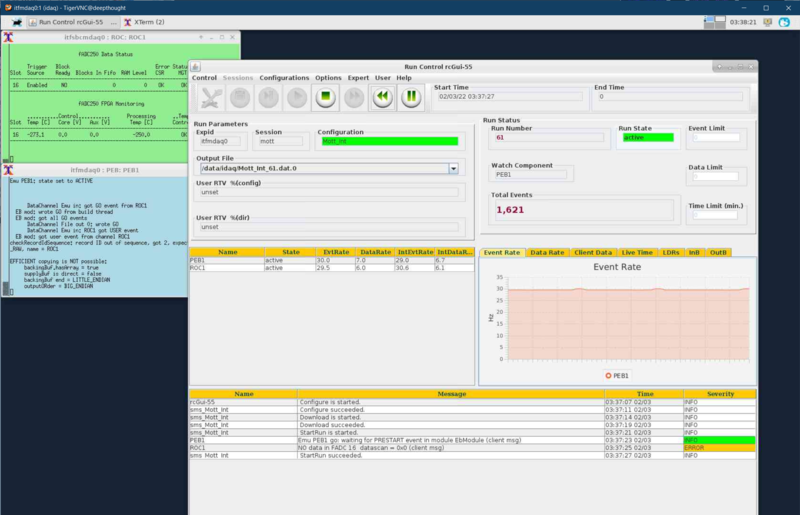Difference between revisions of "DAQ Software"
Jump to navigation
Jump to search
(→CODA) |
|||
| Line 14: | Line 14: | ||
= CODA = | = CODA = | ||
| − | |||
== To start CODA == | == To start CODA == | ||
| + | [[file:CODA3_desktop.png|right|800px]] | ||
Execute the following: | Execute the following: | ||
'''% startCoda''' | '''% startCoda''' | ||
| Line 38: | Line 38: | ||
# '''Reset''' | # '''Reset''' | ||
# Repeat steps from '''How to start a run''' | # Repeat steps from '''How to start a run''' | ||
| − | |||
| − | |||
= How to analyze a run = | = How to analyze a run = | ||
Revision as of 08:25, 12 September 2022
How to login to DAQ server
- From an accelerator machine: ssh -X compton@itfcomtradaq0
Note: compton is the COMTRA DAQ account and uses ssh authorized_keys for login - no need to enter password
Helicity Generator Board GUI
PMT HV GUI
Amplifier GUI
CODA
To start CODA
Execute the following:
% startCoda
Select a configuration
From Run Control panel, select in the following order (Note: if any of the selection is already completed, move to the next step):
- Configurations => CODA Config => COMTRA_Sample
- Configure
- Download
- Prestart (or Start. Note that Start combines both Prestart and Go)
- Go
To stop a run
- End
To start a new run, select
- Prestart (or Start. Note that Start combines both Prestart and Go)
- Go
- End
Apply a config file change or select a new configuration
- Reset
- Repeat steps from How to start a run