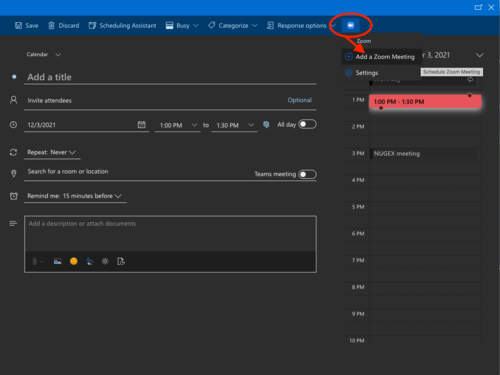Difference between revisions of "Adding the ZOOM add-in to Outlook Web"
(Created page with " Go to the [https://appsource.microsoft.com/en-us/product/office/WA104381712?tab=Overview Zoom for Outlook]in the Microsoft App Store and click "Get It Now" This will take y...") |
|||
| Line 9: | Line 9: | ||
This should install the add-in so you can now see it as an option when booking a meeting via outlook on the web. It may show up as an item in the "..." menu or as an icon in the menu bar next to it (see image below). Note that you will need to reload any browser pages running Outlook after the add-in is installed in order to see the new menu item. | This should install the add-in so you can now see it as an option when booking a meeting via outlook on the web. It may show up as an item in the "..." menu or as an icon in the menu bar next to it (see image below). Note that you will need to reload any browser pages running Outlook after the add-in is installed in order to see the new menu item. | ||
| − | [[ | + | [[Image:20211201.outlook_zoom.png|500px]] |
Revision as of 13:45, 1 December 2021
Go to the Zoom for Outlookin the Microsoft App Store and click "Get It Now"
This will take you to a login page where you enter your JLab e-mail address. That will (eventually) take you to the standard JLab sign in page so you can sign into O365.
Once signed in, this will bring you back to the App store page where you will need to click "Get It Now" again. This will bring up a form asking for certain information including a checkbox giving them permission to share your info (ughh).
This should install the add-in so you can now see it as an option when booking a meeting via outlook on the web. It may show up as an item in the "..." menu or as an icon in the menu bar next to it (see image below). Note that you will need to reload any browser pages running Outlook after the add-in is installed in order to see the new menu item.