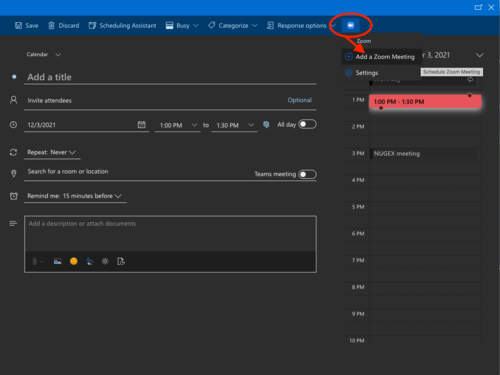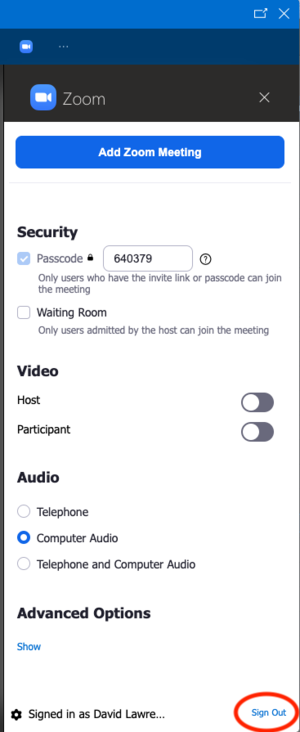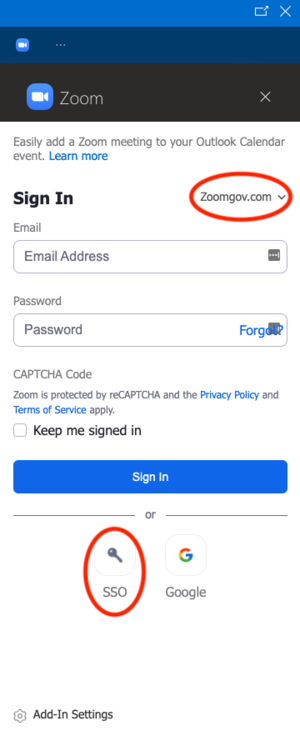Difference between revisions of "Adding the ZOOM add-in to Outlook Web"
| Line 10: | Line 10: | ||
[[Image:20211201.outlook_zoom.png|500px]] | [[Image:20211201.outlook_zoom.png|500px]] | ||
| + | |||
| + | <hr> | ||
| + | |||
| + | Make sure when you log in that you are using zoomgov with the SSO option. I initially was somehow signed into zoom instead of zoomgov and when I added a meeting, it gave a message about free accounts with more than 3 people being limited to 40 minutes. If you see such a message or are unsure, then go to settings and sign out (sign out link is in bottom corner of the zoom settings menu). | ||
| + | |||
| + | [[Image:20220104.outlook_zoom_settings.png|300px]] | ||
| + | |||
| + | After doing this, you can sign in again. Make sure to select Zoomgov.com in the upper right corner and then use the "SSO" option to sign in with. | ||
| + | |||
| + | [[Image:20220104.outlook_zoom_signon.png|300px]] | ||
Revision as of 15:12, 4 January 2022
Go to the Zoom for Outlookin the Microsoft App Store and click "Get It Now"
This will take you to a login page where you enter your JLab e-mail address. That will (eventually) take you to the standard JLab sign in page so you can sign into O365.
Once signed in, this will bring you back to the App store page where you will need to click "Get It Now" again. This will bring up a form asking for certain information including a checkbox giving them permission to share your info (ughh).
This should install the add-in so you can now see it as an option when booking a meeting via outlook on the web. It may show up as an item in the "..." menu or as an icon in the menu bar next to it (see image below). Note that you will need to reload any browser pages running Outlook after the add-in is installed in order to see the new menu item.
Make sure when you log in that you are using zoomgov with the SSO option. I initially was somehow signed into zoom instead of zoomgov and when I added a meeting, it gave a message about free accounts with more than 3 people being limited to 40 minutes. If you see such a message or are unsure, then go to settings and sign out (sign out link is in bottom corner of the zoom settings menu).
After doing this, you can sign in again. Make sure to select Zoomgov.com in the upper right corner and then use the "SSO" option to sign in with.