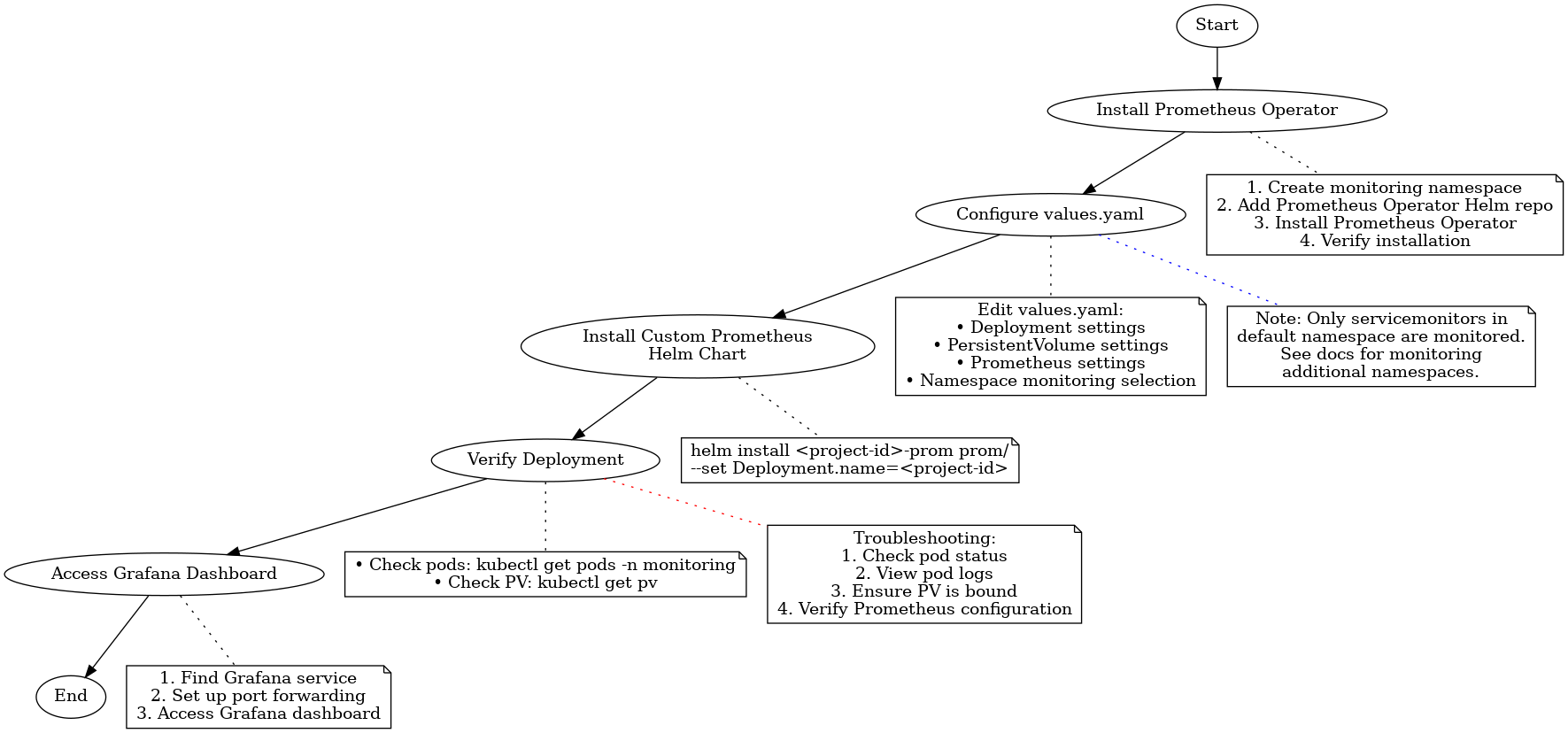Difference between revisions of "Deploy Prometheus Monitoring with Prometheus Operator"
| Line 1: | Line 1: | ||
| + | |||
= Deploy Prometheus Monitoring with Prometheus Operator = | = Deploy Prometheus Monitoring with Prometheus Operator = | ||
| Line 15: | Line 16: | ||
Below is a visual representation of the Prometheus deployment process: | Below is a visual representation of the Prometheus deployment process: | ||
| − | [[File: prometheus_deployment_flow_chart.png|Prometheus Deployment Flow Chart | + | [[File:prometheus_deployment_flow_chart.png|Prometheus Deployment Flow Chart]] |
This flow chart illustrates the key steps in deploying Prometheus monitoring using the Prometheus Operator. | This flow chart illustrates the key steps in deploying Prometheus monitoring using the Prometheus Operator. | ||
| Line 21: | Line 22: | ||
== Deployment Steps == | == Deployment Steps == | ||
| − | + | === 1. Setup Environment === | |
| − | + | Clone the repository and navigate to the <code>prom</code> folder: | |
| − | + | <pre> | |
| − | + | git clone https://github.com/JeffersonLab/jiriaf-test-platform.git | |
| − | + | cd jiriaf-test-platform/main/prom | |
| − | + | </pre> | |
| − | + | ||
| − | + | === 2. Install Prometheus Operator === | |
| − | + | First, we need to install the Prometheus Operator: | |
| − | + | ||
| − | + | a. Create a namespace for monitoring: | |
| − | + | <pre> | |
| − | + | kubectl create namespace monitoring | |
| − | + | </pre> | |
| − | |||
| − | |||
| − | |||
| − | |||
| − | + | b. Add the Prometheus Operator Helm repository: | |
| − | + | <pre> | |
| − | + | helm repo add prometheus-community https://prometheus-community.github.io/helm-charts | |
| − | + | helm repo update | |
| − | + | </pre> | |
| − | |||
| − | |||
| − | |||
| − | |||
| − | |||
| − | |||
| − | |||
| − | |||
| − | |||
| − | |||
| − | |||
| − | |||
| − | |||
| − | |||
| − | |||
| − | + | c. Install the Prometheus Operator: | |
| + | <pre> | ||
| + | helm install prometheus-operator prometheus-community/kube-prometheus-stack -n monitoring | ||
| + | </pre> | ||
| − | + | d. Verify the installation: | |
| − | + | <pre> | |
| − | + | kubectl get pods -n monitoring | |
| − | + | </pre> | |
| − | |||
| − | |||
| − | |||
| − | |||
| − | |||
| − | + | === 3. Configure Values === | |
| − | + | Edit <code>values.yaml</code> to set your specific configuration: | |
| − | |||
| − | |||
| − | |||
| − | + | <pre> | |
| − | + | Deployment: | |
| − | + | name: <project-id> | |
| − | + | namespace: default | |
| − | + | ||
| − | + | PersistentVolume: | |
| − | + | node: jiriaf2302-control-plane | |
| − | + | path: /var/prom | |
| − | + | size: 5Gi | |
| − | + | ||
| + | Prometheus: | ||
| + | serviceaccount: prometheus-k8s | ||
| + | namespace: monitoring | ||
| + | </pre> | ||
| + | |||
| + | Key configurations: | ||
| + | * <code>Deployment.name</code>: Used for job naming, persistent volume path, and service monitoring selection | ||
| + | * <code>Deployment.namespace</code>: Specifies job namespace and namespace monitoring selection | ||
| + | * <code>PersistentVolume.*</code>: Configures storage for Prometheus data | ||
| + | * <code>Prometheus.*</code>: Sets Prometheus server details | ||
| + | |||
| + | '''Note:''' Only those <code>servicemonitors</code> with the namespace <code>default</code> can be monitored. To monitor additional namespaces, additional configuration is required. Refer to the [https://github.com/prometheus-operator/kube-prometheus/blob/main/docs/customizations/monitoring-additional-namespaces.md Prometheus Operator documentation on customizations] for details. | ||
| + | |||
| + | === 4. Install the Custom Prometheus Helm Chart === | ||
| + | Run the following command, replacing <code><project-id></code> with your identifier: | ||
| + | |||
| + | <pre> | ||
| + | helm install <project-id>-prom prom/ --set Deployment.name=<project-id> | ||
| + | </pre> | ||
| + | |||
| + | Example: | ||
| + | <pre> | ||
| + | ID=jlab-100g-nersc-ornl | ||
| + | helm install $ID-prom prom/ --set Deployment.name=$ID | ||
| + | </pre> | ||
| + | |||
| + | === 5. Verify Deployment === | ||
| + | Check that all components are running: | ||
| + | <pre> | ||
| + | kubectl get pods -n monitoring | ||
| + | kubectl get pv | ||
| + | </pre> | ||
| + | |||
| + | === 6. Access Grafana Dashboard === | ||
| + | a. Find the Grafana service: | ||
| + | <pre> | ||
| + | kubectl get svc -n monitoring | ||
| + | </pre> | ||
| + | b. Set up port forwarding: | ||
| + | <pre> | ||
| + | kubectl port-forward svc/prometheus-operator-grafana -n monitoring 3000:80 | ||
| + | </pre> | ||
| + | c. Access Grafana at <code>http://localhost:3000</code> (default credentials: admin/admin) | ||
== Components Deployed == | == Components Deployed == | ||
| − | * Prometheus Server ( | + | * Prometheus Server (<code>prometheus.yaml</code>) |
| − | * Persistent Volume for data storage ( | + | * Persistent Volume for data storage (<code>prom-pv.yaml</code>) |
| − | * Empty directory creation job ( | + | * Empty directory creation job (<code>prom-create_emptydir.yaml</code>) |
== Integration with Workflows == | == Integration with Workflows == | ||
| Line 102: | Line 122: | ||
== Advanced Configuration == | == Advanced Configuration == | ||
| − | For further customization, refer to the Helm chart templates and | + | For further customization, refer to the Helm chart templates and <code>values.yaml</code>. Ensure your cluster has the necessary permissions and resources for persistent volumes and Prometheus server operation. |
== Troubleshooting == | == Troubleshooting == | ||
If you encounter issues: | If you encounter issues: | ||
| − | # Check pod status: | + | # Check pod status: <code>kubectl get pods -n monitoring</code> |
| − | # View pod logs: | + | # View pod logs: <code>kubectl logs <pod-name> -n monitoring</code> |
| − | # Ensure persistent volume is correctly bound: | + | # Ensure persistent volume is correctly bound: <code>kubectl get pv</code> |
| − | # Verify Prometheus configuration: | + | # Verify Prometheus configuration: <code>kubectl get prometheus -n monitoring -o yaml</code> |
| − | |||
| − | |||
Revision as of 06:22, 16 September 2024
Deploy Prometheus Monitoring with Prometheus Operator
This guide outlines the deployment process for a custom Prometheus monitoring setup using the Prometheus Operator.
Prerequisites
Ensure your Kubernetes cluster has:
Deployment Flow Chart
Below is a visual representation of the Prometheus deployment process:
This flow chart illustrates the key steps in deploying Prometheus monitoring using the Prometheus Operator.
Deployment Steps
1. Setup Environment
Clone the repository and navigate to the prom folder:
git clone https://github.com/JeffersonLab/jiriaf-test-platform.git cd jiriaf-test-platform/main/prom
2. Install Prometheus Operator
First, we need to install the Prometheus Operator:
a. Create a namespace for monitoring:
kubectl create namespace monitoring
b. Add the Prometheus Operator Helm repository:
helm repo add prometheus-community https://prometheus-community.github.io/helm-charts helm repo update
c. Install the Prometheus Operator:
helm install prometheus-operator prometheus-community/kube-prometheus-stack -n monitoring
d. Verify the installation:
kubectl get pods -n monitoring
3. Configure Values
Edit values.yaml to set your specific configuration:
Deployment: name: <project-id> namespace: default PersistentVolume: node: jiriaf2302-control-plane path: /var/prom size: 5Gi Prometheus: serviceaccount: prometheus-k8s namespace: monitoring
Key configurations:
Deployment.name: Used for job naming, persistent volume path, and service monitoring selectionDeployment.namespace: Specifies job namespace and namespace monitoring selectionPersistentVolume.*: Configures storage for Prometheus dataPrometheus.*: Sets Prometheus server details
Note: Only those servicemonitors with the namespace default can be monitored. To monitor additional namespaces, additional configuration is required. Refer to the Prometheus Operator documentation on customizations for details.
4. Install the Custom Prometheus Helm Chart
Run the following command, replacing <project-id> with your identifier:
helm install <project-id>-prom prom/ --set Deployment.name=<project-id>
Example:
ID=jlab-100g-nersc-ornl helm install $ID-prom prom/ --set Deployment.name=$ID
5. Verify Deployment
Check that all components are running:
kubectl get pods -n monitoring kubectl get pv
6. Access Grafana Dashboard
a. Find the Grafana service:
kubectl get svc -n monitoring
b. Set up port forwarding:
kubectl port-forward svc/prometheus-operator-grafana -n monitoring 3000:80
c. Access Grafana at http://localhost:3000 (default credentials: admin/admin)
Components Deployed
- Prometheus Server (
prometheus.yaml) - Persistent Volume for data storage (
prom-pv.yaml) - Empty directory creation job (
prom-create_emptydir.yaml)
Integration with Workflows
This setup is designed to monitor services and jobs created by your workflow system.
Advanced Configuration
For further customization, refer to the Helm chart templates and values.yaml. Ensure your cluster has the necessary permissions and resources for persistent volumes and Prometheus server operation.
Troubleshooting
If you encounter issues:
- Check pod status:
kubectl get pods -n monitoring - View pod logs:
kubectl logs <pod-name> -n monitoring - Ensure persistent volume is correctly bound:
kubectl get pv - Verify Prometheus configuration:
kubectl get prometheus -n monitoring -o yaml