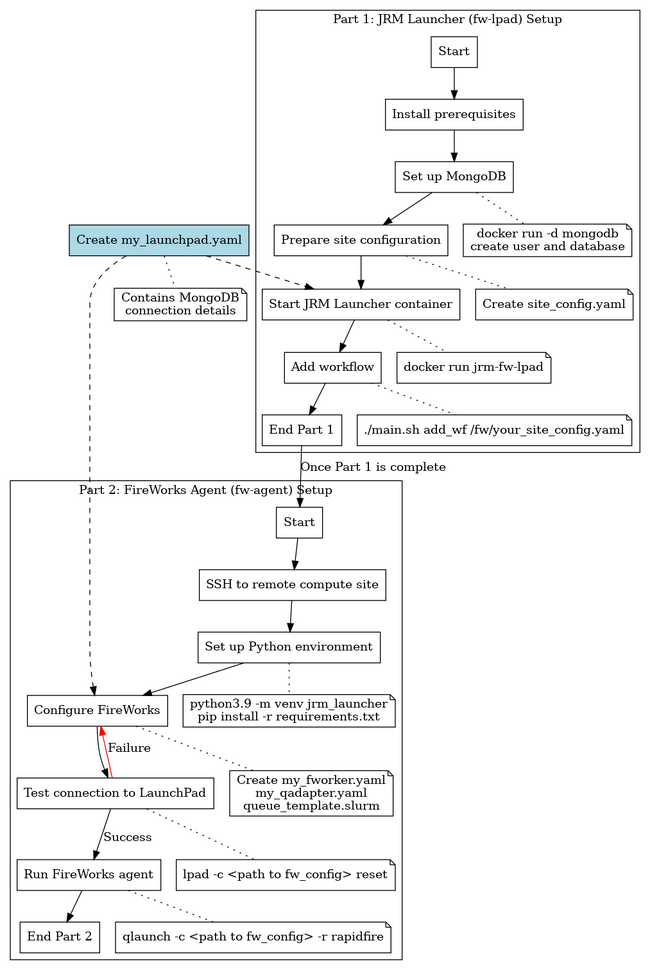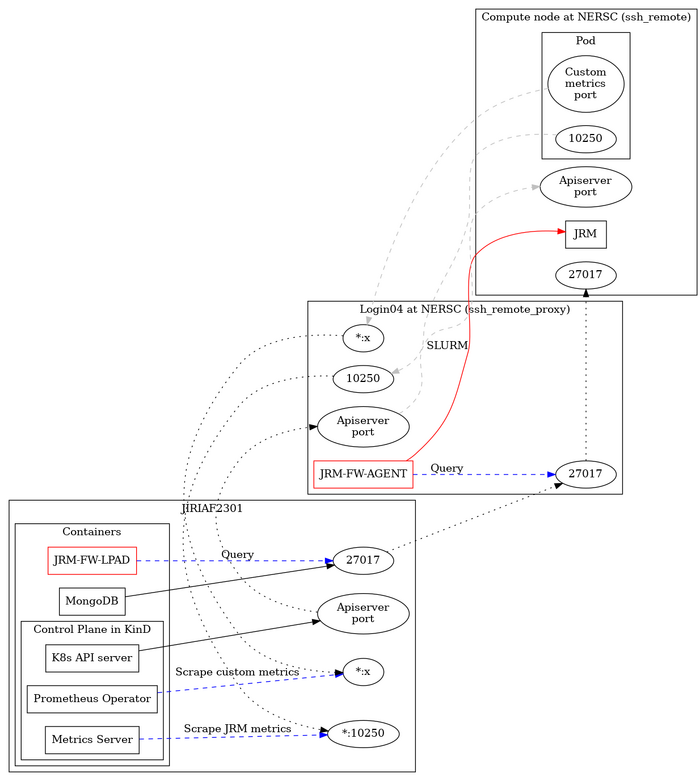Difference between revisions of "Deploy JRMs on NERSC and ORNL via Fireworks"
| (4 intermediate revisions by the same user not shown) | |||
| Line 1: | Line 1: | ||
| − | = | + | = JRM Launcher = |
| − | + | JRM Launcher is a tool designed to manage and launch Job Resource Manager (JRM) instances across various computing environments, with a focus on facilitating complex network connections in distributed computing setups. | |
| + | |||
| + | == JRM Launcher Deployment Overview == | ||
| + | |||
| + | The following flow chart provides an overview of the JRM Launcher deployment process: | ||
| + | |||
| + | [[File:jrm_launcher_flow_chart.png|JRM Launcher Deployment Flow Chart|650px]] | ||
| + | |||
| + | This diagram illustrates the key steps involved in setting up and deploying the JRM Launcher, including the setup of both the fw-lpad and fw-agent components, as well as the workflow management process. | ||
| + | |||
| + | == Detailed Step-by-Step Guide == | ||
=== Part 1: Setting up JRM Launcher (fw-lpad) === | === Part 1: Setting up JRM Launcher (fw-lpad) === | ||
| + | |||
| + | For more detailed instructions on setting up the JRM Launcher, please refer to the fw-lpad/readme.md at [https://github.com/JeffersonLab/jiriaf-fireworks jiriaf-fireworks]. | ||
| + | |||
1. Install prerequisites: | 1. Install prerequisites: | ||
| + | * Have valid NERSC account, ORNL user account, or other remote computing site account | ||
* MongoDB (for storing workflow of JRM launches) | * MongoDB (for storing workflow of JRM launches) | ||
* Kubernetes API server | * Kubernetes API server | ||
| Line 13: | Line 27: | ||
2. Set up MongoDB for storing Fireworks workflows: | 2. Set up MongoDB for storing Fireworks workflows: | ||
| − | + | <pre> | |
| − | + | # Create and start a MongoDB container | |
| − | + | docker run -d -p 27017:27017 --name mongodb-container \ | |
| − | + | -v $HOME/JIRIAF/mongodb/data:/data/db mongo:latest | |
| − | + | ||
| − | + | # Wait for MongoDB to start (about 10 seconds), then create a new database and user | |
| − | + | docker exec -it mongodb-container mongosh --eval ' | |
| − | + | db.getSiblingDB("jiriaf").createUser({ | |
| − | + | user: "jiriaf", | |
| − | + | pwd: "jiriaf", | |
| − | + | roles: [{role: "readWrite", db: "jiriaf"}] | |
| − | + | }) | |
| − | + | ' | |
| − | + | </pre> | |
| − | |||
3. Prepare the site configuration file: | 3. Prepare the site configuration file: | ||
| − | + | - Use the template in <code>fw-lpad/FireWorks/jrm_launcher/site_config_template.yaml</code> | |
| − | + | - Create a configuration file for your specific site (e.g., perlmutter_config.yaml or ornl_config.yaml) | |
| − | + | ||
| − | + | Example configurations: | |
| − | + | <pre> | |
| − | + | # perlmutter_config.yaml | |
| − | + | slurm: | |
| − | + | nodes: 1 | |
| − | + | constraint: cpu | |
| − | + | walltime: 00:10:00 | |
| − | + | qos: debug | |
| − | + | account: m3792 | |
| + | reservation: # 100G | ||
| + | |||
| + | jrm: | ||
| + | nodename: jrm-perlmutter | ||
| + | site: perlmutter | ||
| + | control_plane_ip: jiriaf2302 | ||
| + | apiserver_port: 38687 | ||
| + | kubeconfig: /global/homes/j/jlabtsai/run-vk/kubeconfig/jiriaf2302 | ||
| + | image: docker:jlabtsai/vk-cmd:main | ||
| + | vkubelet_pod_ips: | ||
| + | - 172.17.0.1 | ||
| + | custom_metrics_ports: [2221, 1776, 8088, 2222] | ||
| + | config_class: | ||
| − | + | ssh: | |
| − | + | remote_proxy: jlabtsai@perlmutter.nersc.gov | |
| − | + | remote: jlabtsai@128.55.64.13 | |
| − | + | ssh_key: /root/.ssh/nersc | |
| − | + | password: | |
| − | + | build_script: | |
| − | + | </pre> | |
| − | |||
| − | |||
| − | |||
| − | |||
| − | + | <pre> | |
| − | + | # ornl_config.yaml | |
| − | + | slurm: | |
| − | + | nodes: 1 | |
| − | + | constraint: ejfat | |
| − | + | walltime: 00:10:00 | |
| − | + | qos: normal | |
| − | + | account: csc266 | |
| − | + | reservation: #ejfat_demo | |
| − | |||
| − | |||
| − | |||
| − | |||
| − | |||
| − | |||
| − | |||
| − | + | jrm: | |
| − | + | nodename: jrm-ornl | |
| − | + | site: ornl | |
| − | + | control_plane_ip: jiriaf2302 | |
| − | + | apiserver_port: 38687 | |
| − | + | kubeconfig: /ccsopen/home/jlabtsai/run-vk/kubeconfig/jiriaf2302 | |
| − | + | image: docker:jlabtsai/vk-cmd:main | |
| − | + | vkubelet_pod_ips: | |
| − | + | - 172.17.0.1 | |
| − | + | custom_metrics_ports: [2221, 1776, 8088, 2222] | |
| − | + | config_class: | |
| − | + | ssh: | |
| − | + | remote_proxy: | |
| − | + | remote: 172.30.161.5 | |
| − | + | ssh_key: | |
| − | + | password: < user password in base64 > | |
| − | + | build_script: /root/build-ssh-ornl.sh | |
| − | + | </pre> | |
4. Prepare necessary files and directories: | 4. Prepare necessary files and directories: | ||
| Line 97: | Line 112: | ||
* Ensure you have the necessary SSH key (e.g., for NERSC access) | * Ensure you have the necessary SSH key (e.g., for NERSC access) | ||
* Create a <code>my_launchpad.yaml</code> file with the MongoDB connection details: | * Create a <code>my_launchpad.yaml</code> file with the MongoDB connection details: | ||
| − | + | <pre> | |
| − | + | # my_launchpad.yaml | |
| − | + | host: localhost | |
| − | + | logdir: <path to logs> | |
| − | + | mongoclient_kwargs: {} | |
| − | + | name: jiriaf | |
| − | + | password: jiriaf | |
| − | + | port: 27017 | |
| − | + | strm_lvl: INFO | |
| − | + | uri_mode: false | |
| − | + | user_indices: [] | |
| − | + | username: jiriaf | |
| − | + | wf_user_indices: [] | |
| + | </pre> | ||
5. Copy the kubeconfig file to the remote site: | 5. Copy the kubeconfig file to the remote site: | ||
| − | + | <pre> | |
| + | scp /path/to/local/kubeconfig user@remote:/path/to/remote/kubeconfig | ||
| + | </pre> | ||
6. Start the JRM Launcher container: | 6. Start the JRM Launcher container: | ||
| − | + | <pre> | |
| − | + | export logs=/path/to/your/logs/directory | |
| − | + | docker run --name=jrm-fw-lpad -itd --rm --net=host \ | |
| − | + | -v ./your_site_config.yaml:/fw/your_site_config.yaml \ | |
| − | + | -v $logs:/fw/logs \ | |
| − | + | -v `pwd`/port_table.yaml:/fw/port_table.yaml \ | |
| − | + | -v $HOME/.ssh/nersc:/root/.ssh/nersc \ | |
| − | + | -v `pwd`/my_launchpad.yaml:/fw/util/my_launchpad.yaml \ | |
| − | + | jlabtsai/jrm-fw-lpad:main | |
| − | + | </pre> | |
7. Verify the container is running: | 7. Verify the container is running: | ||
| − | + | <pre> | |
| + | docker ps | ||
| + | </code> | ||
| + | </pre> | ||
8. Log into the container: | 8. Log into the container: | ||
| − | + | <pre> | |
| + | docker exec -it jrm-fw-lpad /bin/bash | ||
| + | </pre> | ||
9. Add a workflow: | 9. Add a workflow: | ||
| − | + | <pre> | |
| + | ./main.sh add_wf /fw/your_site_config.yaml | ||
| + | </pre> | ||
10. Note the workflow ID provided for future reference | 10. Note the workflow ID provided for future reference | ||
=== Part 2: Setting up FireWorks Agent (fw-agent) on Remote Compute Site === | === Part 2: Setting up FireWorks Agent (fw-agent) on Remote Compute Site === | ||
| + | |||
| + | For more detailed instructions on setting up the FireWorks Agent, please refer to the fw-agent at [https://github.com/JeffersonLab/jiriaf-fireworks jiriaf-fireworks]. | ||
| + | |||
1. SSH into the remote compute site | 1. SSH into the remote compute site | ||
2. Create a new directory for your FireWorks agent: | 2. Create a new directory for your FireWorks agent: | ||
| − | + | <pre> | |
| − | + | mkdir fw-agent | |
| − | + | cd fw-agent | |
| − | + | </pre> | |
3. Copy the <code>requirements.txt</code> file to this directory (you may need to transfer it from your local machine) | 3. Copy the <code>requirements.txt</code> file to this directory (you may need to transfer it from your local machine) | ||
4. Create a Python virtual environment and activate it: | 4. Create a Python virtual environment and activate it: | ||
| − | + | <pre> | |
| − | + | python3.9 -m venv jrm_launcher | |
| − | + | source jrm_launcher/bin/activate | |
| − | + | </pre> | |
5. Install the required packages: | 5. Install the required packages: | ||
| − | + | <pre> | |
| + | pip install -r requirements.txt | ||
| + | </pre> | ||
6. Create the <code>fw_config</code> directory and necessary configuration files: | 6. Create the <code>fw_config</code> directory and necessary configuration files: | ||
| − | + | <pre> | |
| − | + | mkdir fw_config | |
| − | + | cd fw_config | |
| − | + | </pre> | |
7. Create and configure the following files in the <code>fw_config</code> directory: | 7. Create and configure the following files in the <code>fw_config</code> directory: | ||
| − | + | - <code>my_fworker.yaml</code>: | |
| − | + | <pre> | |
| − | + | # For Perlmutter: | |
| − | + | category: perlmutter | |
| − | + | name: perlmutter | |
| − | + | query: '{}' | |
| − | |||
| − | |||
| − | |||
| − | |||
| − | |||
| − | |||
| − | |||
| − | |||
| − | |||
| − | |||
| − | |||
| − | |||
| − | |||
| − | |||
| − | |||
| − | |||
| − | |||
| − | |||
| − | |||
| − | |||
| − | |||
| − | |||
| − | |||
| − | |||
| − | |||
| − | |||
| − | |||
| − | |||
| − | |||
| − | |||
| − | |||
| − | |||
| − | |||
| − | |||
| − | |||
| − | |||
| − | |||
| − | |||
| − | |||
| − | + | # For ORNL: | |
| − | + | # category: ornl | |
| − | + | # name: ornl | |
| − | + | # query: '{}' | |
| − | + | </pre> | |
| − | + | - <code>my_qadapter.yaml</code>: | |
| − | + | <pre> | |
| − | + | _fw_name: CommonAdapter | |
| − | + | _fw_q_type: SLURM | |
| − | + | _fw_template_file: <path to queue_template.yaml> | |
| − | + | rocket_launch: rlaunch -c <path to fw_config> singleshot | |
| − | + | nodes: | |
| − | + | walltime: | |
| − | + | constraint: | |
| − | + | account: | |
| − | + | job_name: | |
| + | logdir: <path to logs> | ||
| + | pre_rocket: | ||
| + | post_rocket: | ||
| + | </pre> | ||
| + | - <code>my_launchpad.yaml</code>: | ||
| + | <pre> | ||
| + | host: localhost | ||
| + | logdir: <path to logs> | ||
| + | mongoclient_kwargs: {} | ||
| + | name: jiriaf | ||
| + | password: jiriaf | ||
| + | port: 27017 | ||
| + | strm_lvl: INFO | ||
| + | uri_mode: false | ||
| + | user_indices: [] | ||
| + | username: jiriaf | ||
| + | wf_user_indices: [] | ||
| + | </pre> | ||
| + | - <code>queue_template.yaml</code>: | ||
| + | <pre> | ||
| + | #!/bin/bash -l | ||
| − | + | #SBATCH --nodes=$${nodes} | |
| − | + | #SBATCH --ntasks=$${ntasks} | |
| − | + | #SBATCH --ntasks-per-node=$${ntasks_per_node} | |
| − | + | #SBATCH --cpus-per-task=$${cpus_per_task} | |
| − | + | #SBATCH --mem=$${mem} | |
| + | #SBATCH --gres=$${gres} | ||
| + | #SBATCH --qos=$${qos} | ||
| + | #SBATCH --time=$${walltime} | ||
| + | #SBATCH --partition=$${queue} | ||
| + | #SBATCH --account=$${account} | ||
| + | #SBATCH --job-name=$${job_name} | ||
| + | #SBATCH --license=$${license} | ||
| + | #SBATCH --output=$${job_name}-%j.out | ||
| + | #SBATCH --error=$${job_name}-%j.error | ||
| + | #SBATCH --constraint=$${constraint} | ||
| + | #SBATCH --reservation=$${reservation} | ||
| + | |||
| + | $${pre_rocket} | ||
| + | cd $${launch_dir} | ||
| + | $${rocket_launch} | ||
| + | $${post_rocket} | ||
| + | </pre> | ||
8. Test the connection to the LaunchPad database: | 8. Test the connection to the LaunchPad database: | ||
| − | + | <pre> | |
| + | lpad -c <path to fw_config> reset | ||
| + | </pre> | ||
If prompted "Are you sure? This will RESET your LaunchPad. (Y/N)", type 'N' to cancel | If prompted "Are you sure? This will RESET your LaunchPad. (Y/N)", type 'N' to cancel | ||
9. Run the FireWorks agent: | 9. Run the FireWorks agent: | ||
| − | + | <pre> | |
| + | qlaunch -c <path to fw_config> -r rapidfire | ||
| + | </pre> | ||
=== Managing Workflows and Connections === | === Managing Workflows and Connections === | ||
| + | |||
Use the following commands on the fw-lpad machine to manage workflows and connections: | Use the following commands on the fw-lpad machine to manage workflows and connections: | ||
| − | |||
| − | |||
| − | |||
| − | |||
| − | |||
| − | |||
| − | + | * Delete a workflow: | |
| + | <pre> | ||
| + | ./main.sh delete_wf <workflow_id> | ||
| + | </pre> | ||
| + | * Delete ports: | ||
| + | <pre> | ||
| + | ./main.sh delete_ports <start_port> <end_port> | ||
| + | </pre> | ||
| + | * Connect to database: | ||
| + | <pre> | ||
| + | ./main.sh connect db /fw/your_site_config.yaml | ||
| + | </pre> | ||
| + | * Connect to API server: | ||
| + | <pre> | ||
| + | ./main.sh connect apiserver 35679 /fw/your_site_config.yaml | ||
| + | </pre> | ||
| + | * Connect to metrics server: | ||
| + | <pre> | ||
| + | ./main.sh connect metrics 10001 vk-node-1 /fw/your_site_config.yaml | ||
| + | </pre> | ||
| + | * Connect to custom metrics: | ||
| + | <pre> | ||
| + | ./main.sh connect custom_metrics 20001 8080 vk-node-1 /fw/your_site_config.yaml | ||
| + | </pre> | ||
| + | |||
| + | == Troubleshooting == | ||
| + | |||
* Check logs in the <code>LOG_PATH</code> directory for SSH connection issues | * Check logs in the <code>LOG_PATH</code> directory for SSH connection issues | ||
* Ensure all configuration files are correctly formatted and contain required fields | * Ensure all configuration files are correctly formatted and contain required fields | ||
| Line 257: | Line 311: | ||
** Verify that the Python environment has all necessary dependencies installed | ** Verify that the Python environment has all necessary dependencies installed | ||
* Consult the FireWorks documentation for more detailed configuration and usage information | * Consult the FireWorks documentation for more detailed configuration and usage information | ||
| + | |||
| + | For more detailed troubleshooting information, please refer to the readme at [https://github.com/JeffersonLab/jiriaf-fireworks jiriaf-fireworks]. | ||
| + | |||
| + | == Network Architecture == | ||
| + | |||
| + | The core functionality of JRM Launcher revolves around managing network connections between different components of a distributed computing environment. The network architecture is visually represented in the following flow chart. | ||
| + | |||
| + | [[File:jrm-network-flowchart.png|jrm-network-flowchart.png|700px]] | ||
| + | |||
| + | This diagram illustrates the key components and connections managed by JRM Launcher (JRM-FW), including: | ||
| + | |||
| + | # SSH connections to remote servers | ||
| + | # Port forwarding for various services | ||
| + | # Connections to databases, API servers, and metrics servers | ||
| + | # Workflow management across different computing nodes | ||
| + | |||
| + | JRM Launcher acts as a central management tool, orchestrating these connections to ensure smooth operation of distributed workflows and efficient resource utilization. | ||
| + | |||
| + | == Key Features == | ||
| + | |||
| + | * Workflow management | ||
| + | * Flexible connectivity to various services | ||
| + | * Site-specific configurations | ||
| + | * SSH integration and port forwarding | ||
| + | * Port management for workflows | ||
| + | * Extensibility to support new computing environments | ||
| + | |||
| + | == Extensibility == | ||
| + | |||
| + | JRM Launcher is designed to be easily extensible to support various computing environments. For information on how to add support for new environments, refer to the "Customization" section in the fw-lpad at [https://github.com/JeffersonLab/jiriaf-fireworks jiriaf-fireworks]. | ||
Latest revision as of 20:36, 12 September 2024
JRM Launcher
JRM Launcher is a tool designed to manage and launch Job Resource Manager (JRM) instances across various computing environments, with a focus on facilitating complex network connections in distributed computing setups.
JRM Launcher Deployment Overview
The following flow chart provides an overview of the JRM Launcher deployment process:
This diagram illustrates the key steps involved in setting up and deploying the JRM Launcher, including the setup of both the fw-lpad and fw-agent components, as well as the workflow management process.
Detailed Step-by-Step Guide
Part 1: Setting up JRM Launcher (fw-lpad)
For more detailed instructions on setting up the JRM Launcher, please refer to the fw-lpad/readme.md at jiriaf-fireworks.
1. Install prerequisites:
- Have valid NERSC account, ORNL user account, or other remote computing site account
- MongoDB (for storing workflow of JRM launches)
- Kubernetes API server
- Valid kubeconfig file for the Kubernetes cluster
- Docker
- Python 3.9 (for developers)
2. Set up MongoDB for storing Fireworks workflows:
# Create and start a MongoDB container
docker run -d -p 27017:27017 --name mongodb-container \
-v $HOME/JIRIAF/mongodb/data:/data/db mongo:latest
# Wait for MongoDB to start (about 10 seconds), then create a new database and user
docker exec -it mongodb-container mongosh --eval '
db.getSiblingDB("jiriaf").createUser({
user: "jiriaf",
pwd: "jiriaf",
roles: [{role: "readWrite", db: "jiriaf"}]
})
'
3. Prepare the site configuration file:
- Use the template in fw-lpad/FireWorks/jrm_launcher/site_config_template.yaml
- Create a configuration file for your specific site (e.g., perlmutter_config.yaml or ornl_config.yaml)
Example configurations:
# perlmutter_config.yaml
slurm:
nodes: 1
constraint: cpu
walltime: 00:10:00
qos: debug
account: m3792
reservation: # 100G
jrm:
nodename: jrm-perlmutter
site: perlmutter
control_plane_ip: jiriaf2302
apiserver_port: 38687
kubeconfig: /global/homes/j/jlabtsai/run-vk/kubeconfig/jiriaf2302
image: docker:jlabtsai/vk-cmd:main
vkubelet_pod_ips:
- 172.17.0.1
custom_metrics_ports: [2221, 1776, 8088, 2222]
config_class:
ssh:
remote_proxy: jlabtsai@perlmutter.nersc.gov
remote: jlabtsai@128.55.64.13
ssh_key: /root/.ssh/nersc
password:
build_script:
# ornl_config.yaml
slurm:
nodes: 1
constraint: ejfat
walltime: 00:10:00
qos: normal
account: csc266
reservation: #ejfat_demo
jrm:
nodename: jrm-ornl
site: ornl
control_plane_ip: jiriaf2302
apiserver_port: 38687
kubeconfig: /ccsopen/home/jlabtsai/run-vk/kubeconfig/jiriaf2302
image: docker:jlabtsai/vk-cmd:main
vkubelet_pod_ips:
- 172.17.0.1
custom_metrics_ports: [2221, 1776, 8088, 2222]
config_class:
ssh:
remote_proxy:
remote: 172.30.161.5
ssh_key:
password: < user password in base64 >
build_script: /root/build-ssh-ornl.sh
4. Prepare necessary files and directories:
- Create a directory for logs
- Create a
port_table.yamlfile - Ensure you have the necessary SSH key (e.g., for NERSC access)
- Create a
my_launchpad.yamlfile with the MongoDB connection details:
# my_launchpad.yaml
host: localhost
logdir: <path to logs>
mongoclient_kwargs: {}
name: jiriaf
password: jiriaf
port: 27017
strm_lvl: INFO
uri_mode: false
user_indices: []
username: jiriaf
wf_user_indices: []
5. Copy the kubeconfig file to the remote site:
scp /path/to/local/kubeconfig user@remote:/path/to/remote/kubeconfig
6. Start the JRM Launcher container:
export logs=/path/to/your/logs/directory docker run --name=jrm-fw-lpad -itd --rm --net=host \ -v ./your_site_config.yaml:/fw/your_site_config.yaml \ -v $logs:/fw/logs \ -v `pwd`/port_table.yaml:/fw/port_table.yaml \ -v $HOME/.ssh/nersc:/root/.ssh/nersc \ -v `pwd`/my_launchpad.yaml:/fw/util/my_launchpad.yaml \ jlabtsai/jrm-fw-lpad:main
7. Verify the container is running:
docker ps </code>
8. Log into the container:
docker exec -it jrm-fw-lpad /bin/bash
9. Add a workflow:
./main.sh add_wf /fw/your_site_config.yaml
10. Note the workflow ID provided for future reference
Part 2: Setting up FireWorks Agent (fw-agent) on Remote Compute Site
For more detailed instructions on setting up the FireWorks Agent, please refer to the fw-agent at jiriaf-fireworks.
1. SSH into the remote compute site
2. Create a new directory for your FireWorks agent:
mkdir fw-agent cd fw-agent
3. Copy the requirements.txt file to this directory (you may need to transfer it from your local machine)
4. Create a Python virtual environment and activate it:
python3.9 -m venv jrm_launcher source jrm_launcher/bin/activate
5. Install the required packages:
pip install -r requirements.txt
6. Create the fw_config directory and necessary configuration files:
mkdir fw_config cd fw_config
7. Create and configure the following files in the fw_config directory:
- my_fworker.yaml:
# For Perlmutter:
category: perlmutter
name: perlmutter
query: '{}'
# For ORNL:
# category: ornl
# name: ornl
# query: '{}'
- my_qadapter.yaml:
_fw_name: CommonAdapter _fw_q_type: SLURM _fw_template_file: <path to queue_template.yaml> rocket_launch: rlaunch -c <path to fw_config> singleshot nodes: walltime: constraint: account: job_name: logdir: <path to logs> pre_rocket: post_rocket:
- my_launchpad.yaml:
host: localhost
logdir: <path to logs>
mongoclient_kwargs: {}
name: jiriaf
password: jiriaf
port: 27017
strm_lvl: INFO
uri_mode: false
user_indices: []
username: jiriaf
wf_user_indices: []
- queue_template.yaml:
#!/bin/bash -l
#SBATCH --nodes=$${nodes}
#SBATCH --ntasks=$${ntasks}
#SBATCH --ntasks-per-node=$${ntasks_per_node}
#SBATCH --cpus-per-task=$${cpus_per_task}
#SBATCH --mem=$${mem}
#SBATCH --gres=$${gres}
#SBATCH --qos=$${qos}
#SBATCH --time=$${walltime}
#SBATCH --partition=$${queue}
#SBATCH --account=$${account}
#SBATCH --job-name=$${job_name}
#SBATCH --license=$${license}
#SBATCH --output=$${job_name}-%j.out
#SBATCH --error=$${job_name}-%j.error
#SBATCH --constraint=$${constraint}
#SBATCH --reservation=$${reservation}
$${pre_rocket}
cd $${launch_dir}
$${rocket_launch}
$${post_rocket}
8. Test the connection to the LaunchPad database:
lpad -c <path to fw_config> reset
If prompted "Are you sure? This will RESET your LaunchPad. (Y/N)", type 'N' to cancel
9. Run the FireWorks agent:
qlaunch -c <path to fw_config> -r rapidfire
Managing Workflows and Connections
Use the following commands on the fw-lpad machine to manage workflows and connections:
- Delete a workflow:
./main.sh delete_wf <workflow_id>
- Delete ports:
./main.sh delete_ports <start_port> <end_port>
- Connect to database:
./main.sh connect db /fw/your_site_config.yaml
- Connect to API server:
./main.sh connect apiserver 35679 /fw/your_site_config.yaml
- Connect to metrics server:
./main.sh connect metrics 10001 vk-node-1 /fw/your_site_config.yaml
- Connect to custom metrics:
./main.sh connect custom_metrics 20001 8080 vk-node-1 /fw/your_site_config.yaml
Troubleshooting
- Check logs in the
LOG_PATHdirectory for SSH connection issues - Ensure all configuration files are correctly formatted and contain required fields
- Verify that necessary ports are available and not blocked by firewalls
- For fw-agent issues:
- Ensure the FireWorks LaunchPad is accessible from the remote compute site
- Verify that the Python environment has all necessary dependencies installed
- Consult the FireWorks documentation for more detailed configuration and usage information
For more detailed troubleshooting information, please refer to the readme at jiriaf-fireworks.
Network Architecture
The core functionality of JRM Launcher revolves around managing network connections between different components of a distributed computing environment. The network architecture is visually represented in the following flow chart.
This diagram illustrates the key components and connections managed by JRM Launcher (JRM-FW), including:
- SSH connections to remote servers
- Port forwarding for various services
- Connections to databases, API servers, and metrics servers
- Workflow management across different computing nodes
JRM Launcher acts as a central management tool, orchestrating these connections to ensure smooth operation of distributed workflows and efficient resource utilization.
Key Features
- Workflow management
- Flexible connectivity to various services
- Site-specific configurations
- SSH integration and port forwarding
- Port management for workflows
- Extensibility to support new computing environments
Extensibility
JRM Launcher is designed to be easily extensible to support various computing environments. For information on how to add support for new environments, refer to the "Customization" section in the fw-lpad at jiriaf-fireworks.