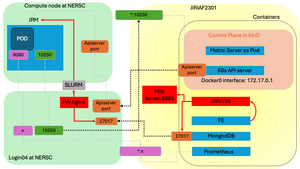Jiriaf-fw
JRM Deployment Using FireWorks
This guide provides an overview of the JRM deployment process. Two main components are involved in the deployment: the FireWorks launchpad and the JRM deployment script. The FireWorks launchpad is a MongoDB database that stores the JRM workflows, while the JRM deployment script is a bash script that sets up and runs a Docker container to launch Slurm jobs for deploying JRMs.
FireWorks Launchpad Setup
We adopt FireWorks to manage the JRM deployment. The FireWorks is a workflow management system that facilitates the execution of complex workflows. Please check the FireWorks and NERSC intro to FireWorks for more details.
Launchpad Configuration File for FireWorks
- The file
/FireWorks/util/my_launchpad.yamlis a MongoDB configuration file for the launchpad used by FireWorks - Make sure that the MongoDB port (default is
27017) is accessible to the container. If it's not, verify if the port is open to all interfaces.
Setup on the Database Server
- Establish the database and user as specified in the
my_launchpad.yamlfile. You can use theFireWorks/util/create_db.shscript to create the database and user.
Setup on the Compute Node
- Prepare the Python environment according to the
requirements.txtfile. - Use the
FireWorks/util/create_project.pyscript to set up configuration files. This script will generate two files:my_qadapter.yamlandmy_fworker.yaml. You can refer to the example filesFireWorks/util/my_launchpad.yamlandFireWorks/util/my_qadapter.yamlfor guidance. - Make sure that the MongoDB is accessible from the compute node. If it's not, consider using SSH tunneling to establish a connection to MongoDB.
JRM Deployment
Now that the FireWorks launchpad is set up, you can proceed with the JRM deployment. The deployment process involves the following steps:
Prerequisites
One must have a NERSC account and have set up the private key (e.g. ~/.ssh/nersc) for log into Perlmutter. This is due to the fact that the we set up three SSH connections to Perlmutter from the local machine.
1. Connect to FireWorks MongoDB database.
cmd = f"ssh -i ~/.ssh/nersc -J {self.remote_proxy} -NfR 27017:localhost:27017 {self.remote}"
2. Connect to the K8s API server.
cmd = f"ssh -i ~/.ssh/nersc -J {self.remote_proxy} -NfR {apiserver_port}:localhost:{apiserver_port} {self.remote}"
3. Connect to the JRM for metrics of the JRM.
cmd = f"ssh -i ~/.ssh/nersc -J {self.remote_proxy} -NfL *:{kubelet_port}:localhost:{kubelet_port} {self.remote}"
Step 1: Create SSH Connections
Run the jrm-create-ssh-connections binary. It is an HTTP server that listens on port 8888. This creates SSH connections (db port, apiserver port, and jrm port) as shown in the prerequisites for the JRM deployment. For more details, check the create-ssh-connections/jrm-fw-create-ssh-connections.go file.
Here's what it does:
1. Looks for available ports from 10000 to 19999 on localhost.
2. Runs the commands from FireWorks/gen_wf.py to create SSH connections.
Note: It considers listening ports as NOT available. So, ensure to delete ports that are not in use anymore when deleting JRMs.
To-Do: Add a feature to delete the ports. One can identify the ports by checking the database and searching for the Completed fireworks.
Step 2: Configure Environment Variables
The main.sh script is responsible for initializing the environment variables required to launch JRMs. It sets the following variables:
nnodes: This represents the number of nodes.nodetype: This defines the type of node.walltime: This is the walltime allocated for the slurm job and JRM.nodename: This is the name assigned to the node.site: This is the site name.account: This is the account number used for allocation at NERSC.qos: This is the queue of service. Refer to compute sites for more details.custom_metrics_ports: This is the port used for custom metrics. It can be multiple ports separated by space. For example,"8080 8081".
The script also creates a directory at $HOME/jrm-launch/logs to store logs. The path to this directory is saved in the logs environment variable.
If one needs to alter these environment variables, one can do so by modifying the FireWorks/gen_wf.py and FireWorks/create_config.sh files.
Step 3: Execute the Script
Pull the docker image jlabtsai/jrm-fw:latest from Docker Hub. This image is used to run the JRM deployment. Execute the main.sh script. This script sets up and initiates a Docker container, which is used to launch Slurm jobs for deploying JRMs. The script accepts the following arguments:
1. add_wf: This argument adds a JRM workflow to the FireWorks database.
2. get_wf: This argument retrieves the table of workflows from the FireWorks database.
3. delete_wf: This argument removes a specific workflow from the FireWorks database.
Walltime Discrepancy Between JRM and Slurm Job
The JIRIAF_WALLTIME variable in FireWorks/gen_wf.py is intentionally set to be 60 seconds less than the walltime of the Slurm job. This is to ensure that the JRM has enough time to initialize and start running.
Once JIRIAF_WALLTIME expires, the JRM will be terminated. The commands for tracking the walltime and terminating the JRM are explicitly defined in the FireWorks/gen_wf.py file, as shown below:
sleep $JIRIAF_WALLTIME
echo "Walltime $JIRIAF_WALLTIME has ended. Terminating the processes."
pkill -f "./start.sh"
Network Map
The figure below serves as an example to illustrate all the ports and SSH tunnelings utilized in the JRM deployment process.
Release Ports and Remove nodes in K8s Cluster on local machine
To release the used ports and remove the nodes in K8s cluster on local, we follow these steps:
- Refer to the
FireWorkslaunchpad database. Identify the FireWorks (fws) that are in theCOMPLETEDorRUNNINGstates. Note that some fws might appear asRUNNINGbut are actually lost runs if they have been disconnected from the launchpad for a certain period (default is 4 hours). - Collect the port numbers from the
spec.ssh_metrics.portandspec.ssh_custom_metrics.port.mapped_portfields. - Send a
POSTrequest to thejrm-delete-ssh-connectionsendpoint. This will delete the ports and remove the nodes in the K8s cluster.
Ports used in the JRM deployment:
27017: MongoDB port8888: SSH connection portAPI_SERVER_PORT: K8s API server port10250: JRM port for metrics server (Select from the available ports in the range of10000-19999)x: Custom metrics ports (Select from the available ports in the range of20000-49999) (optional)
SSH tunnelings:
On the local machine JIRIAF2301, we establish three essential SSH connections to login04 on Perlmutter when deploying JRMs:
ssh -NfR 27017:localhost:27017 login04for MongoDBssh -NfR API_SERVER_PORT:localhost:API_SERVER_PORT login04for K8s API serverssh -NfL *10250:localhost:10250 login04for JRM metricsssh -NfL *x:localhost:x login04for custom metrics (optional)
On the compute node, we establish an SSH connections to the login04 on Perlmutter:
ssh -NfL API_SERVER_PORT:localhost:API_SERVER_PORT login04for K8s API serverssh -NfR *10250:localhost:10250 login04for JRM metricsssh -NfR x:localhost:8080 login04for custom metrics.8080is the port where the custom metrics are exposed. (optional)
Figure
To-do
- [x ] Add a feature to delete the ports. One can identify the ports by checking the database and searching for the Completed fireworks.
- [ ] Automatically generate a prometheus configuration file with mapped ports of custom metrics. This will help in monitoring the custom metrics of JRMs.