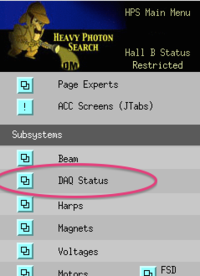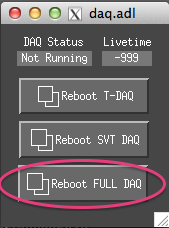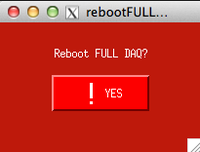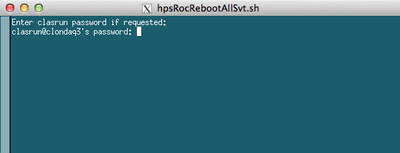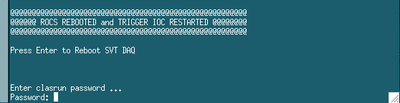Difference between revisions of "HPS DAQ Reboot Procedure"
Jump to navigation
Jump to search
| Line 10: | Line 10: | ||
=== 4. After rebooting the T-DAQ, press enter to proceed rebooting the SVT-DAQ:=== | === 4. After rebooting the T-DAQ, press enter to proceed rebooting the SVT-DAQ:=== | ||
| − | [[Image:hps_epics_svtdaqreboot_confirm.png| | + | [[Image:hps_epics_svtdaqreboot_confirm.png|400px]] |
=== 5a. If during the SVT stages, it hangs more than a few seconds, abort with ''ctrl-C'' as instructed:=== | === 5a. If during the SVT stages, it hangs more than a few seconds, abort with ''ctrl-C'' as instructed:=== | ||
| − | [[Image:hps_epics_svtdaqreboot_hang.png| | + | [[Image:hps_epics_svtdaqreboot_hang.png|400px]] |
=== 5b. And then click the ''Reboot SVT DAQ'' button. === | === 5b. And then click the ''Reboot SVT DAQ'' button. === | ||
Revision as of 11:49, 25 March 2016
1. From the main HPS_EPICS screen, click DAQ Status to open the rebooting screen.
2. From there click Reboot Full DAQ and the popup confirmation.
3. This will open a terminal. It may ask for clasrun's password, in which case you enter it.
4. After rebooting the T-DAQ, press enter to proceed rebooting the SVT-DAQ:
5a. If during the SVT stages, it hangs more than a few seconds, abort with ctrl-C as instructed:
5b. And then click the Reboot SVT DAQ button.