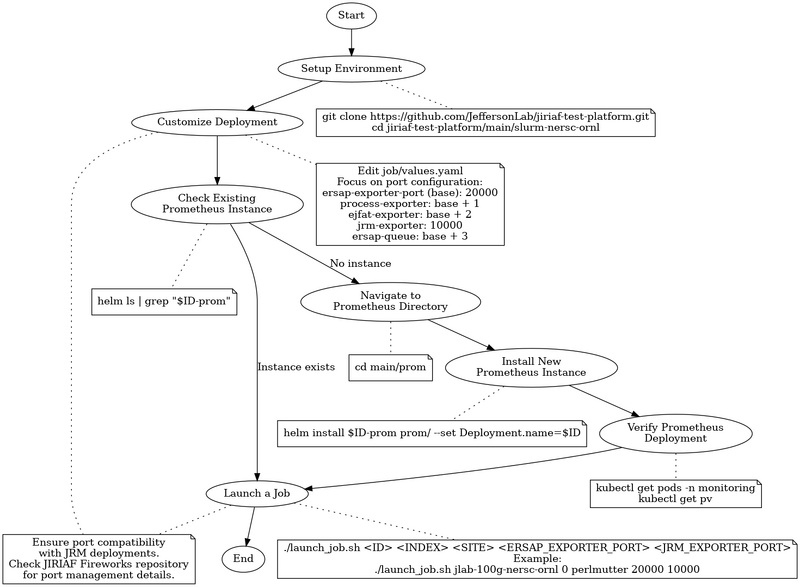Deploy ERSAP data pipelines at NERSC and ORNL via JIRIAF
Step-by-Step Guide: Using slurm-nersc-ornl Helm Charts
Prerequisites
- Helm 3 installed
- Kubernetes cluster access
- kubectl configured
Overview Flow Chart
The following flow chart provides a high-level overview of the process for using the slurm-nersc-ornl Helm charts:
This chart illustrates the main steps involved in deploying and managing jobs using the slurm-nersc-ornl Helm charts, from initial setup through job submission.
Steps
1. Setup Environment
Clone the repository and navigate to the slurm-nersc-ornl folder:
git clone https://github.com/JeffersonLab/jiriaf-test-platform.git cd jiriaf-test-platform/main/slurm-nersc-ornl
2. Customize the Deployment
Open job/values.yaml
Edit key settings, focusing on port configuration:
ersap-exporter-port (base): 20000 │ ├─ process-exporter: base + 1 = 20001 │ ├─ ejfat-exporter: base + 2 = 20002 │ ├─ jrm-exporter: 10000 (exception) │ └─ ersap-queue: base + 3 = 20003
This structure allows easy scaling and management of port assignments. This port configuration has to be consistent with the port setup in JRM configuration yaml file (Deploy JRMs via Fireworks).
3. Deploy Prometheus (If not already running)
- Refer to Deploy Prometheus Monitoring with Prometheus Operator or
main/prom/readme.mdfor detailed instructions on installing and configuring Prometheus.
- Check if a Prometheus instance is already running for your project:
helm ls | grep "$ID-prom"
If this command returns no results, it means there's no Prometheus instance for your project ID.
- If needed, install a new Prometheus instance for your project:
cd main helm install $ID-prom prom/ --set Deployment.name=$ID
- Verify the Prometheus deployment before proceeding to the next step.
4. Launch a Job
Use the launch_job.sh script:
- Open a terminal
- Navigate to the chart directory
- Run:
./launch_job.sh <ID> <INDEX> <SITE> <ERSAP_EXPORTER_PORT> <JRM_EXPORTER_PORT>
Example:
./launch_job.sh jlab-100g-nersc-ornl 0 perlmutter 20000 10000
5. Custom Port Configuration (if needed)
- Edit
launch_job.sh - Replace port configuration with desired numbers:
ERSAP_EXPORTER_PORT=20000 PROCESS_EXPORTER_PORT=20001 EJFAT_EXPORTER_PORT=20002 ERSAP_QUEUE_PORT=20003
- Save and run the script as described above
6. Submit Batch Jobs (Optional)
For multiple jobs:
- Use
batch-job-submission.sh:
./batch-job-submission.sh <TOTAL_NUMBER>
- Script parameters:
ID: Base job identifier (default: "jlab-100g-nersc-ornl")SITE: Deployment site ("perlmutter" or "ornl", default: "perlmutter")ERSAP_EXPORTER_PORT_BASE: Base ERSAP exporter port (default: 20000)JRM_EXPORTER_PORT_BASE: Base JRM exporter port (default: 10000)TOTAL_NUMBER: Total jobs to submit (passed as argument)
Note: Ensure port compatibility with JRM deployments. Check the JIRIAF Fireworks repository for details on port management.
Understand Key Templates
Familiarize yourself with:
job-job.yaml: Defines Kubernetes Jobjob-configmap.yaml: Contains job container scriptsjob-service.yaml: Exposes job as Kubernetes Serviceprom-servicemonitor.yaml: Sets up Prometheus monitoring
Site-Specific Configurations
The charts support Perlmutter and ORNL sites. Check job-configmap.yaml:
{{- if eq .Values.Deployment.site "perlmutter" }}
shifter --image=gurjyan/ersap:v0.1 -- /ersap/run-pipeline.sh
{{- else }}
export PR_HOST=$(hostname -I | awk '{print $2}')
apptainer run ~/ersap_v0.1.sif -- /ersap/run-pipeline.sh
{{- end }}
Monitoring
The charts set up Prometheus monitoring. The [main/slurm-nersc-ornl/job/templates/prom-servicemonitor.yaml prom-servicemonitor.yaml] file defines how Prometheus should scrape metrics from your jobs.
Check and Delete Deployed Jobs
To check the jobs that are deployed, use:
helm ls
To delete a deployed job, use:
helm uninstall $ID-job-$SITE-<number>
Replace $ID-job-$SITE-<number> with the name used during installation (e.g., $ID-job-$SITE-<number>).
Troubleshooting
- Check pod status:
kubectl get pods - View pod logs:
kubectl logs <pod-name> - Describe a pod:
kubectl describe pod <pod-name>