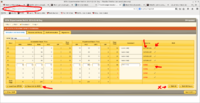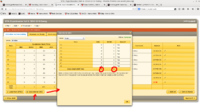Difference between revisions of "Complete guide"
| (9 intermediate revisions by 4 users not shown) | |||
| Line 41: | Line 41: | ||
<br> | <br> | ||
| − | =[https://hallaweb.jlab.org/tech/Detectors/public_html//controls | + | =[https://hallaweb.jlab.org/tech/Detectors/public_html//hall_a/controls/ioc_portserver_reboot_locations.htm ioc_portserver_reboot_locations] = |
| − | |||
| − | |||
= Beam Recovery Procedure = | = Beam Recovery Procedure = | ||
| Line 178: | Line 176: | ||
Same for Left HRS but it will get stuck off. To get the Fastbus back on login into hareboot2 from an accelerator account or hlal00 and power cycle iocha4 which is on port 1 | Same for Left HRS but it will get stuck off. To get the Fastbus back on login into hareboot2 from an accelerator account or hlal00 and power cycle iocha4 which is on port 1 | ||
| − | ===Reboot | + | ===Reboot ROCs=== |
| − | + | ||
| − | + | If a ROC fails to configure or download, see if the ROC window is still visible. | |
| − | + | ||
| + | --For VXWORKS ROCs | ||
| + | *LHRS : ROC3, ROC4, ROC5, TS11 | ||
| + | *RHRS : ROC1, ROC2, ROC6, TS0 | ||
| + | #click in the terminal | ||
| + | #press enter to get a prompt ("->") | ||
| + | #type "reboot", hit enter, and wait | ||
| + | #the ROC will reboot and reconnect to CODA | ||
| − | If the | + | <s>If the ROC window cannot be seen, do the following:</s> |
| − | + | --if the ROC is either ROC31 or ROC20 | |
| − | + | *ROC31 is on LHRS : In a terminal on adaq@adaq1, type 'kcoda' | |
| − | + | *ROC20 is on RHRS : In a terminal on adaq@adaq2, type 'kcoda' | |
| + | {|border="1" | ||
| + | !Arm!!ROC!!Port Server!! Port | ||
| + | |- | ||
| + | ||LHRS||ROC31||hatsv4|| 4 | ||
| + | |- | ||
| + | ||RHRS||ROC20||hatsv3||7 | ||
| + | |} | ||
| − | + | #Telnet to the port connected to the ROC you need to service (e.g. telnet hatsv21 2002). ROC31 is on hatsv4 port 4 (2004), ROC20 is on hatsv3 port 7 (2007) | |
| + | #Type 'q' | ||
| + | #Type 'CAEN'. (Nothing will display on screen at you type.) | ||
| + | #A menu with options to control the Crate will appear. Type 'C' to view the status of the crate. | ||
| + | #If the crate is off, type the letter 'o' to turn it on. | ||
| + | *(If the crate is ON but is stuck and needs rebooted : type "o" to turn crate OFF. After 20 seconds, type "o" to turn it back ON) | ||
| + | #Type the letter 'q' twice to leave the crate control. | ||
| + | #Type 'ctrl+]' to exit the ROC. | ||
| + | #Type 'q' at the "telnet>" prompt. | ||
| + | #Start CODA | ||
For full details about the Hall A DAQ (including reboot procedures) see [http://hallaweb.jlab.org/equipment/daq/guide.html This] or [http://hallaweb.jlab.org/equipment/daq/guide2.html This] | For full details about the Hall A DAQ (including reboot procedures) see [http://hallaweb.jlab.org/equipment/daq/guide.html This] or [http://hallaweb.jlab.org/equipment/daq/guide2.html This] | ||
| Line 246: | Line 267: | ||
=Spectrometer detectors (Needs to be updated for current run)= | =Spectrometer detectors (Needs to be updated for current run)= | ||
| + | Link to current magnet ramping procedures. [[https://wiki.jlab.org/tegwiki/index.php/How_to_ramp_up_HRS_magnets this]] | ||
== How to change the momentum setting of HRS == | == How to change the momentum setting of HRS == | ||
| − | + | (updated Jan 26, 2018 based on info in the CH) | |
March 2016: Read [[https://logbooks.jlab.org/entry/3384965 this]] to learn about the special LHRS setting. <br> | March 2016: Read [[https://logbooks.jlab.org/entry/3384965 this]] to learn about the special LHRS setting. <br> | ||
| − | From the HAC window, there is a P0 SET field for each spectrometer in which you can enter the desired momentum setting. To change to a lower momentum from a higher previous setting, you just need to enter the new momentum value. To raise the momentum setting, you need to cycle the | + | From the HAC window, there is a P0 SET field for each spectrometer in which you can enter the desired momentum setting. To change to a lower momentum from a higher previous setting, you just need to enter the new momentum value. To raise the momentum setting, you need to cycle the quadrupole magnets first and then enter the desired momentum setting. |
| − | To | + | To cycle the quads, turn off their regulation (Hall A General Tools, click the button right of P0set), send the quad to the higher values listed below. |
| + | <pre> | ||
| + | L-HRS Q1 to 900 A, Q2 1600 A, Q3 1600 A. | ||
| + | R-HRS Q1 to 900 A, Q2 1400 A, Q3 1400 A. | ||
| + | </pre> | ||
| + | With the quad at higher current, wait two minutes, set the p0 to the desired value, turn on Q2 and Q3 regulations. | ||
If you run into trouble with the dipole NMR lock, [[http://www.jlab.org/~adaq/halog/html/1010_archive/101014170932.html this]] might help you. | If you run into trouble with the dipole NMR lock, [[http://www.jlab.org/~adaq/halog/html/1010_archive/101014170932.html this]] might help you. | ||
| Line 295: | Line 322: | ||
portserver with an Accelerator PC acting as a "soft"-IOC. We do not have | portserver with an Accelerator PC acting as a "soft"-IOC. We do not have | ||
direct access to this PC. | direct access to this PC. | ||
| − | |||
= Beam Line = | = Beam Line = | ||
Latest revision as of 00:43, 30 September 2018
In the process of editing and updating this page. Please contact any of the Tritium Students for suggestions, ideas, help, or etc.
How-To-HRS (Detailed documentation and troubleshooting)
A shift portal page is available with summarized instructions for shift takers.
This page contains a listing of all procedures, including information that may be relevant only in specific cases. This page is obviously in progress; please contribute to it or contact any of the tritium students with updates.
How to manage your BTA (for Shift Leader)
Open your browser on an a-onl@aonl machine
[1] https://bta/
[2] Login with your jlab username/pass word
[3] File->Open Timesheet
[4] choose: Hall:A -> Day-> Shift: Owl(or Day/Swing)
[5] click "Open"
[6] You see the address bar:
(Note that NO time specifically required! e.g.:https://bta/experimenter/a/2014-12-16/owl/end=2014_12_16_08_00;start2014_12_16_00_00) -> this will give you error when you save info for MCC
Instead, do the following
https://bta/experimenter/a/2014-12-16/owl/
[7] If you want to edit hour(s), Please click very right "pencil" icon, then make a comment or edit time
DO NOT USE *EDIT ALL* ON THE BOTTOM
[8] To save your edited info into DATABASE, just click "V" (check-mark) in same place of "pencil" icon
[9] When MCC call you for BTA (An hour before your shift end), click "SAVE INFO for MCC"
[10] Read number ABU and BANU. (That's it ! This should work !)
[11] End of shift, please sign off
[12] Once you've done, please Logout.
| STEP #1 | STEP #2 |
ioc_portserver_reboot_locations
Beam Recovery Procedure
Update: November 13, 2017.
- Carbon Hole target, 2x2 raster (Hall A units)
- Nominal beam offset is on the whiteboard
- 5 uA
- Check spotL and spotR that hole is centered in raster square
- Carbon Hole target, no raster
- Write down T1 scaler rates
- Raster target, 2x2 raster (Hall A units)
- Check that T1 rates are ~same as with carbon hole and no raster
Data Acquisition
Basic Data Acquisition with CODA (updated 2017-11-13)
This assumes runcontrol is already up. If not, go to Starting CODA From Scratch below.
Need to add a description of what/how the data taking process will occur!
- How to run DAQ on LEFT HRS:
- From a terminal login as "adaq" on adaq1 machine (do "ssh adaq@adaq1" without the quotes)
- Password is available in the counting house (ask other users if you don't know how to find them).
- After login to adaq1, type "startcoda" to bring up the runcontrol GUI
- The default configuration is " LHRStritBUFF", if it is not loaded you can choose it from the menu "configurations->Cool", select "LHRStritBUFF"
- Click "Platform->connect"
- Click on "Download" button
- Click on "Start (>>)" button, and acknowledge "start-of-run" pop-up window
- To end a run click on "End" button
- How to run DAQ on RIGHT HRS:
- From a terminal login as "adaq" on adaq2 machine (do "ssh adaq@adaq2" without the quotes)
- Password is available on the white board
- After login to adaq2, type "startcoda" to bring up the runcontrol GUI
- The default configuration is "RHRStritBUFF", if it is not loaded you can choose it from the menu "configurations->Cool", select "RHRStritBUFF"
- Click "Platform->connect"
- Click on "Download" button
- Click on "Start (>>)" button, and acknowledge the "start-of-run" pop-up window
- To end a run click on "End" button
- How to kill coda processes
- At the terminal of adaq1 (for LHRS) or adaq2 (for RHRS), type "kcoda".
Some common issues with the DAQ
Triggers, Scalers, and Dead Time
How to access the Remote Scopes
LHRS and RHRS are keep in different workspaces in the adaq1 computer in the counting house. Please keep all the monitors and work separated in that order.
Setting prescale factor for the HRS only (updated 12/07)
For Left HRS: * log in as adaq on adaq1 machine * type "prescaleL &" to open the GUI * set the desired prescale factors and click "Save" and Exit
Definition of trigger inputs LHRS:
T1 = S0 && S2
T2 = S0 && S2 && GC
T3 = (S0||S2) && GC
T4 = empty
T5 = (S0||S2) RHRS (for randoms)
T6 = L1A Remote (from RHRS, optionally for single DAQ setup)
T7 = 1.024 kHz (for RHRS)
T8 = 103.7 kHz pulser (for LHRS)
For Right HRS: * log in as "adaq" on "adaq2" machine * type "prescaleR &" to open the GUI * set the desired prescale factors and click "Save" and Exit
Definition of trigger inputs RHRS:
T1 = (S0 && S2) LHRS
T2 = (S0 && S2 && GC) LHRS
T3 = ((S0||S2) && GC) LHRS
T4 = (S0 && S2) RHRS
T5 = (S0 && S2 && GC) RHRS
T6 = ((S0||S2) && GC) RHRS
T7 = 1.024 kHz (for RHRS)
T8 = 103.7 kHz pulser (for LHRS)
Starting xscaler (HRS) and checking raw trigger rates
Raw rates of trigger and detector channels can be accessed using a GUI. Below are the instructions for opening "xscaler" GUI
- These screens are generally already open on the agen5 machine (above the DAQ machine)
- If it is xscaler is not open then follow these instructions:
- login as a-onl on adaq1 or adaq2 machines (eg: "ssh a-onl@adaq1" )
- passwords are written in the counting house
- type "goxscaler" and follow the instructions printed on the screen
- type "./xscaler Left" or "./xscaler Right" to access xscaler display
How to check the dead time
last update 12/2/14
After you replay the run, ssh to aonl1, aonl2, aonl3 or aonl4 machine and:
> gotritium > cd scipts/ > analyzer >.X deadtimeL(R).C
Cold Start Checklist (when beam has been off for several hours)
- Confirm target is “empty target”
- Call for pulsed beam for tuning
- Tune beam to beam dump (straight through, no Compton chicane)
- Call for 10μA beam
- establish beam position
- check beam charge monitors
- check beam position monitors
- Confirm HRSs set to correct value
- Move target to THIN Carbon position for detector check out
- For detector checkout: current = 0.5μA
- Check out detectors at different currents
- In standard production configuration, check that the raster is off.
- Resume runplan
Starting CODA From Scratch
You do not need to do this routinely - only if you are starting from a fresh login or after a computer crash. Log in the epics computer( check with Run Coordinator in case you don't know the password ) Open NewTools from the terminal then:-> EDM(HLA)-> Hall A -> Tool Display
(Contact: Bob Michaels)
Power cycling Fastbus crates
Right HRS only : In the Tools Display -> Crate Resets -> Lower Fastbus AC
This will power cycle all 3 ROCs of the fastbus
Same for Left HRS but it will get stuck off. To get the Fastbus back on login into hareboot2 from an accelerator account or hlal00 and power cycle iocha4 which is on port 1
Reboot ROCs
If a ROC fails to configure or download, see if the ROC window is still visible.
--For VXWORKS ROCs
- LHRS : ROC3, ROC4, ROC5, TS11
- RHRS : ROC1, ROC2, ROC6, TS0
- click in the terminal
- press enter to get a prompt ("->")
- type "reboot", hit enter, and wait
- the ROC will reboot and reconnect to CODA
If the ROC window cannot be seen, do the following:
--if the ROC is either ROC31 or ROC20
- ROC31 is on LHRS : In a terminal on adaq@adaq1, type 'kcoda'
- ROC20 is on RHRS : In a terminal on adaq@adaq2, type 'kcoda'
| Arm | ROC | Port Server | Port |
|---|---|---|---|
| LHRS | ROC31 | hatsv4 | 4 |
| RHRS | ROC20 | hatsv3 | 7 |
- Telnet to the port connected to the ROC you need to service (e.g. telnet hatsv21 2002). ROC31 is on hatsv4 port 4 (2004), ROC20 is on hatsv3 port 7 (2007)
- Type 'q'
- Type 'CAEN'. (Nothing will display on screen at you type.)
- A menu with options to control the Crate will appear. Type 'C' to view the status of the crate.
- If the crate is off, type the letter 'o' to turn it on.
- (If the crate is ON but is stuck and needs rebooted : type "o" to turn crate OFF. After 20 seconds, type "o" to turn it back ON)
- Type the letter 'q' twice to leave the crate control.
- Type 'ctrl+]' to exit the ROC.
- Type 'q' at the "telnet>" prompt.
- Start CODA
For full details about the Hall A DAQ (including reboot procedures) see This or This
If you have trouble downloading to ROC31
- Follow this link for [1]
Start CODA
Open a terminal and type startcoda. Make sure you are in the right aqd1(adaq2) system for the left(right) arm.
The runcontrol window will appear: File:Startcoda.png
Hit the "Connect" button, then "Configure" (choose a configuration e.g. LeftHrs), and "Start Run", or, to troubleshoot, "Download", "Prestart", and "Go".
How to Take a Pedestal Run
HRS pedestals
If you've been running the normal spectrometer DAQ configuration, you'll need to press "Abort", then "RunTypes" and select the PEDRUN configuration. Download, StartRun. Run for about 5000 events, then EndRun. You may check the pedestal files in ~/ped (pedN.dat corresponding to ROC #N). See README there for more details. After pedestal run, change back to the running configuration.
NOTE: DONT try to use PEDRUN for anything other than pedestal determination -- its confusing since the prescale factors are in a different file, etc. If you want a run with pedestal suppression turned off, see the README.
How to check disk space for writing (updated 11/05)
As adaq@adaq1, type "df -k /adaq1/data1/"
Data analysis (Needs to be updated for current run)
How to replay the data
If you are the third person on shift: first replay 50k events.
Login to aonl1, aonl2, aonl3, or aonl4 as user a-onl (ssh -Y a-onl@aonl#, where # is 1,2,3, or 4) - (password on the white board) and run
$ gotritium $ onlineReplay
- of run
The rootfile is copied under /chafs/work1/tritium/Rootfiles/tritium_#,root To look at the data you might want to use the online GUI (see the instructions below).
OnlineGUI
Once the run has been replayed (see instructions above), login to aonl1, aonl2, aonl3, or aonl4 as user a-onl (ssh -Y a-onl@aonl#, where # is 1,2,3, or 4) - (password on the white board) and do
$ gotritium $ onlineTritium $ Number of the run
Saving the pdfs version is not necessary, since a full set of plots is saved automatically with the onlineReplay script in: /chafs1/work1/tritium/Rum_pdfs/
Starting the Port Server Windows
On adaql2 type : start_monitors
this will open 6 xterms with in the title on which portserver to log :
so for example to log on hatsv4 port 3 type :
telnet hatsv4 2003
Spectrometer detectors (Needs to be updated for current run)
Link to current magnet ramping procedures. [this]
How to change the momentum setting of HRS
(updated Jan 26, 2018 based on info in the CH)
March 2016: Read [this] to learn about the special LHRS setting.
From the HAC window, there is a P0 SET field for each spectrometer in which you can enter the desired momentum setting. To change to a lower momentum from a higher previous setting, you just need to enter the new momentum value. To raise the momentum setting, you need to cycle the quadrupole magnets first and then enter the desired momentum setting. To cycle the quads, turn off their regulation (Hall A General Tools, click the button right of P0set), send the quad to the higher values listed below.
L-HRS Q1 to 900 A, Q2 1600 A, Q3 1600 A. R-HRS Q1 to 900 A, Q2 1400 A, Q3 1400 A.
With the quad at higher current, wait two minutes, set the p0 to the desired value, turn on Q2 and Q3 regulations. If you run into trouble with the dipole NMR lock, [this] might help you.
How to reset the Bogie IOC
Sometimes the HRS bogie controllers get in a funny state and will not respond to the GUI. For example, you click on the buttons (PSM enable, DM enable, etc), but the state field doesn't change, even after a patient wait of 5--10 seconds.
The first thing you should try is to close the Bogie GUI window using the disconnect button, wait for 5 minutes and try again. Sometimes the system will correct itself. If it doesn't you may want to try rebooting the Bogie IOC.
Follow this link: Resetting the HRS Bogie IOC
How to reset the quadrupoles
The reset for Q2 is simply on the front of the power supply, there are red lights on when the power supply is tripped. At the bottom of the board that has the red light, there is a blue reset button. There may be more than one light on so there may be more than one blue button that needs to be pushed. Push blue buttons until all of the red lights are out. Once all of the lights are out, lower the large lever on the lower right side of the power supply and lift it back into position. this will reset the Q2 and Q3 power supplies locally. For Q1, it's simpler, there is a large sign in the back of the Q1 equipment rack on the power supply balcony that says the blue reset button is here. you press the button and the magnet resets.
How to reboot HRS magnet IOC
Go to the hall A main menu screen.
Click "IOCS". Note that the left HRS magnet IOC's (iocha14) are accessible at http://hareboot10 and the right HRS magnet IOC's(iocha16) are accessible at http://hareboot25 (Username and password for IOC reboot are available in the counting house). Close the "Hall A IOC Systems" window. To reboot:
- the left HRS magnet IOC's, go to http://hareboot10 and from the pull-up menu next to iocha14, select "immediate reboot".
- the right HRS magnet IOC's, go to http://hareboot25, click on control, select iocha16, from the pull-up menu select "immediate reboot".
After the IOC reboot, please make sure that the spectrometer-angle information is reentered into the Hall A General Tools GUI.
How to restart the HRS hall probe gaussmeters
This procedure is NEW as of September 28, 2010.
From HALOG 333032:
The Lakeshore gaussmeters for the magnet hall probes are no longer being controlled by the Slow Controls VME crates (iocha14 and iocha16). You will notice that the GUI for each gaussmeter is slightly different than the previous GUI. The functions are still the same. However, if a meter "hangs", a person must notify accelerator Software On Call to reset the interface; ask MCC to make the call. At present this is not something we can do from the Counting House.
DO NOT attempt to reboot iocha14 or iocha16 to correct any problem with a gaussmeter readout. The control is now done through a portserver with an Accelerator PC acting as a "soft"-IOC. We do not have direct access to this PC.
Beam Line
Is the beam energy locked?
[How to check status of 2A energy lock]
Is the raster on?
One way is to check the raster current on the scope. Another way is to connect to JTAB, go to the Hall A tab and type "raster" in the search box.
How to Check the Raster (spot)
In order to properly analyze data from the raster and bpm runs, whoever is taking the data will need to use the spot_Left code located in my directory. The standard spot++ analyzer has not been updated to include the second (downstream) rasters.
The instructions are:
- login as a-onl on adaq1 (eg: "'ssh a-onl@adaq1").
- passwords are written on the counting house
- gotritium
- cd /scripts/SPOT/LeftHRS_TRITIUM
- From the terminal, type"./spot_Left runnumber max_number_of events" (without the quotes, and where runnumber and max_number_of events should be integers)
- root should analyze and display the raster and bpm histograms
Repeat this process for the Right Arm -> Changing the name to Right to the previous process
This is taken from Luke's elog [2]
How to do harp scan
Go to the JTabs menu and select tab "Hall A", then "ARC Integral" and after that click tab "ARC Scanners". A window named "New ARC" will pop up. Six charts are in this window and below each chart there is a blue box with the current value of gain. To do harp scan we need to have CW beam above 5 muA and the gain should be at least 16, and beam position should be stable.
Since the beginning of 2016, MCC is in charge of the Harps. Just request the harps to be done by them and make sure they post their result in the log. On JTab, under the operation tabs, you can look at the most recent raw harp scan by selecting the Harps button and then harp history.
How to record info for the arc energy measurement
Ultrastab reading, ninth dipole field
Slow control
How to bring up HAC control window (Hall A Tools), Monticello and JTabs
We like to run this display on is hacsbc2. The monitor is located in the Hall A Counting House in rack CH01A02, just below the NMR dipole oscilloscopes. Click here to see the screen.
If the display is not here: log onto the a-onl or the adaq accounts:
- Hall A Tools: 'hlamain'
- JTabs: 'jtabs'
- Monticello" 'monticello'
JTabs is the newest version of the accelerator tools (it replaces monticello) and has some overlap witht he old EDM monticello and hlamain GUIs. It is most likely to be up to date and working, but maybe missing some items from the EDM tools. [Original halog with nice pictures
High Voltage controls
LHRS/RHRS : High Voltage controls
Login as "aslow" on the "adaqsc" computer. (since I have added voice alarm for LEFT, RIGHT HRS and Compton HV, please note that command is different !)
cd ~aslow/slowc
To run the Left HRS alone: ./hvs LEFT
To run the Right HRS alone: ./hvs RIGHT
To run the beamline (Compton) crate: ./hvs BEAMLINE
The following instructions can be used for running the GUI using the vnc server [How to open high voltage GUI]. This is not how we want to run routinely.
Troubleshoot
If you start HV-GUI but get error "initialization" In this case, >login: a-onl@aonl2 > ps -ef | grep -i hvs (make sure you are not Killing HRS HV ~!!) > kill -9 PROCESS# > cd ~/slowc/ > .hvs DVCS
HRS HV alarm
If you hear about Left/Right HV alarm (either Red flashing rectangular box on screen .OR. Voice), please look at either LeftHRS or RightHRS HV GUI which are running on "adev" on the "adaql1" or "adaql2"
- make sure "beepServer" is running on hapc3...If you are not sure run "/home/adaq/beep/start_beepserver"
Alarm Detail hapc3.jlab.org (which has HV GUI screen here !, username:adaq, passwd: same as adaq1)
/home/adaq/beep/ -> LeftHRS_HV_Alarm.wav
adev@adaq1.jlab.org (username:adaq, passwd: NOT same as adaq1: gev instead daq)
/adaqfs/home/adev/slowc/hvg.newAug2014/hvtools -. VoiceAlarm.java "ssh adaq@hapc3 /usr/bin/play /home/adaq/beep/call_alarm3" ==Links to more HV help== These two links provide some <b>old</b> but useful information. <pre> http://hallaweb.jlab.org/equipment/daq/HVhelp.html http://hallaweb.jlab.org/equipment/daq/gen_slow_control.html
For experts
https://hallaweb.jlab.org/wiki/index.php/HV_HowTo_for_Experts[Contact List (to be updated)]
Graduate StudentsTritium-Target How-To (to be added)
Back to Tritium-Main Back one page