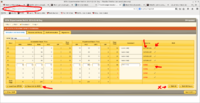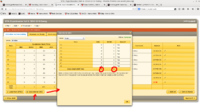Difference between revisions of "How-To and Shift Info"
| Line 1: | Line 1: | ||
[https://wiki.jlab.org/tegwiki/index.php/Main_Page <B>Back to Tritium-Main</B>] | [https://wiki.jlab.org/tegwiki/index.php/Main_Page <B>Back to Tritium-Main</B>] | ||
| − | = | + | = How-To-HRS (Detailed documentation and troubleshooting)= |
| Line 12: | Line 12: | ||
=[[How to manage your BTA (for Shift Leader)]]= | =[[How to manage your BTA (for Shift Leader)]]= | ||
| + | Open your browser on an a-onl@aonl machine<br> | ||
| + | [1] https://bta/<br> | ||
| + | [2] <b>Login your name/pass word</b><br> | ||
| + | [3] File->Open Timesheet<br> | ||
| + | [4] choose: Hall:A -> Day-> Shift: Owl(or Day/Swing)<br> | ||
| + | [5] click "Open"<br> | ||
| + | [6] You see the address bar: <br> | ||
| + | (Note that NO time specifically required! e.g.:https://bta/experimenter/a/2014-12-16/owl/end=2014_12_16_08_00;start2014_12_16_00_00) -> this will give you error when you save info for MCC<br> | ||
| + | <br> | ||
| + | Instead, do following | ||
| + | https://bta/experimenter/a/2014-12-16/owl/<br> | ||
| + | [7] If you want to edit hour(s), Please click very right "pencil" icon, then make a comment or edit time<br> | ||
| + | <font color>DO NOT USE *EDIT ALL* ON THE BOTTOM</FONT><BR> | ||
| + | [8] To save your edited info into DATABASE, just click "V" (check-mark) in same place of "pencil" icon<br> | ||
| + | [9] When MCC call you for BTA (An hour before your shift end), click "SAVE INFO for MCC"<br> | ||
| + | [10] Read number ABU and BANU. (That's it ! This should work !)<br> | ||
| + | [11] <b>End of shift, please sign off</b><br> | ||
| + | [12] <b>Once you've done, please Logout. </b><br> | ||
| + | <table> | ||
| + | <tr><td> [[Image:BTA.png|200px|thumb|left|BTA_Snapshot]]</td><td> [[Image:BTA2.png|200px|thumb|left|BTA_Snapshot]]</td> | ||
| + | <tr><td> STEP #1</td><td> STEP #2</td> | ||
| + | </tr> | ||
| + | </table> | ||
| + | <br> | ||
| + | |||
| + | =[https://hallaweb.jlab.org/tech/Detectors/public_html//controls/hall_a/ioc_portserver_reboot_locations.htm ioc_portserver_reboot_locations] = | ||
| + | |||
| + | |||
| + | =[[Troubleshooting]]= | ||
| + | * The start and end of run entries do not show up in HALOG: | ||
| + | ** Make sure you have waited long enough. Automated entries take a while to show up in the HAlog. | ||
| + | ** You want to quit coda, connect to adaql2 as a-onl using ssh, and restart coda. Yes even if you are already connected on adaql2 as a-onl, the ssh part is what you need here. | ||
| + | |||
| + | * If you hear an alarm with a very deep voice, read this [[https://logbooks.jlab.org/entry/3313926 logbook entry.]] | ||
Revision as of 13:29, 15 February 2017
How-To-HRS (Detailed documentation and troubleshooting)
A shift portal page is available with summarized instructions for shift takers.
This page contains a listing of all procedures, including information that may be relevant only in specific cases. This page is obviously in progress; please contribute to it or contact any of the tritium students with updates.
How to manage your BTA (for Shift Leader)
Open your browser on an a-onl@aonl machine
[1] https://bta/
[2] Login your name/pass word
[3] File->Open Timesheet
[4] choose: Hall:A -> Day-> Shift: Owl(or Day/Swing)
[5] click "Open"
[6] You see the address bar:
(Note that NO time specifically required! e.g.:https://bta/experimenter/a/2014-12-16/owl/end=2014_12_16_08_00;start2014_12_16_00_00) -> this will give you error when you save info for MCC
Instead, do following
https://bta/experimenter/a/2014-12-16/owl/
[7] If you want to edit hour(s), Please click very right "pencil" icon, then make a comment or edit time
DO NOT USE *EDIT ALL* ON THE BOTTOM
[8] To save your edited info into DATABASE, just click "V" (check-mark) in same place of "pencil" icon
[9] When MCC call you for BTA (An hour before your shift end), click "SAVE INFO for MCC"
[10] Read number ABU and BANU. (That's it ! This should work !)
[11] End of shift, please sign off
[12] Once you've done, please Logout.
| STEP #1 | STEP #2 |
ioc_portserver_reboot_locations
Troubleshooting
- The start and end of run entries do not show up in HALOG:
- Make sure you have waited long enough. Automated entries take a while to show up in the HAlog.
- You want to quit coda, connect to adaql2 as a-onl using ssh, and restart coda. Yes even if you are already connected on adaql2 as a-onl, the ssh part is what you need here.
- If you hear an alarm with a very deep voice, read this [logbook entry.]