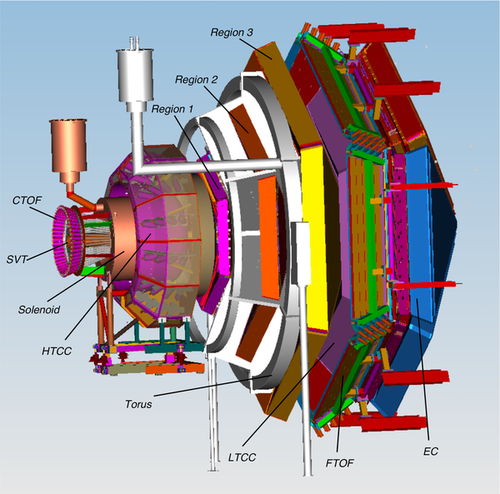Difference between revisions of "Run Group D"
| Line 96: | Line 96: | ||
* If HWP is changed, start a new run | * If HWP is changed, start a new run | ||
| − | FSD Thresholds | + | == Reference Values == |
| + | |||
| + | === FSD Thresholds === | ||
* Upstream: 2k Hz | * Upstream: 2k Hz | ||
* Midstream: 2 kHz | * Midstream: 2 kHz | ||
| Line 103: | Line 105: | ||
* 5 ms dwell time | * 5 ms dwell time | ||
| − | Harp Scan References from RG-C | + | === Harp Scan References from RG-C === |
* 2H01 [https://logbooks.jlab.org/entry/4037457] | * 2H01 [https://logbooks.jlab.org/entry/4037457] | ||
* 2C21 [https://logbooks.jlab.org/entry/4122116] | * 2C21 [https://logbooks.jlab.org/entry/4122116] | ||
Revision as of 16:09, 27 February 2023
- Shift Documentation
- Phone Numbers
- Short Term Schedule
- GENERAL INFORMATION
- Shift Expert
- Worker Shift
- Monitoring
- Useful Links
Shift ScheduleHall B LogbookESAD, COO, RSAD
Shift ChecklistHot CheckoutBeam Time Accounting
|
Manuals |
Procedures |
JLab Logbooks
|
NOTE: All NON-JLab numbers MUST be dialed with (757) area code. When calling from a CH landline, dial "9" first. To call from outside, all 4-digit numbers must be preceded by 757-269
|
| |||||||||||||||||||||||||||||||||||||||||||||||||||||||||||||||||||||||||||||||||||||||||||||||
- Note, all non-JLab numbers must be dialed with an area code. When calling from a counting-house landline, dial "9" first.
- To call JLab phones from outside the lab, all 4-digit numbers must be preceded by 757-269
- Click Here to edit Phone Numbers. Note, you then also have to edit the current page to force a refresh.
Click Here to edit Phone Numbers. Note, you then also have to edit the current page to force a refresh.
CLAS12 Run Group D
Run Coordinator: Lamiaa El Fassi 757 575-7540
PDL: Nathan Baltzell (9-)757 876-1789 , x5902 office
Daily RC Meetings at 14:00: CH Room 200C, and on Zoom Zoom information: Link, Meeting ID: 160 867 4253, Passcode: 786506
Important Shift Notes
- In case of medical or fire emergency, call 9-911 from a LANDLINE phone in the Counting House
- If you have symptoms or a positive COVID test, do NOT come to your shift - instead, inform the PDL and the RC and JLab medical services immediately so that replacements can be arranged.
- Read the logbook and be aware of previous 24 hours
- Arrive at least 10 minutes early for shift change
- Refresh the run wiki pages, look over them every shift.
- Follow the expert/worker shift instructions at the tabs above.
- Communicate with your co-shift person!
- The shift expert should know about and refer to logbook entries in their shift summary
- The shift worker should discuss an issue with the shift expert before making extra logbook entries
Short Term Schedule for the Week from Burgsday, July 17, 2023 -
- Inbending torus field, 5-pass beam on ND3.
- Beam Current: 666 nA
- Run duration: 100M events or 4 hours, whichever comes first.
- CODA Configuration: PROD66
- Trigger file: rgd_300MeV_v1.0.trg
- If HWP is changed, start a new run
Reference Values
FSD Thresholds
- Upstream: 2k Hz
- Midstream: 2 kHz
- Downstream: 10 kHz
- BOM: 1 MHz
- 5 ms dwell time
Harp Scan References from RG-C
see below for Known Detector Issues
General Information
- Controlled access: after you call MCC, they will drop the hall to controlled access once someone goes down and calls them for entry. Then call when they should go back to beam permit and call again to say you want the beam back and what beam current. Rapid access is controlled access without RadCon.
- If MCC needs to diagnose beam with a harp, we can offer them tagger 2C24 and follow the procedures required for that. 2H01 harp scan should not be done when we have beam raster on.
- BMT:
- After HV trip: the channel HV should be turned back on as soon as you notice the trip, power cycle by turning HV OFF and ON without waiting for any amount of time.
- HV frequently tripping: Call expert. Do not change HVs without approval from the expert.
- mon12: It can happen that histograms do not get cleared completely at run start. This is seen eg as an excess of small multiplicities. The remedy is to quit mon12 and open it again. Other than that, small multiplicities come from time intervals with beam down. You might want to look at the multiplicities before uploading the mon12 histograms in the logbook.
- DAQ:
- clondaq6/data is full, switched to clondaq7, rastermon should be using ET on clondaq7
- this means startup of rastermon via command line: rastermon --et --host clondaq7
- see https://logbooks.jlab.org/entry/4066149, default for rastermon has been changed to clondaq7
- It should no longer be necessary to quit RasterMon at the end of each run and restart after a successful "Go" for the next run. However, if DAQ crashes, you SHOULD follow these steps, and the same for mon12.
- clondaq6/data is full, switched to clondaq7, rastermon should be using ET on clondaq7
- Magnet trip: call "Engineering on call", if due to cryo, also inform the target expert about the cryogenic issues.
- Holes in CND occupancies: CAMAC CFD crate was turned off/on for some reason. You need to run the script to set the thresholds for CND CFDs. Go on a clondaq machine and type cnd-cfd-thresh -w 0. Or call the CND phone if this doesn't work.
- Hall lights: Before leaving the hall and going to beam permit check that dome lights, forward carriage lights, and pie tower lights are OFF.
- Moller runs: should be taken with 8-10 nA.
- Beam viewer: Please REMOVE the beam viewer unless we are actively tuning the beam or calibrating beam position/raster, to avoid damage to electronics, cameras etc.
- Change of running conditions
- Check that the trigger alarms (on rate/nA) are set appropriately and RC changes them as needed.
- Whenever the target type or polarization direction changes, or the half-wave plate status changes, make sure to enter a comment in the BEGIN RUN / END RUN comment box.
- Do not change running conditions while a run is ongoing. This includes changing target polarization or HWP, etc.
Known Issues
Fr 11 Nov 2022 ECAL PMT_SEC2_WO8 HV is disabled https://logbooks.jlab.org/entry/4080950
Follow-up Re: RICH tile 21 in sector 1 is dead. Working without one tile out of 276 for a moment https://logbooks.jlab.org/entry/4079453
Run #17396: RICH lost three scalars https://logbooks.jlab.org/entry/4079190
Tuesday, February 7, 2023: BMT Sector 2 Layer 5 is broken (HV set to 200 V)
Shift expert tasks
- Come to your shift in time for the shift change, 10-15 minutes before the start of your shift.
- Follow the Short Term Schedule as outlined by RC
- Run Plan, DAQ Configuration, and References and Standards
- also check tab GENERAL INFORMATION
- Keep shift summary up to date in HBLOG. Record all that happens.
- Ensure that all monitoring plots are logged correctly and checked against the reference plots for every single run, see link under https://wiki.jlab.org/clas12-run/index.php/Run_Group_C#Useful_Links
- Polarized target:
- Helicity-Latched Trigger GUI and the Helicity Trigger Asymmetry strip-chart (not accessible remotely) (example https://logbooks.jlab.org/entry/4041939). (ONLY WHILE ACTUALLY RUNNING ON NH3 AND ND3 targets!)
- In case of any issues, contact the polarized target expert on call.
- Ice on the run valve
- See the run valve via camera http://hallbcam04/view/index.shtml, (see also Camera on PT12 -- web link at Lognumber 4002803.) Example of ice on the valve, see https://logbooks.jlab.org/entry/4001225.
- NMR running (ONLY WHILE ACTUALLY RUNNING ON NH3 AND ND3 targets!)
- The JLab Polarization Display is seen via a VNC window in the counting room. Here, the NMR Controls' blue bar must be moving, indicating that the NMR is running and the polarization is measured.
- The NMR frequency needs to be controlled by hand. If you see target polarization (on the red graph) starting to drop, call the expert. They will guide you through the adjustment procedure. This will be in the electronics room by the door to the counting room, in the third crate from the right ("CR-6"). White box which says "EIO Tube" and has a red button at the top right, which says "Move", next to a display for "Position". This will be the one to press, under guidance of the target expert.
- Alarms from System RG-C Polarized Target (alarm handler).
- Do a RICH recovery (press the RICH Recovery button on the GUI) once daily during day shift, between runs. Please log in shift summary.
- Note the automated "RICH Recovery" sequence already confirms RICH4 is up and accepting ssh connections before claiming success.
- You have to "Cancel->Reset->Configure->Download->Prestart" before starting the next run.
- Fill out BTA hourly. Click "Load from EPICS" to automatically fill the left side then correct as needed.
- Accelerator beam time:
- ABU: acceptable beam used (eg harp scans, calibrations, trigger settings, running)
- The info from EPICS is not always correct, e.g. when taking data with low beam current, you should change the ABU to the proper (estimated) time by hand instead of simply accepting "0" if you are actually taking data.
- BANU: beam acceptable but not used (eg radiator change or our problems)
- BNA: beam not acceptable (eg tuning, drifting, not focused)
- ABU: acceptable beam used (eg harp scans, calibrations, trigger settings, running)
- Experiment beam time
- ER: experiment ready
- PCC: planned configuration change (when beam is masked while radiators are moved, DAQ (stopping/starting runs, tests, ...) are PCC..
- UED: unplanned experiment down, is used for hardware failure
- Enter fields at tab "Shift Information"
- Promptly send "Info for MCC" at 7:00, 15:00, and 23:00
- Sign, viz log completed 8 hour sheet
- Accelerator beam time:
In case of other questions or uncertainties of what to do, call the RC or PDL
(remote) shift worker: see dedicated Worker Shift tab above.
Shift Worker Tasks
- Check the information in the Short Term Schedule and GENERAL INFORMATION, for every shift
- Come to your shift in time for the shift change, 10-15 minutes before the start of your shift.
- Use the new HBRUN logbook for automated and run-specific entries and screenshots, see https://logbooks.jlab.org/entry/4048698
Make the following log entries ONCE per run
- Screenshots: submit to logbook only if you capture the information with beam ON
- Beamline Overview, in VNC or Web Browser
- CLAS12 Trigger rates and DAQ status
- RGC Polarized Target GUI - under Beamline on CS-Studio
- Helicity Asymmetry Strip Charts - see [4] for an example. Also read and follow the instructions below under "Log the Strip Charts".
- Upload monitoring plots to logbook
- Standard spectra (mon12): inspect all monitoring histograms ' and carefully compare them to the corresponding reference histograms: reference, current, and 5 most recent runs, see link under tab Useful Links
- You can choose a different reference run if you are confident what you are doing, the reference numbers refer to logbook entries.
- Raster Monitoring (use "Log Entry" button on RasterMon screen at bottom-right corner).
- An example of a "decent looking" RasterMon is here: [5]. The x and y distributions should show a smooth dome, without any horns or spikes on it and without the distributions being cut off at the edges.
- Standard spectra (mon12): inspect all monitoring histograms ' and carefully compare them to the corresponding reference histograms: reference, current, and 5 most recent runs, see link under tab Useful Links
Once per shift:
- Fill the shift checklist
- Log screen shots of RICH temperature and scaler maps. Log in RICH logbook.
Regularly:
- reset & check spectra frequently (every 30 - 60 minutes)
- Some plots in the online mon12 have a choice of histogram sets per sector, select buttons at the bottom of the plot. That means you have to look at all sectors for these histograms.
- The logbook entry shows all histograms.
- Check the life cam of the polarized target run valve for plumes or ice buildup (hallbcam04)
- Make sure you refresh the web page! Its no longer necessary to put a snapshot into the logbook UNLESS something looks suspicious. In THAT case, immediately inform the target expert(s).
- Log the strip charts in time intervals according to the x-axis time span, via right-click on the screen and selecting "Make Elog Entry". Make sure NOT to submit to ELOG.
- Beam current and position strip-charts (CS-Studio -> Beamline -> Strip Charts)
- Helicity Trigger Asymmetry strip-chart (CS-Studio -> DAQ -> Helicity-Latched Trigger GUI Screen -> click on "Menu" -> myaPlot (not accessible remotely) -> Choose "load config time axis: start: -12 hours end: NOW" and click "accept"
- Example
- Choose reasonable y / x axis ranges: R-click on the axis -> Modify (axis-name) Axis
- For the y axis in the bottom panel, choose the NMR polarization and a reasonable range for the y axis (always from 0 to some maximum value), same for the 60-min trigger bit polarization. Those two do NOT have to have the same scale - it is better to try to get the dark blue and red curves to lie on top of each other (more or less).
- Set the time axis auto-update. ">>" symbol will appear below the time axis when this is activated. (Right-click on X axis ->" [A] Set Auto Time Stepping")
- You can also see beam charts in the Web Browser: Upstream/Midstream Halo Counters, Downstream Halo Counters, Beam Currents, BPM Positions
For REMOTE Shifts (offsite):
- Zoom for 24-7 communication with counting house: https://jlab-org.zoomgov.com/j/1619881100
- Passcode REQUIRED: 927417
- Remind the expert in the counting house to restart their zoom, if necessary
- Remote VNC connection instructions: https://logbooks.jlab.org/entry/3906039
- All necessary applications should be avaible from the desktop menu (left/right click on the desktop)
- EPICS GUIs should be accessed ONLY via the desktop menu or by running clascss-remote.
- Remote Demonstration Video (150 MB)
ATTENTION: If you plan to take (a) remote shift(s), you MUST test your setup (including VNC connection) at least 24 hours before your first shift!
Webcams
|
Manuals |
Epics on the web
|
Live Monitoring Links
|
Hall-B
|
Accelerator |
ZOOM meetings
|