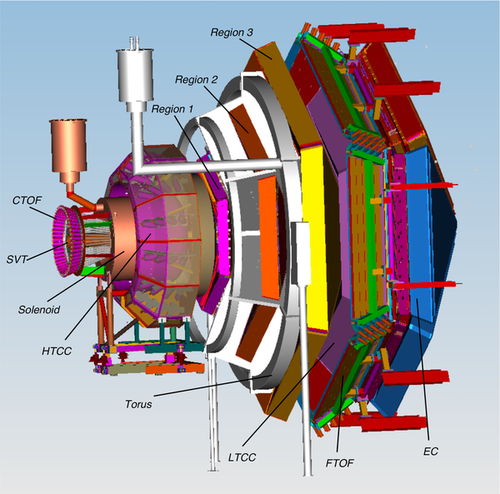Difference between revisions of "Run Group D"
| Line 211: | Line 211: | ||
* Upload mon12 monitoring plots to the HBLOG logbook with sufficient statistics | * Upload mon12 monitoring plots to the HBLOG logbook with sufficient statistics | ||
:◊ Afterwards, compare them to the reference and recent uploads; see the top-right link at the {{#switchtablink:Monitoring|Monitoring}} tab. | :◊ Afterwards, compare them to the reference and recent uploads; see the top-right link at the {{#switchtablink:Monitoring|Monitoring}} tab. | ||
| − | * Submit strip charts to the HBRUN logbook | + | * Submit strip charts to the HBRUN logbook |
:◊ Beam current and position strip-charts (CS-Studio → Beamline → Strip Charts) | :◊ Beam current and position strip-charts (CS-Studio → Beamline → Strip Charts) | ||
| + | :◊ Choose the 'time span width' to be compatible with the run duration. | ||
| + | :◊ To make a logbook entry, right-click somewhere on a blank area in any one of the charts. Un-click ELOG and select HBLOG and submit. The title of the logbook entry can be changed. | ||
:◊ Also accessible in a web browser: [https://epicsweb.jlab.org/wave/?myaDeployment=ops&myaLimit=100000&windowMinutes=30&title=Upstream+and+Midstream+Halo+Counters&fullscreen=false&layoutMode=2&viewerMode=2&pv=scaler_cS3b&pv=scaler_cS4b&pv=scaler_cS6b&pv=scaler_cS12b&pv=scaler_cS13b&pv=scaler_cS14b&pv=scaler_cS15b&scaler_cS3blabel=scaler_cS3b&scaler_cS3bcolor=%23a6cee3&scaler_cS3byAxisLabel=Rate++%28Hz%29&scaler_cS3byAxisMin=&scaler_cS3byAxisMax=&scaler_cS3byAxisLog&scaler_cS3bscaler=&start=2020-08-08+09%3A02%3A36&end=2020-08-08+09%3A07%3A36&scaler_cS4blabel=scaler_cS4b&scaler_cS4bcolor=%231f78b4&scaler_cS4byAxisLabel=&scaler_cS4byAxisMin=&scaler_cS4byAxisMax=&scaler_cS4byAxisLog=&scaler_cS4bscaler=&scaler_cS5byAxisLabel=&scaler_cS5byAxisMin=&scaler_cS5byAxisMax=&scaler_cS5byAxisLog=&scaler_cS5bscaler=&scaler_cS6blabel=scaler_cS6b&scaler_cS6bcolor=%2333a02c&scaler_cS6byAxisLabel=&scaler_cS6byAxisMin=&scaler_cS6byAxisMax=&scaler_cS6byAxisLog=&scaler_cS6bscaler=&scaler_cS7byAxisLabel=&scaler_cS7byAxisMin=&scaler_cS7byAxisMax=&scaler_cS7byAxisLog=&scaler_cS7bscaler=&scaler_cS12blabel=scaler_cS12b&scaler_cS12bcolor=%23e31a1c&scaler_cS12byAxisLabel=&scaler_cS12byAxisMin=&scaler_cS12byAxisMax=&scaler_cS12byAxisLog=&scaler_cS12bscaler=&scaler_cS13blabel=scaler_cS13b&scaler_cS13bcolor=%23fdbf6f&scaler_cS13byAxisLabel=&scaler_cS13byAxisMin=&scaler_cS13byAxisMax=&scaler_cS13byAxisLog=&scaler_cS13bscaler=&scaler_cS14blabel=scaler_cS14b&scaler_cS14bcolor=%23ff7f00&scaler_cS14byAxisLabel=&scaler_cS14byAxisMin=&scaler_cS14byAxisMax=&scaler_cS14byAxisLog=&scaler_cS14bscaler=&scaler_cS15blabel=scaler_cS15b&scaler_cS15bcolor=%23cab2d6&scaler_cS15byAxisLabel=&scaler_cS15byAxisMin=&scaler_cS15byAxisMax=&scaler_cS15byAxisLog=&scaler_cS15bscaler= Upstream/Midstream Halo Counters], [https://epicsweb.jlab.org/wave/?myaDeployment=ops&myaLimit=100000&windowMinutes=30&title=Downstream+Halo+Counters&fullscreen=false&layoutMode=2&viewerMode=2&pv=scalerS8b&pv=scalerS9b&scalerS8blabel=scalerS8b&scalerS8bcolor=%23a6cee3&scalerS8byAxisLabel=Rate++%28Hz%29&scalerS8byAxisMin=&scalerS8byAxisMax=&scalerS8byAxisLog&scalerS8bscaler=&pv=scalerS10b&pv=scalerS11b&scalerS9blabel=scalerS9b&scalerS9bcolor=%231f78b4&scalerS9byAxisLabel=&scalerS9byAxisMin=&scalerS9byAxisMax=&scalerS9byAxisLog=&scalerS9bscaler=&scalerS10blabel=scalerS10b&scalerS10bcolor=%23b2df8a&scalerS10byAxisLabel=&scalerS10byAxisMin=&scalerS10byAxisMax=&scalerS10byAxisLog=&scalerS10bscaler=&scalerS11blabel=scalerS11b&scalerS11bcolor=%2333a02c&scalerS11byAxisLabel=&scalerS11byAxisMin=&scalerS11byAxisMax=&scalerS11byAxisLog=&scalerS11bscaler= Downstream Halo Counters], [https://epicsweb.jlab.org/wave/?start=2020-07-08+16%3A50%3A02&end=2020-07-08+16%3A55%3A02&myaDeployment=ops&myaLimit=100000&windowMinutes=30&title=Beam+Currents&fullscreen=false&layoutMode=2&viewerMode=2&pv=IPM2C21A&pv=IPM2C24A&pv=scaler_calc1b&IPM2C21Alabel=IPM2C21A&IPM2C21Acolor=%23a6cee3&IPM2C21AyAxisLabel=Beam+Current+%28nA%29&IPM2C21AyAxisMin=0&IPM2C21AyAxisMax=300&IPM2C21AyAxisLog&IPM2C21Ascaler=&scaler_calc1blabel=Faraday+Cup&scaler_calc1bcolor=%23b2df8a&scaler_calc1byAxisLabel=&scaler_calc1byAxisMin=&scaler_calc1byAxisMax=&scaler_calc1byAxisLog&scaler_calc1bscaler= Beam Currents], [https://epicsweb.jlab.org/wave/?start=2020-08-03+12%3A30%3A57&end=2020-08-03+12%3A35%3A57&myaDeployment=ops&myaLimit=100000&windowMinutes=30&title=BPM+Positions+%28Y-Axis+is+mean+%2B%2F-+0.5+mm%29&fullscreen=false&layoutMode=3&viewerMode=2&pv=IPM2C24A.XPOS&pv=IPM2C24A.YPOS&pv=IPM2H01.XPOS&pv=IPM2H01.YPOS&IPM2C24A.XPOSlabel=IPM2C24A.XPOS&IPM2C24A.XPOScolor=%23e31a1c&IPM2C24A.XPOSyAxisLabel=&IPM2C24A.XPOSyAxisMin=-2.0&IPM2C24A.XPOSyAxisMax=+1.0&IPM2C24A.XPOSyAxisLog&IPM2C24A.XPOSscaler=&IPM2C24A.YPOSlabel=IPM2C24A.YPOS&IPM2C24A.YPOScolor=pink&IPM2C24A.YPOSyAxisLabel=&IPM2C24A.YPOSyAxisMin=-2.0&IPM2C24A.YPOSyAxisMax=1.0&IPM2C24A.YPOSyAxisLog&IPM2C24A.YPOSscaler=&IPM2H01.XPOSlabel=IPM2H01.XPOS&IPM2H01.XPOScolor=darkgreen&IPM2H01.XPOSyAxisLabel=&IPM2H01.XPOSyAxisMin=-2.0&IPM2H01.XPOSyAxisMax=1.0&IPM2H01.XPOSyAxisLog&IPM2H01.XPOSscaler=&IPM2H01.YPOSlabel=IPM2H01.YPOS&IPM2H01.YPOScolor=lightgreen&IPM2H01.YPOSyAxisLabel=&IPM2H01.YPOSyAxisMin=-2.0&IPM2H01.YPOSyAxisMax=1.0&IPM2H01.YPOSyAxisLog&IPM2H01.YPOSscaler=#a6cee3&IPM2C24A.XPOSyAxisLabel=2C24+X+(mm)&IPM2C24A.XPOSyAxisMin=-1.5&IPM2C24A.XPOSyAxisMax=-0.5&IPM2C24A.XPOSyAxisLog&IPM2C24A.XPOSscaler=&IPM2C24A.YPOSlabel=IPM2C24A.YPOS&IPM2C24A.YPOScolor=%231f78b4&IPM2C24A.YPOSyAxisLabel=2C24+Y+(mm)&IPM2C24A.YPOSyAxisMin=0.3&IPM2C24A.YPOSyAxisMax=1.3&IPM2C24A.YPOSyAxisLog&IPM2C24A.YPOSscaler=&IPM2H01.XPOSlabel=IPM2H01.XPOS&IPM2H01.XPOScolor=pink&IPM2H01.XPOSyAxisLabel=2H01+X+(mm)&IPM2H01.XPOSyAxisMin=-0.6&IPM2H01.XPOSyAxisMax=0.4&IPM2H01.XPOSyAxisLog&IPM2H01.XPOSscaler=&IPM2H01.YPOSlabel=IPM2H01.YPOS&IPM2H01.YPOScolor=darkred&IPM2H01.YPOSyAxisLabel=2H01+Y+(mm)&IPM2H01.YPOSyAxisMin=0.4&IPM2H01.YPOSyAxisMax=1.4&IPM2H01.YPOSyAxisLog&IPM2H01.YPOSscaler= BPM Positions] | :◊ Also accessible in a web browser: [https://epicsweb.jlab.org/wave/?myaDeployment=ops&myaLimit=100000&windowMinutes=30&title=Upstream+and+Midstream+Halo+Counters&fullscreen=false&layoutMode=2&viewerMode=2&pv=scaler_cS3b&pv=scaler_cS4b&pv=scaler_cS6b&pv=scaler_cS12b&pv=scaler_cS13b&pv=scaler_cS14b&pv=scaler_cS15b&scaler_cS3blabel=scaler_cS3b&scaler_cS3bcolor=%23a6cee3&scaler_cS3byAxisLabel=Rate++%28Hz%29&scaler_cS3byAxisMin=&scaler_cS3byAxisMax=&scaler_cS3byAxisLog&scaler_cS3bscaler=&start=2020-08-08+09%3A02%3A36&end=2020-08-08+09%3A07%3A36&scaler_cS4blabel=scaler_cS4b&scaler_cS4bcolor=%231f78b4&scaler_cS4byAxisLabel=&scaler_cS4byAxisMin=&scaler_cS4byAxisMax=&scaler_cS4byAxisLog=&scaler_cS4bscaler=&scaler_cS5byAxisLabel=&scaler_cS5byAxisMin=&scaler_cS5byAxisMax=&scaler_cS5byAxisLog=&scaler_cS5bscaler=&scaler_cS6blabel=scaler_cS6b&scaler_cS6bcolor=%2333a02c&scaler_cS6byAxisLabel=&scaler_cS6byAxisMin=&scaler_cS6byAxisMax=&scaler_cS6byAxisLog=&scaler_cS6bscaler=&scaler_cS7byAxisLabel=&scaler_cS7byAxisMin=&scaler_cS7byAxisMax=&scaler_cS7byAxisLog=&scaler_cS7bscaler=&scaler_cS12blabel=scaler_cS12b&scaler_cS12bcolor=%23e31a1c&scaler_cS12byAxisLabel=&scaler_cS12byAxisMin=&scaler_cS12byAxisMax=&scaler_cS12byAxisLog=&scaler_cS12bscaler=&scaler_cS13blabel=scaler_cS13b&scaler_cS13bcolor=%23fdbf6f&scaler_cS13byAxisLabel=&scaler_cS13byAxisMin=&scaler_cS13byAxisMax=&scaler_cS13byAxisLog=&scaler_cS13bscaler=&scaler_cS14blabel=scaler_cS14b&scaler_cS14bcolor=%23ff7f00&scaler_cS14byAxisLabel=&scaler_cS14byAxisMin=&scaler_cS14byAxisMax=&scaler_cS14byAxisLog=&scaler_cS14bscaler=&scaler_cS15blabel=scaler_cS15b&scaler_cS15bcolor=%23cab2d6&scaler_cS15byAxisLabel=&scaler_cS15byAxisMin=&scaler_cS15byAxisMax=&scaler_cS15byAxisLog=&scaler_cS15bscaler= Upstream/Midstream Halo Counters], [https://epicsweb.jlab.org/wave/?myaDeployment=ops&myaLimit=100000&windowMinutes=30&title=Downstream+Halo+Counters&fullscreen=false&layoutMode=2&viewerMode=2&pv=scalerS8b&pv=scalerS9b&scalerS8blabel=scalerS8b&scalerS8bcolor=%23a6cee3&scalerS8byAxisLabel=Rate++%28Hz%29&scalerS8byAxisMin=&scalerS8byAxisMax=&scalerS8byAxisLog&scalerS8bscaler=&pv=scalerS10b&pv=scalerS11b&scalerS9blabel=scalerS9b&scalerS9bcolor=%231f78b4&scalerS9byAxisLabel=&scalerS9byAxisMin=&scalerS9byAxisMax=&scalerS9byAxisLog=&scalerS9bscaler=&scalerS10blabel=scalerS10b&scalerS10bcolor=%23b2df8a&scalerS10byAxisLabel=&scalerS10byAxisMin=&scalerS10byAxisMax=&scalerS10byAxisLog=&scalerS10bscaler=&scalerS11blabel=scalerS11b&scalerS11bcolor=%2333a02c&scalerS11byAxisLabel=&scalerS11byAxisMin=&scalerS11byAxisMax=&scalerS11byAxisLog=&scalerS11bscaler= Downstream Halo Counters], [https://epicsweb.jlab.org/wave/?start=2020-07-08+16%3A50%3A02&end=2020-07-08+16%3A55%3A02&myaDeployment=ops&myaLimit=100000&windowMinutes=30&title=Beam+Currents&fullscreen=false&layoutMode=2&viewerMode=2&pv=IPM2C21A&pv=IPM2C24A&pv=scaler_calc1b&IPM2C21Alabel=IPM2C21A&IPM2C21Acolor=%23a6cee3&IPM2C21AyAxisLabel=Beam+Current+%28nA%29&IPM2C21AyAxisMin=0&IPM2C21AyAxisMax=300&IPM2C21AyAxisLog&IPM2C21Ascaler=&scaler_calc1blabel=Faraday+Cup&scaler_calc1bcolor=%23b2df8a&scaler_calc1byAxisLabel=&scaler_calc1byAxisMin=&scaler_calc1byAxisMax=&scaler_calc1byAxisLog&scaler_calc1bscaler= Beam Currents], [https://epicsweb.jlab.org/wave/?start=2020-08-03+12%3A30%3A57&end=2020-08-03+12%3A35%3A57&myaDeployment=ops&myaLimit=100000&windowMinutes=30&title=BPM+Positions+%28Y-Axis+is+mean+%2B%2F-+0.5+mm%29&fullscreen=false&layoutMode=3&viewerMode=2&pv=IPM2C24A.XPOS&pv=IPM2C24A.YPOS&pv=IPM2H01.XPOS&pv=IPM2H01.YPOS&IPM2C24A.XPOSlabel=IPM2C24A.XPOS&IPM2C24A.XPOScolor=%23e31a1c&IPM2C24A.XPOSyAxisLabel=&IPM2C24A.XPOSyAxisMin=-2.0&IPM2C24A.XPOSyAxisMax=+1.0&IPM2C24A.XPOSyAxisLog&IPM2C24A.XPOSscaler=&IPM2C24A.YPOSlabel=IPM2C24A.YPOS&IPM2C24A.YPOScolor=pink&IPM2C24A.YPOSyAxisLabel=&IPM2C24A.YPOSyAxisMin=-2.0&IPM2C24A.YPOSyAxisMax=1.0&IPM2C24A.YPOSyAxisLog&IPM2C24A.YPOSscaler=&IPM2H01.XPOSlabel=IPM2H01.XPOS&IPM2H01.XPOScolor=darkgreen&IPM2H01.XPOSyAxisLabel=&IPM2H01.XPOSyAxisMin=-2.0&IPM2H01.XPOSyAxisMax=1.0&IPM2H01.XPOSyAxisLog&IPM2H01.XPOSscaler=&IPM2H01.YPOSlabel=IPM2H01.YPOS&IPM2H01.YPOScolor=lightgreen&IPM2H01.YPOSyAxisLabel=&IPM2H01.YPOSyAxisMin=-2.0&IPM2H01.YPOSyAxisMax=1.0&IPM2H01.YPOSyAxisLog&IPM2H01.YPOSscaler=#a6cee3&IPM2C24A.XPOSyAxisLabel=2C24+X+(mm)&IPM2C24A.XPOSyAxisMin=-1.5&IPM2C24A.XPOSyAxisMax=-0.5&IPM2C24A.XPOSyAxisLog&IPM2C24A.XPOSscaler=&IPM2C24A.YPOSlabel=IPM2C24A.YPOS&IPM2C24A.YPOScolor=%231f78b4&IPM2C24A.YPOSyAxisLabel=2C24+Y+(mm)&IPM2C24A.YPOSyAxisMin=0.3&IPM2C24A.YPOSyAxisMax=1.3&IPM2C24A.YPOSyAxisLog&IPM2C24A.YPOSscaler=&IPM2H01.XPOSlabel=IPM2H01.XPOS&IPM2H01.XPOScolor=pink&IPM2H01.XPOSyAxisLabel=2H01+X+(mm)&IPM2H01.XPOSyAxisMin=-0.6&IPM2H01.XPOSyAxisMax=0.4&IPM2H01.XPOSyAxisLog&IPM2H01.XPOSscaler=&IPM2H01.YPOSlabel=IPM2H01.YPOS&IPM2H01.YPOScolor=darkred&IPM2H01.YPOSyAxisLabel=2H01+Y+(mm)&IPM2H01.YPOSyAxisMin=0.4&IPM2H01.YPOSyAxisMax=1.4&IPM2H01.YPOSyAxisLog&IPM2H01.YPOSscaler= BPM Positions] | ||
Revision as of 17:17, 9 November 2023
- General
- Phone Numbers
- Short Term Schedule
- Run Coordinator
- Shift Expert
- Shift Worker
- Monitoring
- Important Links
GeneralLogbookShift ScheduleRun Coordinator ScheduleESAD, COO, RSADShift ChecklistBeam Time AccountingHot Checkout |
ManualsSystemsDetectorsSoftware
|
Procedures
Logbooks
|
|
| |||||||||||||||||||||||||||||||||||||||||||||||||||||||||||||||||||||||||||||||||||||||||||||||
- Note, all non-JLab numbers must be dialed with an area code. When calling from a counting-house landline, dial "9" first.
- To call JLab phones from outside the lab, all 4-digit numbers must be preceded by 757-269
- Click Here to edit Phone Numbers. Note, you then also have to edit the current page to force a refresh.
Click to Edit solely this tab. P.S.: You must click on the top Edit, next to Read, followed by "Save changes" to force the current page to refresh.
Run Coordinator: Lamiaa El Fassi (757) 575-7540
PDL: Nathan Baltzell (9-) 757 876-1789; Office: x5902
RG/Analysis Coordinator (AC): Lamiaa El Fassi (630) 605-4259
Daily RC/OA Meetings at 13:00 in CH Room 200C, and on ZOOM: URL Link (Meeting ID: 1611984219; Passcode: RGD-RC23), except on Wednesdays, which is on ZOOM ONLY @ 15:30 due to the conflict with the 13:30 MCC Scheduling/Planning meeting.
Important Notes
Do NOT change FSD settings without approval from RC or beamline expert!
- In case of medical or fire emergency, call 9-911 from a LANDLINE phone in the Counting House and inform the Crew Chief and RC.
- In case of evacuation of the Counting Room (e.g., due to a fire alarm), grab the shift expert phone and leave the room through the "EXIT" door leading to the parking lot. Do not leave through the hallway! Call the RC once outside so the latter will call MCC to turn the beam OFF to Hall B and inform other Hall B staff members.
- If you have symptoms or a positive COVID test, do NOT come to your shift - instead, inform the PDL and the RC and JLab medical services immediately to arrange replacements.
- Remote shift: If needed, worker shifts can be taken from off-site. Inform the PDL and RC. Also, make sure that you follow the instructions under the "Shift Worker" tab, as you need some lead time to set up!
- Note to Shift Takers:
- ◊ Read the ESAD, COO, RSAD, and ERG documents found on the "Current RG-D Run Info" as well as the yellow folder in the counting room. Before you start your first shift on the current experiment, you must sign on the list in the yellow folder. Thereby, you confirm that you have read and understand their content.
- ◊ Read at least the previous 24 hours logbook entries to be aware of recent run details and changes;
- ◊ Arrive at least 10 minutes early for shift change;
- ◊ Refresh the runwiki page/tabs; look over it/them every shift:
- - Follow the Shift Expert/Worker tab's instructions.
- ◊ Do not spend more than 15-20 min trying to fix a problem. In case of any issue, contact the On-call Experts or the RC.
- ◊ Review these important links:
- - Recent Changes and Current Issues
- - General How-to for beam restoration procedures and Møller runs.
Run Plan, Thursday, Dec. 14th - Friday, Dec. 15th, 2023
P.S.: If the beam is widely fluctuating above 105 nA, constantly overshooting over 105 nA on 2C21A, please ask MCC to narrow down the fluctuation margin to keep it below 105 nA based on 2C21A reading. They could put the beam current monitor lock on 2C21A in case that may help with the wide fluctuation and/or adjust our laser phase as well as narrow down the slit width, see ELOG entries 4224300 and 4225220. |
General Instructions
|
|
|
Reference Values
FSD Thresholds from RG-D
- Upstream: 2 kHz
- Midstream: 2 kHz
- Downstream: 100 kHz
- BOM: 50 kHz
- 5 ms dwell time
Harp Scan References from RG-D
- 2H01 [3]; x= -1.4 mm; y= 0.0 mm
- Tagger (2C24A) [4]: x= -2.0 mm; y= +0.6 mm
- 2C21A [5]: x= -0.4 mm; y= +0.6 mm (less important; values form RG-C)
IA for Q Asymmetry
- HWP IN: https://logbooks.jlab.org/entry/4194811 and https://logbooks.jlab.org/entry/4195453
- HWP OUT: https://logbooks.jlab.org/entry/4195738 and https://logbooks.jlab.org/entry/4195733
Responsibilities
- The RC duties are detailed in the COO.
- Check and contact, if needed, upcoming shifts about their training or site access status.
- The training requirements for the shift are:
- - ES&H Orientation (SAF 100);
- - Radiation Worker Training (SAF 801);
- - Oxygen Deficiency Hazard Training (SAF 103);
- - Hall B Safety Awareness Walk-Through (SAF111)
- - ES&H Orientation (SAF 100);
Daily
- Attend the in-person PD/RC and MCC/OPS meetings (7:45 AM and 8 AM Daily). The PD will communicate when and how meetings happen on the weekend.
- See the ZOOM connection info under Important Links tab.
- Update the run plan in the Short Term Schedule tab in coordination with the run group coordinator and communicate it to the shift crew.
- Log the RC summary in the HBLOG.
- Send a daily invitation for the RC meeting to hallb, clas_members, and rgd_ana mailing list.
- Run the RC meetings at 1 PM in CH Room 200C and on ZOOM, except on Wednesdays.
- On Wednesdays, the RC meeting is on ZOOM ONLY @ 15:30 due to the conflict with the 13:30 MCC meeting and the unavailability of the CH room afterwards.
- ‡ To connect to Zoom in CH Room 200C, follow these steps:
- ◊ Turn on the projector with the white remote control, then log into your CUE account. If not listed yet, click "Not listed?" in the bottom left to add your account.
- ◊ Once logged in, use the recommended Google Chrome to join the ZOOM meeting on the browser or use the ZOOM application.
- ◊ Since the room doesn't have audio, don't connect with the computer audio, but choose "Call Me," then enter the number in the small Cisco answering device near the microphone in the middle of the conference table. Once it rings, answer the call, and you will be prompted to join the meeting.
- ◊ The room has a camera, so you may turn it on, if you wish, in the ZOOM browser interface.
Weekly
- Attend in-person the MCC scheduling meeting on Wednesdays at 1:30 PM and report the run status via the submitted Run Coordinator Weekly Summary;
- ‡ The report summarizes the data-taking status concerning the available beam used (ABU), any beam losses (BANU), CW on target (ABU+ABNU), etc., from 7 AM past Wed. through 7 AM the Wednesday the report is due, in addition to any standing and critical issues, plans for next week, and general comments/requests, if any.
- ‡ Our beam time accounting info can be retrieved either from:
- ◊ OPS logbook entries with tag 'Beam Accounting': Timesheet Summaries;
- ◊ Beam Time Manager; Physics Time Accounting.
- ‡ Refer to the RC Timesheet to calculate the percentage of scheduled experiment hours to date.
- ‡ The total experiment data collected to date could be retrieved from the up-to-date "Accumulated Charge" depicted on the "Total Charge on Target Plot" in the Monitoring tab.
- ‡ A detailed plan of the target configuration change will be generated as soon as the run starts; however, an overview of it is summarized in slide 6 of this RG-D Overview.
- Attend the Hall B meeting on Mondays at 9 AM and present your summary slides that should be sent beforehand to the Hall B leader, Patrick Achenbach, after checking them; please, with the Run Group Coordinator Lamiaa El Fassi.
Tasks
- Come to your shift in time for the shift change, 10-15 minutes before the start of your shift.
- • If it's your first shift or a shift after a long pause, please come at least 4 hours before your shift (or even better, come a day earlier) to shadow the previous shifter and familiarize yourself with all shift duties and technicalities of the ongoing experiment.
- Follow the Short Term Schedule;
- • The RC must be notified before changing run conditions.
- Operate the Data Acquisition.
- Take action on and log alarms.
- Communicate with your co-shift person.
- The shift worker should discuss an issue with the shift expert before making extra logbook entries.
- Check for and read any comments to log-book entries made during your shift.
- Keep your shift summary up to date in HBLOG. Record all significant happenings.
- Refer to relevant logbook entries in the shift summary.
- Include a run list for the shift with relevant run information.
- Ensure that all monitoring plots are logged and checked against the reference plots for every single run; see link under https://wiki.jlab.org/clas12-run/index.php/Run_Group_C#Useful_Links
- Both, you and the shift worker should run mon12 and reset & check spectra frequently.
- If the worker shift is remote, maintain communication in Zoom: https://jlab-org.zoomgov.com/j/1619881100
- In case of other questions or uncertainties about what to do, call the RC.
- New RICH recovery protocol
- • See https://logbooks.jlab.org/entry/4201728 for important details.
- • There can be issues with missing tiles or the occupancy as seen in mon12. Put screenshots of scalers and temperatures or the occupancy spectra in the RICH logbook. Do not stop an ongoing run, but do the fast recovery between runs.
- • If the issue is seen in the scaler but not in the temperature map of the tiles, then you should do a full recovery; see https://logbooks.jlab.org/entry/4214184. This might preempt the daily full recovery.
- • Daily full RICH recovery remains part of the protocol, preferably done during the daytime and only between runs; do not stop an ongoing run. State in your shift summary that you did the recovery (or why you did not).
- • Avoid unnecessary recoveries, see https://logbooks.jlab.org/entry/4208477. The RICH overview GUI shows how many seconds have passed since the last full recovery. Also, there is a minor alarm when 24 hours have passed since the last full recovery. Acknowledge the alarm and wait for the end of the run before running the recovery.
- • Note that you have to RESTART DAQ from scratch; see DAQ Opration under Short Term Schedule, after any RICH recovery.
- New MVT LV Reboot Procedure
- • See https://logbooks.jlab.org/entry/4217011 for detailed information on rebooting the MVT LV when observing a drop in BMT strip occupancies. In brief, it requires a reboot of LV as follows:
- ◊ Turn LV OFF from MVT Overview->Low Voltage->MVT-All. LV status indicators should change from green to black;
- ◊ Wait 20 seconds, then turn LV back from the same menu;
- ◊ In the alarm handler, with a 2-minute alarm delay, there can be alarm NActiveCrates, status also reported on the MVT Overview GUI. This alarm will be cleared 2 min after LV is turned back ON;
- ◊ At this point, mvt1, mvt2, and mvt3 ROCS can be rebooted;
- ◊ Start a run by initializing DAQ from scratch: cancel-->reset-->configure-->download-->Prestart-->Go.
- Fill out BTA hourly;
- • Accelerator beam time (do not change these values):
- - ABU: acceptable beam used
- - BANU: beam acceptable but not used (should be reflected in our PCC and UED)
- - BNA: beam not acceptable (e.g., tuning, drifting, not focused)
- - ACC: Accelerator Configuration Change (e.g., pass change)
- - OFF: Accelerator is down
- • Experiment beam time (do change these values):
- - ER: Experiment ready (should be 60 minutes - PCC -UED)
- - PCC: Planned configuration change (when the beam is masked while radiators are moved, target change, DAQ (stopping/starting runs, tests, etc.)
- - UED: Unplanned experiment down (hardware failure, DAQ crashes, our problems, ...)
- - Exception: BANU, due to time spent on beam tuning and BPM checks after beam down, should be counted as ER on our side.
- • Enter fields at the "Shift Information" tab;
- • You must save at 7:00, 15:00, and 23:00, to send info to MCC. To see the save button, click 'edit all' or 'edit cc hours.' You can check here, https://ace.jlab.org/btm/reports/activity-audit, whether you saved correctly!
- • Acknowledge the popup error message about the last hour not being completed by clicking OK.
- • Sign, viz log completed 8-hour sheet.
- • Note: we can change the timesheet up to 48 hours after completion.
Tasks
- Come to your shift in time for the shift change, 10-15 minutes before the start of your shift;
- • If it's your first shift or a shift after a long pause, please come at least 4 hours before your shift (or even better, come a day earlier) to shadow the previous shifter and familiarize yourself with all shift duties and technicalities of the ongoing experiment.
- Discuss an issue with the shift expert before making extra logbook entries; ask the shift expert to note the ongoing issue in the shift summary and the start/end of run Comment field in the DAQ pop-up window.
Hourly
- Reset and check mon12 histograms
- Note that some plots have radio buttons at the bottom to choose the sector, so you should cycle through and check all sectors.
Once per run
- Submit EPICS screenshots to the HBRUN logbook with beam ON!
- ◊ Beamline overview, in VNC or Web Browser
- ◊ CLAS12 trigger rates and DAQ status
- Upload mon12 monitoring plots to the HBLOG logbook with sufficient statistics
- ◊ Afterwards, compare them to the reference and recent uploads; see the top-right link at the Monitoring tab.
- Submit strip charts to the HBRUN logbook
- ◊ Beam current and position strip-charts (CS-Studio → Beamline → Strip Charts)
- ◊ Choose the 'time span width' to be compatible with the run duration.
- ◊ To make a logbook entry, right-click somewhere on a blank area in any one of the charts. Un-click ELOG and select HBLOG and submit. The title of the logbook entry can be changed.
- ◊ Also accessible in a web browser: Upstream/Midstream Halo Counters, Downstream Halo Counters, Beam Currents, BPM Positions
Once per shift
- Fill the shift checklist.
- Per Gavalian's request, upload clas12online plots to the HBLOG logbook of the three tabs, Vertex, Photons, Vertex2D, with sufficient statistics!
For Remote Shifts
Please inform the PDL that your shifts will be remote. Remote shifts are listed here
You must test your setup, including Zoom and VNC connections, at least 24 hours before your first shift!
- Zoom for 24-7 communication with counting house: https://jlab-org.zoomgov.com/j/1618614939
- ◊ The passcode is required and contained in this log entry
- ◊ Remind the expert in the counting house to restart their ZOOM, if necessary
- Remote VNC connection instructions: https://logbooks.jlab.org/entry/3906039
- If you mistyped (username, pincode, passcode,...) a string of numbers will appear with text asking you to respond to this challenge. Back out with ctrl_c and you get another try! After N+1 mistypes you will be locked out. For several hours after that you will not even be able to get to the public JLab webpages.
- ◊ All necessary applications should be available from the desktop menu (left/right click on the desktop)
- ◊ EPICS GUIs should be accessed ONLY via the desktop menu or by running clascss-remote.
Webcams
|
EPICS |
Data Quality
|
Hall-B |
Accelerator |
ZOOM meetings
|