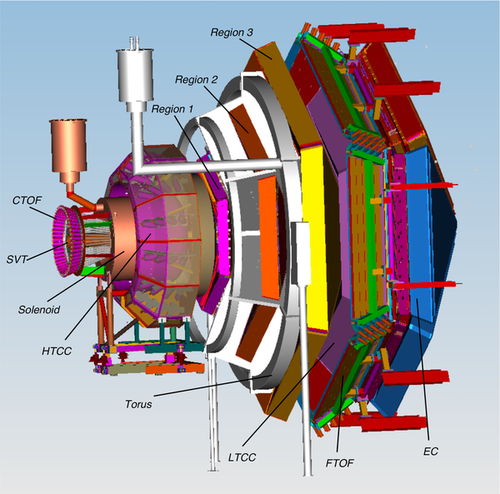Run Group E
GeneralLogbookShift ScheduleRG-E Run Coordinator ScheduleESAD, COO, RSADShift ChecklistBeam Time AccountingHot Checkout |
ManualsSystemsSoftwareDetectors |
Procedures
Logbooks
|
Come to your shift in time for the shift change, 10-15 minutes before the start of your shift.
- If it is your first shift or a shift after a long pause, do shadow an earlier shift for at least 4 hours to familiarize yourself with all shift duties and technicalities of the ongoing experiment.
Follow the Short Term Schedule
- The RC must be notified before changing run conditions
Operate the Data Acquisition
Take action on and log alarms
At the end of the shift, submit the strip charts to the logbook
- If they are not up already: (CS-Studio → Tools → Strip Charts → livePlot)
- Right click within the grid, choose "Load a Configuration", select "Beamline4Logbook_visibleHaloCounters"
- Choose a time-span width of 10 hours (right-click below x-axis)
- To make a logbook entry:
- - Right click within the grid of one of the charts, choose "Make Logbook Entry"
- - The title of the logbook entry can be changed, eg to Strip charts
- - Un-click ELOG, select HBLOG, and click on "Make Entry" to submit
Communicate with your co-shift person:
- Remind them to read the tab 'Shift Worker'.
- Discuss any issues with the shift worker before making extra logbook entries.
- Remind the shift worker of the end-of-shift Checklist.
- Use the CS-Studio Logbook entry tool for all screen shots (but the strip charts)!
- Note that the Logbook Entry tool puts the entry in the HBRUN logbook by default. Other logbooks can be added or selected from the drop down menu.
Check for and read any comments to logbook entries made during your shift.
Keep your shift summary up to date in HBLOG. Record all significant happenings.
- Refer to relevant logbook entries in the shift summary.
- Include a run list for the shift with relevant run information.
Ensure that all monitoring plots and are logged and checked against the reference plots for every single run.
- Both, you and the shift worker should run mon12 and reset & check spectra frequently.
- If the worker shift is remote, maintain communication over Zoom.
- If you have any other questions or uncertainties about what to do, call the RC.
The shift worker (if in person) should log the 'clas12online reconstruction plots at the end of a run. Running the program on more than one CH computer has been causing problems.
In case of RICH issues, check the RICH manual for the current guidance: https://github.com/JeffersonLab/clas12-manuals/blob/master/rich/Novice/RICH_Controls.pdf
New MVT LV Reboot Procedure can be found at tab 'GENERAL INFORMATION'.
Fill out BTA hourly;
- Accelerator beam time (do not change these values):
- ABU: acceptable beam used
- BANU: beam acceptable but not used (should be reflected in our PCC and UED)
- BNA: beam not acceptable (e.g., tuning, drifting, not focused)
- ACC: Accelerator Configuration Change (e.g., pass change)
- OFF: Accelerator is down
- Experiment beam time (do change these values):
- ER: Experiment ready (should be 60 minutes - PCC - UED)
- PCC: Planned configuration change (when the beam is masked while radiators are moved, target change, DAQ (stopping/starting runs, tests, etc.)
- UED: Unplanned experiment down (hardware failure, DAQ crashes, our problems, ...)
- Exception: BANU, due to time spent on beam tuning and BPM checks after beam down, should be counted as ER on our side.
- Enter fields at the "Shift Information" tab.
- You must save at 7:00, 15:00, and 23:00, to send info to MCC. To see the save button, click 'edit all' or 'edit cc hours.'
- Acknowledge the popup error message about the last hour not being completed by clicking OK.
- Sign, viz log completed 8-hour sheet.
- Note: we can change the time sheet up to 48 hours after completion.
Come to your shift in time for the shift change, 10-15 minutes before the start of your shift;
- If it is your first shift or a shift after a long pause, do shadow an earlier shift for at least 4 hours to familiarize yourself with all shift duties and technicalities of the ongoing experiment.
Discuss any issue with the shift expert before making extra logbook entries; ask the shift expert to note the ongoing issue in the shift summary.
Use the CS-Studio Logbook entry tool for all screen shots (but the strip charts)!
Frequently
Reset and check mon12 histograms frequently, preferably each 1h
- Note that some plots have radio buttons at the bottom to choose the sector. Remember to cycle through and check all sectors.
Once per run
Note that the CS-Studio Logbook Entry tool puts the entry in the HBRUN logbook by default. Other logbooks can be added or selected from the drop down menu.
Using the Logbook Entry tool, submit EPICS screenshots to the HBRUN logbook (one logbook entry) with beam ON
- Beamline overview (remote shift: in VNC or Web Browser)
- DAQ status
- CLAS12 trigger rates
Upload mon12 monitoring plots to the logbook with sufficient statistics and compare them to the reference and recent uploads (see Monitoring tab).
At the end of the run, submit the strip charts to the logbook
- If they are not up already: (CS-Studio → Tools → Strip Charts → livePlot)
- Right click within the grid, choose "Load a Configuration", select "Beamline4Logbook_visibleHaloCounters"
- Choose a time-span width of 4 hours, compatible with the run duration (right-click below x-axis)
- To make a logbook entry:
- - Right click within the grid of one of the charts, choose "Make Logbook Entry"
- - The title of the logbook entry can be changed, eg to Strip charts
- - Un-click ELOG, select HBLOG, and click on "Make Entry" to submit
At the end of the run, upload the clas12online plots to the logbook.
- The program can continue through a standard end/start of a run. However, after a DAQ restart, you must back out and restart clas12online.
- If the DAQ has to be restarted, you can still make the upload before backing out.
Once per shift
Fill the shift checklist;
- During production, get relevant values from the epics screens Beamline Overview, CLAS12 DAQ Status and CLAS12 Trigger;
- During extended downtime, get relevant values from the latest EPICS screenshots that you made during production
For Remote Shifts
Please inform the PDL that your shifts will be remote. Remote shifts are listed here
You must test your setup, including Zoom and VNC connections, at least 24 hours before your first shift!
- Zoom for 24-7 communication with Counting House:
- In the Zoom app: https://jlab-org.zoomgov.com/j/1618614939
- Or in a web browser: https://jlab-org.zoomgov.com/wc/1618614939/join?pwd=U003MnRuNVdiU1EzaFpXV0JuNWV1Zz09
- The passcode is required and contained in this log entry
- Remind the expert in the counting house to restart their ZOOM, if necessary
- Remote VNC connection instructions: https://logbooks.jlab.org/entry/3906039
- If you mistyped (username, pincode, passcode,...) a string of numbers will appear with text asking you to respond to this challenge. Back out with ctrl_c and you get another try! After N+1 mistypes you will be locked out. For several hours after that you will not even be able to get to the public JLab webpages.
- All necessary applications should be available from the desktop menu (left/right click on the desktop)
- EPICS GUIs should be accessed ONLY via the desktop menu or by running clascss-remote.
- Some charts are also accessible via web browser: Upstream/Midstream Halo Counters, Downstream Halo Counters, Beam Currents, BPM Positions
Check the upcoming shifts, and if necessary, coordinate with the PDL to contact shift takers about their training and site access status.
Remote shifts are listed here.
Backup shift personnel is listed here.
Meeting ZOOM connections: see tab Important Links
Daily
- Report at the PD/RC and attend the MCC/OPS meetings (weekdays 7:45 AM and 8 AM Daily, MCC building). The PD will communicate when and how meetings happen on the weekend.
- Update the run plan in tab Short Term Schedule (and on the white board in CH) in coordination with the RG-K experiment coordinators (i.e., Annalisa, Daniel) and communicate it to the shift crew.
- Log the RC Daily summary in the HBLOG.
- Update the list of runs taken on the Google Spreadsheet
- [BTA time sheet: Make sure, the "Beam Available Not Used" (BANU) time is accounted for as explained at tab Shift Expert. The BTA information can be modified post-signature.
- NOTE: "After 48 hours you cannot modify a User signed timesheet unless you are the signer, Hall Manager, or Admin"
- Run the daily RC meetings in CH Room 200C and on ZOOM
- Mo-Tu,Th-Fr at 13:00 ET in the Counting House Conference Room
- Wednesdays at 3 PM, zoom only
- Weekends upon agreement
- Send a daily invitation for the RC meeting to mailing lists hallb, clas12_rgk, clas_members.
- Keep the Daily RC Meeting Minutes at Run_Group_K wiki, tab "RGK FALL 2023 / SPRING 2024"
- Connect to Zoom in CH Room 200C:
- Turn on the projector with the white remote control, then log into your CUE account. If not listed yet, click "Not listed?" in the bottom left to add your account.
- Once logged in, use the recommended Google Chrome to join the ZOOM meeting on the browser or use the ZOOM application.
- Since the room doesn't have audio, don't connect with the computer audio, but choose "Call Me," then enter the number in the small Cisco answering device. Once it rings, answer the call, and you will be prompted to join the meeting.
- The room has a camera, which can be turned on via ZOOM.
Weekly
- MCC/OPS planning meeting, on Wednesdays at 13:30, MCC building.
- Submit (save) the online form Run Coordinator Weekly Summary before the meeting and present the contents at the meeting.
- The summary covers the data taking status from 7 am on the previous Wednesday to 7 am on the current Wednesday.
- Beam time accounting: Beam Time Manager; Physics Time Accounting
- For the percentage of scheduled experiment hours to date contact Daniel Carman.
- The total experiment data collected to date can be retrieved from the up-to-date "Accumulated Charge" depicted at [1]
- Hall B meeting is on Mondays at 9 AM. Present your summary slides that should be sent beforehand to the Hall B leader, Patrick Achenbach.
Webcams
|
EPICS |
Data Quality
|
Hall-B |
Accelerator |
ZOOM Meetings
|
Run Coordinator
Responsibilities
- The RC duties are detailed in the COO.
- Check and contact, if needed, upcoming shifts about their training or site access status.
- The training requirements for the shift are:
- - ES&H Orientation (SAF 100);
- - Radiation Worker Training (SAF 801);
- - Oxygen Deficiency Hazard Training (SAF 103);
- - Hall B Safety Awareness Walk-Through (SAF111)
- - ES&H Orientation (SAF 100);
Daily
- Attend the in-person PD/RC and MCC/OPS meetings (7:45 AM and 8 AM Daily). The PD will communicate when and how meetings happen on the weekend.
- - See the ZOOM connection info under Important Links tab.
- Update the run plan in the Short Term Schedule tab in coordination with the run group coordinator and communicate it to the shift crew.
- Log a daily RC summary in HBLOG and send a daily invitation for the RC meeting to hallb@jlab.org and clas_members@jlab.org
- Run the daily RC meetings at 1 PM in CH Room 200C and on ZOOM, except on Wednesdays.
- - On Wednesdays, the RC meeting is on ZOOM ONLY @ 15:30 due to the conflict with the 13:30 MCC meeting and the unavailability of the CH room afterwards.
- To connect to Zoom in CH Room 200C, follow these steps:
- - Turn on the projector with the white remote control, then log into your CUE account. If not listed yet, click "Not listed?" in the bottom left to add your account.
- - Once logged in, use the recommended Google Chrome to join the ZOOM meeting on the browser or use the ZOOM application.
- - Since the room doesn't have audio, don't connect with the computer audio, but choose "Call Me," then enter the number in the small Cisco answering device near the microphone in the middle of the conference table. Once it rings, answer the call, and you will be prompted to join the meeting.
- - The room has a camera, so you may turn it on, if you wish, in the ZOOM browser interface.
Weekly
- Attend in-person the MCC scheduling meeting on Wednesdays at 1:30 PM and report the run status via the submitted Run Coordinator Weekly Summary;
- - The report summarizes the data-taking status concerning the available beam used (ABU), any beam losses (BANU), CW on target (ABU+ABNU), etc., from 7 AM past Wed. through 7 AM the Wednesday the report is due, in addition to any standing and critical issues, plans for next week, and general comments/requests, if any.
- - Our beam time accounting info can be retrieved either from:
- - OPS logbook entries with tag 'Beam Accounting': Timesheet Summaries;
- - Beam Time Manager; Physics Time Accounting.
- - Refer to the [RC Timesheet] to calculate the percentage of scheduled experiment hours to date.
- - The total experiment data collected to date could be retrieved from the up-to-date "Accumulated Charge" depicted on the "Total Charge on Target Plot" in the Monitoring tab.
- Attend the Hall B meeting on Mondays at 9 AM and present your summary slides.
Shift Expert
Tasks
- Come to your shift in time for the shift change, 10-15 minutes before the start of your shift.
- - If it's your first shift or a shift after a long pause, please come at least 4 hours before your shift (or even better, come a day earlier) to shadow the previous shifter and familiarize yourself with all shift duties and technicalities of the ongoing experiment.
- Follow the Short Term Schedule;
- - The RC must be notified before changing run conditions.
- Operate the Data Acquisition.
- Take action on and log alarms.
- Communicate with your co-shift person:
- - The shift worker should discuss an issue with the shift expert before making extra logbook entries.
- - During production, not in extended downtime, the shift expert should ensure the shift worker is filling their end-of-shift Checklist when the beam is ON, not in the period of beam trips.
- Check for and read any comments to log-book entries made during your shift.
- Keep your shift summary up to date in HBLOG. Record all shift activities, issues, if any, and related communications with experts with details and/or reference to any associated logbook entries:
- - Refer to relevant logbook entries in the shift summary.
- - Include a list of runs taken during the shift with relevant run information;
- - See, for instance, this shift summary where all relevant run info, links, and shift activities are cited.
- Ensure that all MON12 monitoring plots are logged and checked against the reference plots for every single run; see the links under Monitoring tab;
- - Both, you and the shift worker should run MON12 and reset & check spectra frequently.
- If the worker shift is remote, maintain communication in Zoom: https://jlab-org.zoomgov.com/j/1619881100
- If you have any other questions or uncertainties about what to do, call the RC.
- MVT LV Reboot Procedure
- See https://logbooks.jlab.org/entry/4217011 for detailed information on rebooting the MVT LV when observing a drop in BMT strip occupancies. In brief, it requires a reboot of LV as follows:
- Turn LV OFF from MVT Overview->Low Voltage->MVT-All. LV status indicators should change from green to black;
- Wait 20 seconds, then turn LV back from the same menu;
- In the alarm handler, with a 2-minute alarm delay, there can be alarm NActiveCrates, status also reported on the MVT Overview GUI. This alarm will be cleared 2 min after LV is turned back ON;
- At this point, mvt1, mvt2, and mvt3 ROCS can be rebooted;
- Start a run by initializing DAQ from scratch: cancel-->reset-->configure-->download-->Prestart-->Go.
- If the beam is ON, and a reboot process takes more than 5 min, please call the DAQ and/or SVT/MVT/MM expert.
- Fill out BTA hourly;
Shift Worker
Tasks
- Come to your shift in time for the shift change, 10-15 minutes before the start of your shift;
- - If it's your first shift or a shift after a long pause, please come at least 4 hours before your shift (or even better, come a day earlier) to shadow the previous shifter and familiarize yourself with all shift duties and technicalities of the ongoing experiment.
- Discuss an issue with the shift expert before making extra logbook entries; ask the shift expert to note the ongoing issue in the shift summary and the start/end of run Comment field in the DAQ pop-up window.
Frequently
- Reset and check MON12 histograms frequently, preferably each 1/2h, during a run:
- • Note that some plots have radio buttons at the bottom to choose the sector, so you should cycle through and check all sectors.
Once per run
- Submit EPICS screenshots with beam ON to the HBRUN logbook
- - Beamline overview, in VNC or Web Browser
- - CLAS12 trigger rates and DAQ status
- Upload MON12 monitoring plots to the logbook with sufficient statistics:
- - Afterwards, compare them to the reference and recent uploads; see the top-right link at the Monitoring tab.
- Submit Beam current and position strip charts to the logbook at the end of the run
- - If they are not up already: (CS-Studio → Beamline → Strip Charts);
- - Choose the 'time-span width' to be compatible with the run duration.
Once per shift
- Fill the shift checklist;
- - During production or if the beam is down for your entire shift, get relevant values from the epics screens Beamline Overview, CLAS12 DAQ Status, and CLAS12 Trigger;
- - During extended downtime, get relevant values from the latest EPICS screenshots you made during production.
For Remote Shifts
Please inform the PDL that your shifts will be remote. Remote shifts are listed here
You must test your setup, including Zoom and VNC connections, at least 24 hours before your first shift!
- Zoom for 24-7 communication with counting house: https://jlab-org.zoomgov.com/j/1618614939
- - The passcode is required and contained in this log entry
- - Remind the expert in the counting-house to restart their ZOOM, if necessary
- Remote VNC connection instructions: https://logbooks.jlab.org/entry/3906039
- - All necessary applications should be available from the desktop menu (left/right click on the desktop)
- - EPICS GUIs should be accessed ONLY via the desktop menu or by running clascss-remote.
- ◊ Some charts are also accessible via web browser: Upstream/Midstream Halo Counters, Downstream Halo Counters, Beam Currents, BPM Positions
Monitoring
Webcams
|
EPICS |
Data Quality
|
Important Links
Hall-B
|
Accelerator |
ZOOM Meetings |