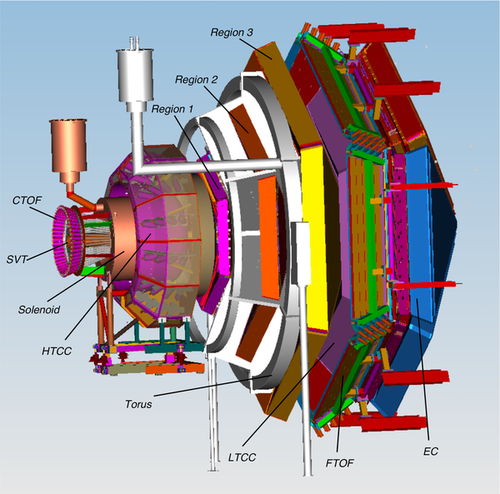Run Group C
- Shift Documentation
- Phone Numbers
- Short Term Schedule
- Shift Expert
- Worker Shift
- Monitoring
- Useful Links
Shift ScheduleHall B LogbookESAD, COO, RSAD
Shift ChecklistHot CheckoutBeam Time Accounting
|
Manuals
|
Procedures |
JLab Logbooks
|
NOTE: All NON-JLab numbers MUST be dialed with (757) area code. When calling from a CH landline, dial "9" first. To call from outside, all 4-digit numbers must be preceded by 757-269
|
| |||||||||||||||||||||||||||||||||||||||||||||||||||||||||||||||||||||||||||||||||||||||||||||||
- Note, all non-JLab numbers must be dialed with an area code. When calling from a counting-house landline, dial "9" first.
- To call JLab phones from outside the lab, all 4-digit numbers must be preceded by 757-269
- Click Here to edit Phone Numbers. Note, you then also have to edit the current page to force a refresh.
Click Here to edit Phone Numbers. Note, you then also have to edit the current page to force a refresh.
CLAS12 Run Group C
Run Coordinator: Bryan McKinnon (9-)757 575-7540
PDL: Eugene Pasyuk (9-)757 876-1789 , x6020 office
Run Group Coordinator: Sebastian Kuhn (9-)757 639-6640
Daily RC Meetings at 14:00: CH Room 200C, and on Zoom Zoom information: Link, Meeting ID: 160 867 4253, Passcode: 786506
Run Coordinator and Target Expert Schedule
Medium-Term Run plan (FTout portion)
IMPORTANT SHIFT NOTES
* In case of medical or fire emergency, call 9-911 from a LANDLINE phone in the Counting House * If you have symptoms or a positive COVID test, do NOT come to your shift - instead, inform the PDL and the RC and JLab medical services immediately so that replacements can be arranged.
* If needed, worker shifts can be taken from off-site. Inform the PDL and RC. Also, make sure that you follow the instructions under the "Worker Shift" Tab - you need some lead time to set up! * Please refer to the information here and the Expert/Worker Shift instructions for each and every shift! * Come to your shift in time for the shift change, 10-15 minutes before the start of your shift.
Short Term Schedule Wednesday, Nov. 2, 2022
STATUS:
- Current: 8 nA
- Run duration: 100M events or 4 hours, whichever comes first
- Note, BOM is not installed for this experiment, so it does not matter whether it appears masked in FSD or not.
- The Faraday Cup power limit for the continuous operation was lifted up to 1 kW. For the remainder of the RG-C the beam blocker should not be used https://logbooks.jlab.org/entry/4047791
- New conditions for raster operation:
- IF there is any ammonia sample (NH3 and ND3) in the target, the raster MUST be operating at all times. The Raster FSD must be UNMASKED. Orbit locks MUST be OFF (except for brief moments to restore beam position).
- For beam tuning or other non-rastered beam, the Raster FSD must be MASKED.
- Changing raster offset: ask MCC to NOT correct whatever happens on 2H01. Note new 2H01 values and inform MCC of the new 2H01 x and y values - then they can keep the beam at those positions.
- Experiment setup is "FTout/ELMO"
PLAN:
- If HWP is changed by Hall A (they will notify us), start a new run
- Wednesday: Beam will go down due to configuration change (Hall A) + separator maintenance.
- Hall will be in Restricted access to install and polarize NH3 (9am), and SAF111 training.
- Beam is expected to be back between 2pm and 4pm.
- When beam is back:
- Harp scans,
- Moller run (we expect ~80% polarization with the new Wien angle),
- raster size check,
- production.
- Thursday: Production data taking NH3-
- No other special plans
GENERAL INFORMATION
- BMT:
- After HV trip: the channel HV should be turned back on as soon as you notice the trip, power cycle by turning HV OFF and ON without waiting for any amount of time.
- HV frequently tripping: Call expert. Do not change HVs without approval from the expert.
- Controlled access: after you call MCC, they will drop the hall to controlled access once someone goes down and calls them for entry. Then call when they should go back to beam permit and call again to say you want the beam back and what beam current. Rapid access is controlled access without RadCon.
- mon12: It can happen that histograms do not get cleared completely at run start. This is seen eg as an excess of small multiplicities. The remedy is to quit mon12 and open it again. Other than that, small multiplicities come from time intervals with beam down. You might want to look at the multiplicities before uploading the mon12 histograms in the logbook.
- DAQ:
- clondaq6/data is full, switched to clondaq7, rastermon should be using ET on clondaq7
- this means startup of rastermon via command line: rastermon --et --host clondaq7
- see https://logbooks.jlab.org/entry/4066149, default for rastermon has been changed to clondaq7
- It should no longer be necessary to quit RasterMon at the end of each run and restart after a successful "Go" for the next run. However, if DAQ crashes, you SHOULD follow these steps, and the same for mon12.
- clondaq6/data is full, switched to clondaq7, rastermon should be using ET on clondaq7
- Magnet trip: call "Engineering on call", if due to cryo, also inform the target expert about the cryogenic issues.
- CND CAMAC crate was off? Need to run the script to set the thresholds for CND CFDs.
- Hall lights: Before leaving the hall and going to beam permit check that dome lights, forward carriage lights, and pie tower lights are OFF.
- Moller runs: should be taken with 8-10 nA.
- Beam viewer: Please REMOVE the beam viewer unless we are actively tuning the beam or calibrating beam position/raster, to avoid damage to electronics, cameras etc.
- Change of running conditions
- Check that the trigger alarms (on rate/nA) are set appropriately and RC changes them as needed.
- Whenever the target type or polarization direction changes, or the half-wave plate status changes, make sure to enter a comment in the BEGIN RUN / END RUN comment box.
- Do not change running conditions while a run is ongoing. This includes changing target polarization or HWP, etc.
DAQ configuration
- Configuration is currently PROD67/PROD67_PIN (PROD66/PROD66_PIN), trigger file rgc_300MeV_v2.3_Q2_1.5GeV2.trg
- NOTE: UNLESS a RICH problem crashes the DAQ, do NOT interrupt an otherwise smooth run to do a RICH recovery - instead do this in between runs.
- NOTE: BOTH the shift expert AND the shift worker MUST check and reset monitoring histograms at least once every 30-60 minutes to make sure there are no major detector problems.Watch the raster pattern!
- At the end of each run, follow the STANDARD DAQ RESTART SEQUENCE:
- "end run".
- If the run ended correctly and you will run with the same configuration and trigger file, then: "prestart", "go"
- If you are changing configuration (between PROD6X and PROD6X_PIN) or trigger file: "cancel", "reset", "configure", "download", "prestart", "go".
- if the run did not end correctly or if any ROCs had to be rebooted:
- Quit ALL running instances of mon12 and rastermon
- "cancel", "reset"
- "configure", "download", "prestart", "go"
- restart mon12 and rastermon
- After each step, make sure it is completed in the Run Control message window. If a ROC has crashed, find which one it is, issue a roc_reboot command ON JUST THAT ROC and try again. Contact the DAQ expert if there are any questions.
References and Standards
5-pass (10.55 GeV) Running conditions
- Torus at 100% current, inbending electrons. Setpoint = +3770 A (Readback = +3766 A)
- Solenoid setpoint inverted (Oct 14 2022) -2417.5 A
- Solenoid setpoint +2417.5 A (normal conditions RGA-M)
Solenoid set-point of 2417.5 A results in read back 2419.57 A and exactly 5.00 T field on center
Raster settings
- x: Vpp = 3.6 V, offset = -0.65 V
- y: Vpp = 3.1 V, offset = 0 V
- Fundamental Period = 2 s
- The correct raster calibration constants should be automatically loaded by rastermon - if not, enter them through "Config" by hand:
- f(x) = 0.0104*x + -25.5
- f(y) = -0.0115*y + 24.4
Nominal Beam Positions
- 2C21A, X = -0.4 mm, Y = +0.6 mm
- 2C24A, X = -2.0 mm, Y = +0.6 mm
- 2H01, X = -1.9 mm, Y = +1.5 mm
- Orbit lock on 2C24 and 2H01 ONLY if raster is OFF, otherwise orbit lock on 2C21 and 2C24 (note: this appears as "stopped" on the beam line GUI).
FSD Thresholds
- Upstream: 2000 Hz
- Midstream: 2000 Hz
- Downstream: 100000 Hz (1e5)
- BOM: 1000000 Hz (BOM not installed for RG-C)
- 5 ms dwell time
Reference plots and histograms
- Harp Scans for Beam on Faraday Cup, 2H01 [1], more recent scan (3 Sept 2022): [2]
- Harp Scans for Beam on 2C21 [3], more recent scan (3 Sept 2022): [4]
- Harp Scan on Tagger Dump (3 Sep 2022) [5]
- Monitoring Histograms
- run 17240, DAY Friday (21-Oct-2022), ECAL good https://logbooks.jlab.org/entry/4065165
- run 17348 CH2 Wed, 11/02/2022 - 06:52 https://logbooks.jlab.org/entry/4075177
- RasterMon (20 Oct 2022) [6]
Counter rates
- With 6 nA beam, the upstream counters should read zero.
- The Midstream ones should read 0-20 Hz or so.
- Greatly increased rates may indicate bad beam tune or bleed-through from other Halls.
Shift expert tasks
(remote) shift worker: see dedicated Worker Shift tab above. |
Notes
- Check the information in the Short Term Schedule, for every shift
- Come to your shift in time for the shift change, 10-15 minutes before the start of your shift.
- Use the new HBRUN logbook for automated and run-specific entries and screenshots, see https://logbooks.jlab.org/entry/4048698
Shift Worker Tasks
Make the following log entries ONCE per run
- Screenshots: submit to logbook only if you capture the information with beam ON
- Beamline Overview, in VNC or Web Browser
- CLAS12 Trigger rates and DAQ status
- RGC Polarized Target GUI - under Beamline on CS-Studio
- Upload monitoring plots to logbook
- Standard spectra (mon12): inspect all monitoring histograms ' and carefully compare them to the corresponding reference histograms: reference, current, and 5 most recent runs, see link under https://wiki.jlab.org/clas12-run/index.php/Run_Group_C#Useful_Links.
- You can choose a different reference run if you are confident what you are doing, the reference numbers refer to logbook entries.
- Raster Monitoring (use "Log Entry" button on RasterMon screen at bottom-right corner).
- An example of a "decent looking" RasterMon is here: [7]. The x and y distributions should show a smooth dome, without any horns or spikes on it and without the distributions being cut off at the edges.
- Standard spectra (mon12): inspect all monitoring histograms ' and carefully compare them to the corresponding reference histograms: reference, current, and 5 most recent runs, see link under https://wiki.jlab.org/clas12-run/index.php/Run_Group_C#Useful_Links.
Once per shift:
- Fill the shift checklist
- Log screen shots of RICH temperature and scaler maps. Log in RICH logbook.
Regularly:
- reset & check spectra frequently (every 30 - 60 minutes)
- Some plots in the online mon12 have a choice of histogram sets per sector, select buttons at the bottom of the plot. That means you have to look at all sectors for these histograms.
- The logbook entry shows all histograms.
- Check the life cam of the polarized target run valve for plumes or ice buildup (hallbcam04)
- Make sure you refresh the web page! Its no longer necessary to put a snapshot into the logbook UNLESS something looks suspicious. In THAT case, immediately inform the target expert(s).
- Log the strip charts in time intervals according to the x-axis time span, via right-click on the screen and selecting "Make Elog Entry". Make sure NOT to submit to ELOG.
- Beam current and position strip-charts (CS-Studio -> Beamline -> Strip Charts)
- Helicity Trigger Asymmetry strip-chart (CS-Studio -> Helicity-Latched Trigger GUI Screen -> Menu -> myaPlot) (not accessible remotely) (ONLY WHILE ACTUALLY RUNNING ON NH3 AND ND3 targets!
- Example https://logbooks.jlab.org/entry/4041939)
- Choose reasonable y / x axis ranges: R-click on the axis -> Modify (axis-name) Axis
- For the y axis in the bottom panel, choose the target polarization and 0...0.4 as the y axis range
- Set the time axis auto-update. A ">>" symbol will appear below the time axis when this is activated.
- Right-click on X axis -> Set Auto Time Stepping
- Set the time axis auto-update. A ">>" symbol will appear below the time axis when this is activated.
- Helicity Trigger Asymmetry strip-chart (CS-Studio -> Helicity-Latched Trigger GUI Screen -> Menu -> myaPlot) (not accessible remotely) (ONLY WHILE ACTUALLY RUNNING ON NH3 AND ND3 targets!
- You can also see beam charts in the Web Browser: Upstream/Midstream Halo Counters, Downstream Halo Counters, Beam Currents, BPM Positions
For REMOTE Shifts (offsite):
- Zoom for 24-7 communication with counting house: https://jlab-org.zoomgov.com/j/1619881100
- Passcode REQUIRED: 927417
- Remind the expert in the counting house to restart their zoom, if necessary
- Remote VNC connection instructions: https://logbooks.jlab.org/entry/3906039
- All necessary applications should be avaible from the desktop menu (left/right click on the desktop)
- EPICS GUIs should be accessed ONLY via the desktop menu or by running clascss-remote.
- Remote Demonstration Video (150 MB)
ATTENTION: If you plan to take (a) remote shift(s), you MUST test your setup (including VNC connection) at least 24 hours before your first shift!
Webcams
|
Manuals |
Epics on the web
|
Live Monitoring Links |
Hall-B
|
Accelerator |
ZOOM meetings
|