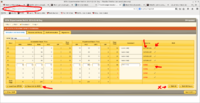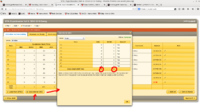Difference between revisions of "BTA"
(Created page with "=How to manage your BTA (for Shift Leader)= Open your browser on an a-onl@aonl machine<br> [1] https://bta/<br> [2] <b>Login your name/pass word</b><br> [3] File->Open Timesh...") |
|||
| Line 1: | Line 1: | ||
| + | [https://wiki.jlab.org/tegwiki/index.php/ShiftLeader <B> Back one page </B>] | ||
| + | |||
=How to manage your BTA (for Shift Leader)= | =How to manage your BTA (for Shift Leader)= | ||
| Line 25: | Line 27: | ||
</table> | </table> | ||
<br> | <br> | ||
| + | |||
| + | |||
| + | [https://wiki.jlab.org/tegwiki/index.php/ShiftLeader <B> Back one page </B>] | ||
Revision as of 11:03, 17 July 2017
How to manage your BTA (for Shift Leader)
Open your browser on an a-onl@aonl machine
[1] https://bta/
[2] Login your name/pass word
[3] File->Open Timesheet
[4] choose: Hall:A -> Day-> Shift: Owl(or Day/Swing)
[5] click "Open"
[6] You see the address bar:
(Note that NO time specifically required! e.g.:https://bta/experimenter/a/2014-12-16/owl/end=2014_12_16_08_00;start2014_12_16_00_00) -> this will give you error when you save info for MCC
Instead, do the following
https://bta/experimenter/a/2014-12-16/owl/
[7] If you want to edit hour(s), Please click very right "pencil" icon, then make a comment or edit time
DO NOT USE *EDIT ALL* ON THE BOTTOM
[8] To save your edited info into DATABASE, just click "V" (check-mark) in same place of "pencil" icon
[9] When MCC call you for BTA (An hour before your shift end), click "SAVE INFO for MCC"
[10] Read number ABU and BANU. (That's it ! This should work !)
[11] End of shift, please sign off
[12] Once you've done, please Logout.
| STEP #1 | STEP #2 |