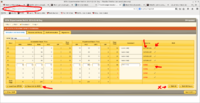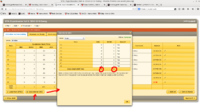Difference between revisions of "BTA"
Jump to navigation
Jump to search
| Line 9: | Line 9: | ||
[4] choose: Hall:A -> Day-> Shift: Owl(or Day/Swing)<br> | [4] choose: Hall:A -> Day-> Shift: Owl(or Day/Swing)<br> | ||
[5] click "Open"<br> | [5] click "Open"<br> | ||
| − | [6 | + | [6] If you want to edit hour(s), Please click very right "pencil" icon, then make a comment or edit time<br> |
| − | |||
| − | |||
| − | |||
| − | |||
| − | |||
<font color>DO NOT USE *EDIT ALL* ON THE BOTTOM</FONT><BR> | <font color>DO NOT USE *EDIT ALL* ON THE BOTTOM</FONT><BR> | ||
| − | [ | + | [7] To save your edited info into DATABASE, just click "V" (check-mark) in same place of "pencil" icon<br> |
| − | [ | + | [8] When MCC call you for BTA (An hour before your shift end), click "SAVE INFO for MCC"<br> |
| − | [ | + | [9] Read number ABU and BANU. (That's it ! This should work !)<br> |
| − | [ | + | [10] <b>End of shift, please sign off</b><br> |
| − | [ | + | [11] <b>Once you've done, please Logout. </b><br> |
<table> | <table> | ||
<tr><td> [[Image:BTA.png|200px|thumb|left|BTA_Snapshot]]</td><td> [[Image:BTA2.png|200px|thumb|left|BTA_Snapshot]]</td> | <tr><td> [[Image:BTA.png|200px|thumb|left|BTA_Snapshot]]</td><td> [[Image:BTA2.png|200px|thumb|left|BTA_Snapshot]]</td> | ||
Latest revision as of 11:08, 17 November 2017
How to manage your BTA (for Shift Leader)
Open your browser on an a-onl@aonl machine
[1] https://bta/
[2] Login your name/pass word
[3] File->Open Timesheet
[4] choose: Hall:A -> Day-> Shift: Owl(or Day/Swing)
[5] click "Open"
[6] If you want to edit hour(s), Please click very right "pencil" icon, then make a comment or edit time
DO NOT USE *EDIT ALL* ON THE BOTTOM
[7] To save your edited info into DATABASE, just click "V" (check-mark) in same place of "pencil" icon
[8] When MCC call you for BTA (An hour before your shift end), click "SAVE INFO for MCC"
[9] Read number ABU and BANU. (That's it ! This should work !)
[10] End of shift, please sign off
[11] Once you've done, please Logout.
| STEP #1 | STEP #2 |